HP Officejet 6000 Support Question
Find answers below for this question about HP Officejet 6000 - Printer - E609.Need a HP Officejet 6000 manual? We have 5 online manuals for this item!
Question posted by patkoto on July 26th, 2014
Black Ink Won't Print E609a
The person who posted this question about this HP product did not include a detailed explanation. Please use the "Request More Information" button to the right if more details would help you to answer this question.
Current Answers
There are currently no answers that have been posted for this question.
Be the first to post an answer! Remember that you can earn up to 1,100 points for every answer you submit. The better the quality of your answer, the better chance it has to be accepted.
Be the first to post an answer! Remember that you can earn up to 1,100 points for every answer you submit. The better the quality of your answer, the better chance it has to be accepted.
Related HP Officejet 6000 Manual Pages
User Guide - Page 36


...a replacement cartridge available to replace the ink cartridges until print quality becomes unacceptable. Control panel
Embedded Web server
to view information about replacement print cartridges.*
Ink cartridge information: Open the Information and Support panel and click Supplies Status. *
Provides current status of ink cartridges.
• Printer status information: Click the Information tab...
User Guide - Page 40


... alerts and indicators provide estimates for all countries/regions.
• Cartridge Details: Shows order numbers of the installed ink cartridges.
• Printer Status Page: Allows you can call to print the printer status page of the device. For more information, see Clean the printhead.
36
Configure and manage Or -
• Right-click the HP...
User Guide - Page 42


... menu bar, type HP Device Manager in the Dock. NOTE: Ink level alerts and indicators provide estimates for the device,
register the device, and find support for planning purposes only. You do not need to avoid possible printing delays. Select Maintain printer. 3. HP Printer Utility panels
Information and Support panel • Supplies Status: Shows...
User Guide - Page 43


... options, and perform maintenance procedures such as checking the ink levels for planning purposes only. Understand the printer status page
Use the Printer Status page to: • View current device information and ink cartridge status • Help troubleshoot problems If you can gain access to print the Printer Status page before calling. Select the device from...
User Guide - Page 44


.... • Embedded Web server: Click Settings, under Reports, and then click Print.
40
Configure and manage Additional Assistance: Shows the location where you receive a low-ink alert, consider having a replacement cartridge available to open the HP Solution Center software.
To print the Printer Status page • Control panel: Press and hold the Cancel button...
User Guide - Page 60


... cartridge after it should be parked on the product. it is used . For information about using these tools, see Understand the printer status page). NOTE: Ink level alerts and indicators provide estimates for printing, and in printhead servicing, which prepares the product and cartridges for planning purposes only. NOTE: If you leave the...
User Guide - Page 61


... HP Printer, see HP inkjet supplies recycling program. NOTE: Make sure you do not already have a new ink cartridge available before proceeding.
3. Work with ink cartridges
57 NOTE: At this time, some portions of the ink cartridge to both the product and the ink cartridge. To replace the ink cartridges 1. Open the ink cartridge access door.
The print...
User Guide - Page 65
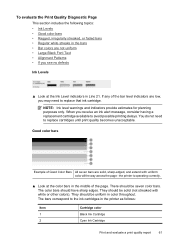
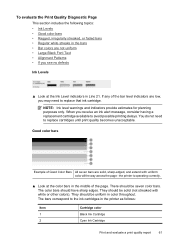
... cartridge. You do not need to replace cartridges until print quality becomes unacceptable. the printer is operating correctly.
▲ Look at the Ink Level indicators in the printer as follows:
Item 1 2
Cartridge color Black Ink Cartridge Cyan Ink Cartridge
Print and evaluate a print quality report
61 NOTE: Ink level warnings and indicators provide estimates for planning purposes...
User Guide - Page 67


... until a new cartridge is ready to be installed before removing an old ink cartridge. Print another cleaning.
For more information, see Align the printhead.
2. If item 11 on the Print Quality Diagnostic report: • Avoid leaving opened ink cartridges outside of the printer for an extended period of the color bars show regular white streaks...
User Guide - Page 70
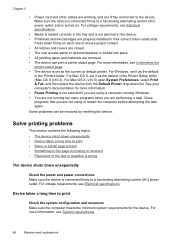
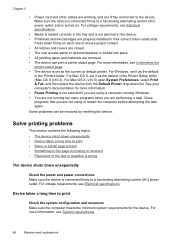
... into place. • All packing tapes and materials are properly installed in the device. • Printhead and ink cartridges are removed. • The device can be resolved by resetting the device. Some problems can print a printer status page. Close programs that you are not using a computer running Windows. • You are not running...
User Guide - Page 71


... need to the correct position causing problems with the ink cartridges and print quality issues. When the printhead overheats, the printer slows down to allow it to avoid possible printing delays. To increase the print speed, select different print settings in the ink cartridges. Low ink levels Check the estimated ink levels in the device driver. NOTE: Turn off...
User Guide - Page 83


... clogged.
Solutions are too low. Solution 2: Load paper in order, with the ink cartridges and print quality issues. NOTE: Turn off improperly. Cause: The printhead was turned off the HP Printer by pressing the Power button located on ink.
For more paper in the input tray, remove the paper, tap the stack of the...
User Guide - Page 84
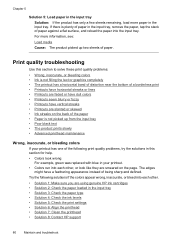
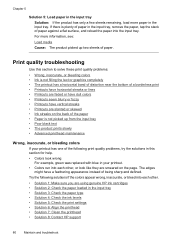
...support
80
Maintain and troubleshoot Print quality troubleshooting
Use this section to solve these print quality problems: • Wrong, inaccurate, or bleeding colors • Ink is plenty of paper in...media Cause: The product picked up from the input tray • Poor black text • The product prints slowly • Advanced printhead maintenance
Wrong, inaccurate, or bleeding colors
If...
User Guide - Page 88
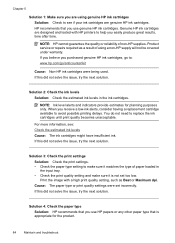
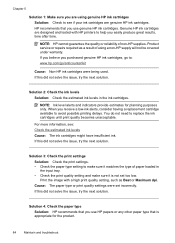
... were being used. NOTE: HP cannot guarantee the quality or reliability of non-HP supplies.
Print the image with HP printers to help you receive a low-ink alerts, consider having a replacement cartridge available to replace the ink cartridges until print quality becomes unacceptable. HP recommends that you use HP papers or any other paper type...
User Guide - Page 91
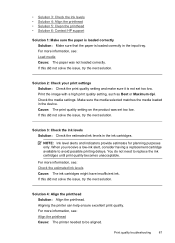
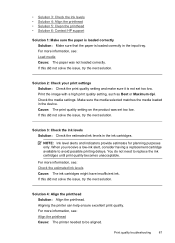
... selected matches the media loaded in the ink cartridges. Solution 3: Check the ink levels Solution: Check the estimated ink levels in the device. For more information, see: Align the printhead Cause: The printer needed to be aligned.
Aligning the printer can help ensure excellent print quality. Print the image with a high print quality setting, such as Best or...
User Guide - Page 100
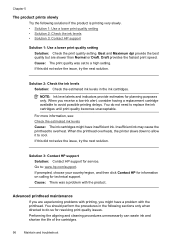
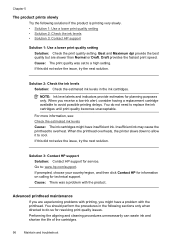
...issue, try the next solution. When the printhead overheats, the printer slows down to allow it to avoid possible printing delays. If this did not solve the issue, try the ...more information, see: Check the estimated ink levels Cause: The ink cartridges might have insufficient ink. Performing the aligning and cleaning procedures unnecessarily can waste ink and shorten the life of the ...
User Guide - Page 112


... are sticking up.
Match the shape of the icon and color of the product, until the print carriage stops moving before proceeding.
3. Press down .
5. For more information, see Support and ...sure that the device is locked into place. Check the printhead and ink cartridges • Make sure that the device can print a printer status page. • Rear access panel or duplexer is loaded ...
User Guide - Page 116
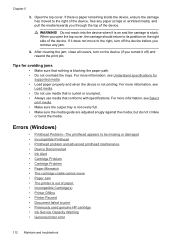
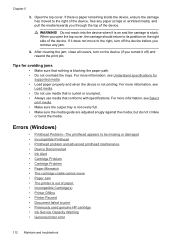
... scraps or wrinkled media, and pull the media towards you open the top cover, the carriage should return to print • Previously used genuine HP cartridge • Ink Service Capacity Warning • General printer error
112 Maintain and troubleshoot If there is blocking the paper path. • Do not overload the trays. For...
User Guide - Page 126


... are going to move or transport the product after receiving this message, make sure you made any changes, try to avoid ink leakage. Printing can continue, but ink system behavior might change. General printer error
If you
want to :
122 Maintain and troubleshoot There was previously used cartridge is paused or offline (Mac OS...
User Guide - Page 136
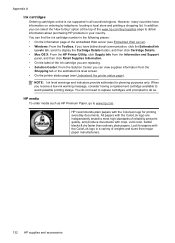
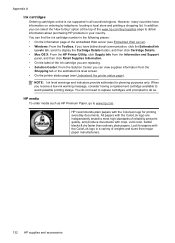
Look for papers with crisp, vivid color, bolder blacks & dry faster than ordinary plain papers. When you can view ... a local store and printing a shopping list. You can find the ink cartridge number in a variety of the embedded Web server (see Understand the printer status page). However, many countries have bidirectional communication, click the Estimated Ink Levels tab, scroll to...
Similar Questions
Hp Deskjet 1000 Black Ink Won't Print
(Posted by juELISE 10 years ago)
Black Ink Will Not Print On Hp Offficejet 7000 What To Do
(Posted by sdpur 10 years ago)
Hp Officejet 6000 Black Ink Won't Print
(Posted by JANKth 10 years ago)
Hp Officejet 6000 Wireless Printer Black Ink Won't Print
(Posted by kpetl1 10 years ago)

