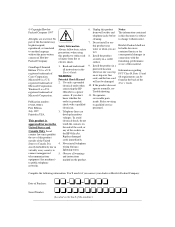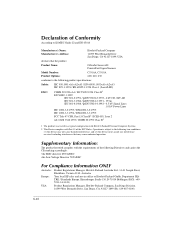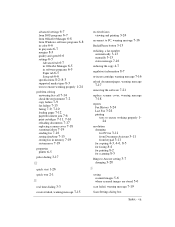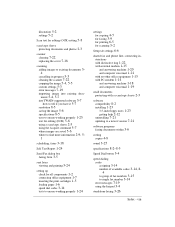HP Officejet 600 Support Question
Find answers below for this question about HP Officejet 600 - All-in-One Printer.Need a HP Officejet 600 manual? We have 1 online manual for this item!
Question posted by joanncella on February 6th, 2014
My Fax Seems To Work But Is Not Getting Through, Am I Missing A Wire.
The person who posted this question about this HP product did not include a detailed explanation. Please use the "Request More Information" button to the right if more details would help you to answer this question.
Current Answers
Answer #1: Posted by hzplj9 on February 7th, 2014 3:39 PM
The HP site has a series of help and 'how to' documents to aid in your task. This is the link from which you can search.
Related HP Officejet 600 Manual Pages
Similar Questions
Hi I Have An 'repalace Scanner Cover 'error In My Hp Officejet 600 Printer
thr printer doesnt print or scan or copy and i dont know how to solve the problem yor help will be a...
thr printer doesnt print or scan or copy and i dont know how to solve the problem yor help will be a...
(Posted by jocampob 2 years ago)
What Do I Plug Into The Printer To Make The Fax Work On Hp Officejet 6700?
(Posted by joanvwood 10 years ago)
Why Does My Hp Multifunction 8600 Fax Work With The Hp Fax Back Test But Not
with faxes from other sources?
with faxes from other sources?
(Posted by peterdk 10 years ago)
How To Get The Fax Working
When running the FAX test all items PASS except the Fax Line Condition Test, which failed and shows ...
When running the FAX test all items PASS except the Fax Line Condition Test, which failed and shows ...
(Posted by harrapk 12 years ago)
This Printer Is Not Working Proper. Can Not Uninstall.
I need to uninstall HP Officejet Model 600.Can`t remove. I want to then install a newer HP Printer,...
I need to uninstall HP Officejet Model 600.Can`t remove. I want to then install a newer HP Printer,...
(Posted by vikkoo1968 12 years ago)