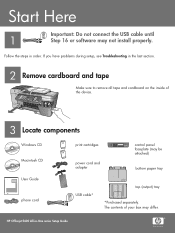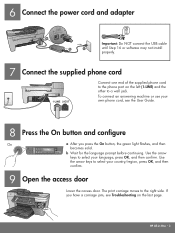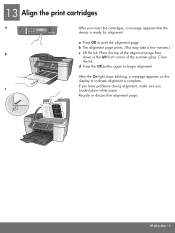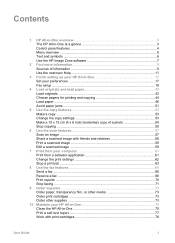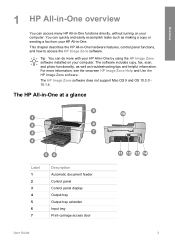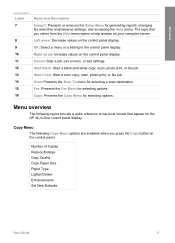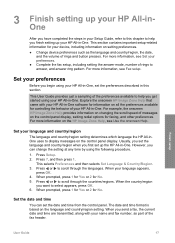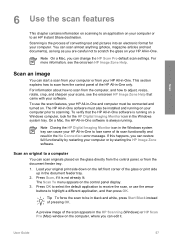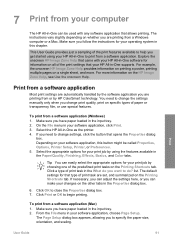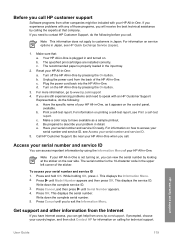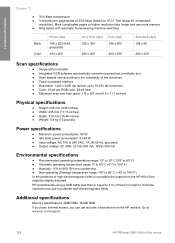HP Officejet 5600 Support Question
Find answers below for this question about HP Officejet 5600 - All-in-One Printer.Need a HP Officejet 5600 manual? We have 3 online manuals for this item!
Question posted by jbockius on June 11th, 2013
My Scanner Scans The Page, But Gets Hung Up In The Importing Process.
I cannot cancel the import process; I have to turn off the computer to get out of it.
Current Answers
Answer #1: Posted by DreadPirateRoberts on August 16th, 2013 6:45 AM
This should help you troubleshoot the issue
Related HP Officejet 5600 Manual Pages
Similar Questions
Will Hp Photosmart D 110 Series Printer Scanner Scan Negatives
(Posted by marta1sl 10 years ago)
Can The Hp 5510 Printer/scanner Scan Slides To The Computer
(Posted by johmissx 10 years ago)
My Printer's (hp Officejet 5600 All-in-one)scanner Is Saying Scanner Failure?
Whenever I turn on my printer, a screen pops up on the monitor saying that there is a SCANNER FAILUR...
Whenever I turn on my printer, a screen pops up on the monitor saying that there is a SCANNER FAILUR...
(Posted by stephaniesalazar714 10 years ago)
No Scan Options
My printer HP Officejet 5600 is showing on the printer screen "No Scan Option" Will you please, send...
My printer HP Officejet 5600 is showing on the printer screen "No Scan Option" Will you please, send...
(Posted by cisri 11 years ago)
How Do I Get This Printer To Print A Shipping Label
If I sell sonething on e-bay, I can pay for shipping and it will print everything but the actual pos...
If I sell sonething on e-bay, I can pay for shipping and it will print everything but the actual pos...
(Posted by Cristiann1969 12 years ago)