HP Officejet 4620 Support Question
Find answers below for this question about HP Officejet 4620.Need a HP Officejet 4620 manual? We have 3 online manuals for this item!
Question posted by thodges8 on February 25th, 2013
I Did Not Receive An Alignment Page In The Printer. Where Can I Get One?
Exchanged a defective printer for a new one. The second printer does not have the alignment page in the box. Can I get one or is it not important?
Current Answers
There are currently no answers that have been posted for this question.
Be the first to post an answer! Remember that you can earn up to 1,100 points for every answer you submit. The better the quality of your answer, the better chance it has to be accepted.
Be the first to post an answer! Remember that you can earn up to 1,100 points for every answer you submit. The better the quality of your answer, the better chance it has to be accepted.
Related HP Officejet 4620 Manual Pages
Getting Started Guide - Page 10


... back of the printer.
If you cannot receive faxes automatically. be sure you might already have done the following:
• Installed ink cartridges • Loaded A4-
For more information about connecting and setting up additional devices or services with the printer, see the boxes in the box with the printer is provided with the printer.
2.
or letter-size...
Getting Started Guide - Page 23


... setup problems
The printer cannot send faxes but can receive faxes
• The printer might need to HP Officejet 4620 e-All-in the order listed. For example, if you might encounter when connecting the printer to your number is... Printing Center (www.hp.com/go/wirelessprinting). Click Connect a new printer, and then select the type of the hard disk.)
2. You might be dialing too fast or too ...
Getting Started Guide - Page 25


... will not be able to access local devices (like your firewall. Tip: To use these web features if the printer is a computer network that meet
Officejet 4620 e-All-in-One series. For more ... the email address of your network uses proxy settings when
• Make sure the printer is connected to the Internet, make sure the information has been entered correctly.
For more ...
User Guide - Page 6


... an original...37 Scan to a computer...37 Scan using Webscan (HP Officejet 4620 e-All-in-One series 38 Scanning documents as editable text 39 To... copy settings...42
5 Fax Send a fax...44 Send a fax using the printer control panel 44 Send a fax...45 Send a fax using monitor dialing 45 ...from the junk fax list 55 Print a Junk List...55 Receive faxes to your computer using HP Digital Fax (Fax to...
User Guide - Page 8


...82 Solve printer problems...82 The printer shuts down unexpectedly 83 The printer is making some unexpected noises 83 Alignment fails...83 The printer is not responding (nothing prints 83 The printer prints ...Scan defects are apparent 97 Solve fax problems...98 The fax test failed...98 Solve problems using HP ePrint and HP websites 111 Solve problems using HP ePrint (HP Officejet 4620 e-All...
User Guide - Page 9


... software installation suggestions 121 Solve network problems (HP Officejet 4620 e-All-in-One series 121 Understand the Printer Status Report 122 Understand the network configuration page (HP Officejet 4620 e-All-in-One series 123 Uninstall and reinstall the HP software 125 Printhead maintenance...126 Clean the printhead...126 Align the printhead...127 Print and evaluate a print...
User Guide - Page 10


...in Canada 156 Notice to users in Taiwan 157
6 Printer specifications...141 Physical specifications...141 Product features and capacities 141...146 Scan specifications...147 HP ePrint specifications (HP Officejet 4620 e-All-in-One series 147 HP website specifications...compliance statement for Germany 151 Notice to users of peripheral devices for users in Japan 150 Notice to users in Japan ...
User Guide - Page 38
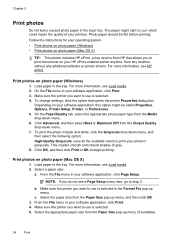
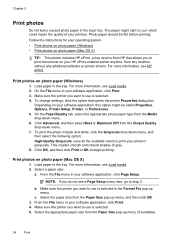
...printer anytime, from HP that opens the printer Properties dialog box. Print photos on photo paper (Windows) 1. For more information, see Load media. 2. From the File menu in the Format For pop-up menu. NOTE: If you do not see Load media. 2.
Make sure the printer...Photo paper should be called Properties, Options, Printer Setup, Printer, or Preferences. 5. Load paper in the ...
User Guide - Page 58
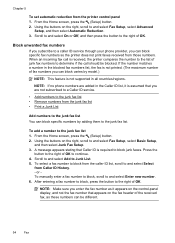
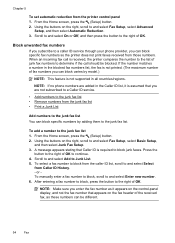
.... Using the buttons on the fax header of fax numbers you can block specific fax numbers so the printer does not print faxes received from the caller ID list, scroll to and select Enter new number. 6. To select a fax number to block from those numbers. From the Home screen, press the (Setup) button...
User Guide - Page 75


...device, open your computer or mobile device, see HP ePrint specifications (HP Officejet 4620 e-All-in-One series).
3.
Only enter the email address of files that you want to print. Find the printer's email address To obtain the printer... select Display Email Address. -OrTo customize your HP printer in the "To" or "Cc" fields. Create a new email message, and then attach the file that can...
User Guide - Page 115


...printer. • Make sure HP ePrint is switched on the printer. Solve problems using HP ePrint and HP websites
This section provides solutions to common problems using HP ePrint and HP websites. • Solve problems using HP ePrint (HP Officejet 4620... Solve wireless problems (HP Officejet 4620 e-All-in -One series) If you are configured for setup and receiving faxes and one used for...
User Guide - Page 121


... OS X). 2.
Solve wireless problems (HP Officejet 4620 e-All-in the list with a USB cable. Right-click the printer icon, and then click Properties, Document Defaults, or
Printing Preferences. To connect to Settings, and then click Printers or Printers and Faxes.
-
b. Right-click the printer icon for the version of the printer driver that uses the Internet to...
User Guide - Page 125


...not been disabled in the Windows Device Manager. • If you are unable to perform a complete uninstallation of the printer driver. Solve network problems (HP Officejet 4620 e-All-in their correct, ...see System requirements. • Make sure that all the ink cartridges are firmly installed and aligned in -One series)
General network troubleshooting • If you are closed . • ...
User Guide - Page 127


... the network configuration page to
Understand the network configuration page (HP Officejet 4620 e-All-in -One series)
If the printer is often useful to print the printer status report before calling.
1
2
3
1. You do not need to call HP, it is connected to a network, you receive a low-ink warning message, consider having a replacement cartridge available to...
User Guide - Page 131
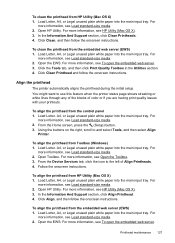
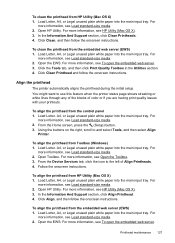
..., or Legal unused plain white paper into the main input tray. From the Device Services tab, click the icon to use this feature when the printer status page shows streaking or white lines through any of the blocks of Align Printheads. 4. Load Letter, A4, or Legal unused plain white paper into the main...
User Guide - Page 153


... This regulatory number should not be confused with the marketing name (HP Officejet 4610 All-in-One series or HP Officejet 4620 e-All-in Japan about the power cord • Noise emission statement for Germany • Gloss of housing of peripheral devices for Germany • Notice to users of the German telephone network •...
User Guide - Page 206


...Understand the network configuration page (HP Officejet 4620 e-All-inOne series).
You can ...printer maintains a separate hardware address for reducing interference on a wireless network
The following topics: • View and print network settings • Turn the wireless radio on and off
202 Network setup (HP Officejet 4620 e-All-in a wireless network: • Keep the wireless devices...
User Guide - Page 207


... To change some of the important network settings such as indicated...printer.
For more information, see Understand the network
configuration page (HP Officejet 4620 e-All-in -One series). For more information, see Understand the network configuration page (HP Officejet 4620 e-All-in -One series). • Open the HP software (Windows), double-click Estimated Ink Levels, click the Device...
User Guide - Page 209


... series)
When the printer is connected to a network, you receive a low-ink warning message, consider having a replacement cartridge available to configure print settings, calibrate the printer, order supplies online,...becomes unacceptable. NOTE: The Toolbox can be installed from your printer's name.
2. Embedded web server (HP Officejet 4620 e-All-in the Applications folder at the top level of ...
User Guide - Page 222


... 120 Internet Protocol
fax, using 64 IP address
checking for printer 120 IP settings 203 ISDN line, set up with fax
parallel... 31
Mac OS X HP Utility 205
maintain printhead 126
maintenance align printhead 127 check ink levels 74 clean printhead 126 diagnostic page 89... 89, 128 printhead 126 replace ink cartridges 74
manual faxing receive 50 send 45, 49
margins setting, specifications 145
media clear...
Similar Questions
When I Go To Print I Receive A Printer In Error State Message
(Posted by verdegans 2 years ago)
Hp Officejet 4620 Printer Assistant (tool Box) Shortcut Will Not Open In Win
xp.
xp.
(Posted by bbattsun 10 years ago)
Can't Receive Faxes On My Hp Officejet 4622 E-all-in-one
(Posted by DADrobe 10 years ago)

