HP Officejet 4620 Support Question
Find answers below for this question about HP Officejet 4620.Need a HP Officejet 4620 manual? We have 3 online manuals for this item!
Question posted by Sddanny on March 29th, 2014
Can I Set Up A Hp 4620 Fax To Not Print Confirmation Reports
The person who posted this question about this HP product did not include a detailed explanation. Please use the "Request More Information" button to the right if more details would help you to answer this question.
Current Answers
There are currently no answers that have been posted for this question.
Be the first to post an answer! Remember that you can earn up to 1,100 points for every answer you submit. The better the quality of your answer, the better chance it has to be accepted.
Be the first to post an answer! Remember that you can earn up to 1,100 points for every answer you submit. The better the quality of your answer, the better chance it has to be accepted.
Related HP Officejet 4620 Manual Pages
Getting Started Guide - Page 12


... button to the right of phone cord is
connected to configure. Using the buttons on the display and prints a report with the results of the test on the right, scroll to answer for the printer must be set up properly for faxing.
The printer displays the status of the test. Rings to Answer (Optional...
Getting Started Guide - Page 16
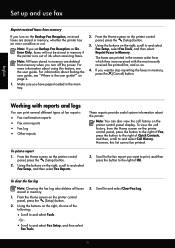
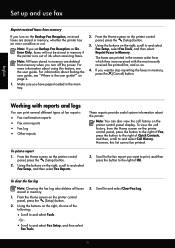
... Fax Reports.
3. Note: You can print several different types of fax reports:
• Fax confirmation reports • Fax error reports • Fax Log • Other reports
These reports provide useful system information about finding the user guide, see the user guide. Scroll to the fax report you want to and select
Note: If you set Backup Fax Reception as On
Fax Setup, select Fax...
User Guide - Page 6


... Scan to a computer...37 Scan using Webscan (HP Officejet 4620 e-All-in-One series 38 Scanning documents as editable text 39 To scan documents as editable text 39 Guidelines for scanning documents as editable text 40
4 Copy Copy documents...42 Change copy settings...42
5 Fax Send a fax...44 Send a fax using the printer control panel 44 Send...
User Guide - Page 7


...log...65 View the Call History...65 Use reports...65
Print fax confirmation reports 66 Print fax error reports...67 Print and view the fax log 67 Print the details of the last fax transaction 67 Print a Caller ID Report...67 Print a T30 fax trace report 68
6 HP ePrint Set up HP ePrint...69 Set up HP ePrint using the HP printer software 69 Set up HP ePrint using the printer's control panel 70...
User Guide - Page 9


...the printer is set as the ...HP Officejet 4620 e-All-in-One series 121 Understand the Printer Status Report 122 Understand the network configuration page (HP Officejet 4620 e-All-in-One series 123 Uninstall and reinstall the HP software 125 Printhead maintenance...126 Clean the printhead...126 Align the printhead...127 Print and evaluate a print quality report 128
To print a print quality report...
User Guide - Page 10


...about the power cord 151 Noise emission statement for Germany 151 Gloss of housing of peripheral devices for users in Japan 150 Notice to users of the U.S. Printer specifications...141 Physical ... Set minimum margins 145 Print specifications...146 Copy specifications...146 Fax specifications...146 Scan specifications...147 HP ePrint specifications (HP Officejet 4620 e-All-in-One series 147 HP...
User Guide - Page 17


....
Help button: From the Home screen, pressing this button opens the Setup menu for generating reports and other maintenance settings. This button is only available on the HP Officejet 4620 e-All-in-One series. Back button: Returns to the home screen from any other than the Home screen, pressing the Help button provides help applicable...
User Guide - Page 49


... (-) appears on the printer. For more information, see Print fax confirmation reports. These features allow you to respond to the right of your fax. From the Home screen, press the button to prompts ...as control the pace of your dialing.
For more information, see Set up speed-dial entries. Send a fax
45
To send a fax from a phone or by using the printer control panel. TIP:...
User Guide - Page 52


...
Fax
For additional information, see Set up and functioning correctly.
NOTE: Faxes sent from your computer by grouping individual speed dial entries into memory then dials the first number. Click Print or OK. 7. The printer scans the fax into group speed dial entries. When a connection is made , the next number is dialed and an error report...
User Guide - Page 57
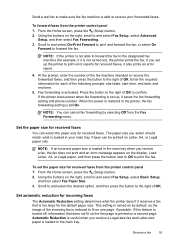
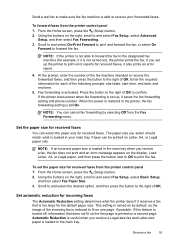
... prints an error report.
4. Set automatic reduction for received faxes
You can cancel fax forwarding by default, so the image of the incoming fax is not turned on), the printer prints the fax. At the prompt, enter the number of the fax machine intended to receive the forwarded faxes, and then press the button to the right of OK to confirm...
User Guide - Page 59
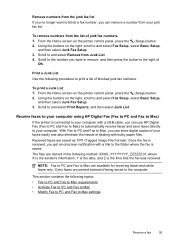
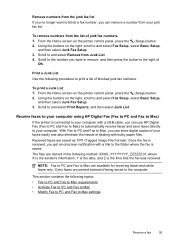
... with a link to the folder where the fax is saved. Print a Junk List Use the following topics: • Fax to PC and Fax to Mac requirements • Activate Fax to PC and Fax to Mac • Modify Fax to PC and Fax to Mac settings
Receive a fax
55 Scroll to the computer. Received faxes are available for receiving black-and-white...
User Guide - Page 69
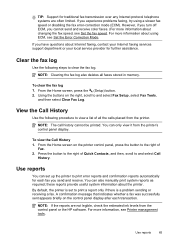
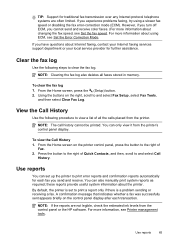
..., press the button to clear the fax log. Use reports
You can also manually print system reports as required; You can set to and select Call
History. From the Home screen on the right, scroll to print error reports and confirmation reports automatically for each transaction. NOTE: The call history cannot be printed. these reports provide useful system information about using...
User Guide - Page 70


... ink cartridges. The default fax confirmation setting is the default setting. This is On (Fax Send). For more information, see Work with image.
66
Fax NOTE: You can include an image of the first page of the last fax transaction • Print a Caller ID Report • Print a T30 fax trace report
Print fax confirmation reports If you require printed confirmation that the printheads and ink...
User Guide - Page 117


...resolving the problems
Solve wireless problems (HP Officejet 4620 e-All-in the list, using the buttons on wireless, press the (Wireless) button. Restart components of the printer is set as the default printer driver (Windows...turn them back on the right, select Wireless Settings, select Wireless: On/Off, and then select On. To print a Wireless Test Report page, press the (Wireless) button, and...
User Guide - Page 127


...: Shows printer information (such as information about how to set up a Fax Text and how to run a Wireless Test Report. Using the buttons on the right, scroll to avoid possible printing delays. You can use the network configuration page to
Understand the network configuration page (HP Officejet 4620 e-All-in graphical form as gauges) and the part...
User Guide - Page 132
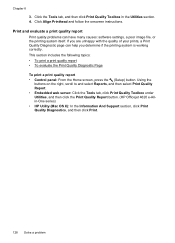
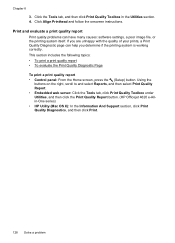
... Utilities, and then click the Print Quality Report button. (HP Officejet 4620 e-Allin-One series) • HP Utility (Mac OS X): In the Information And Support section, click Print Quality Diagnostics, and then click Print.
128 Solve a problem If you are unhappy with the quality of your prints, a Print Quality Diagnostic page can have many causes: software settings, a poor image file, or...
User Guide - Page 201
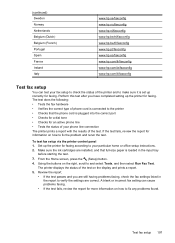
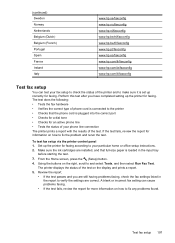
... www.hp.be/fr/faxconfig www.hp.pt/faxconfig www.hp.es/faxconfig www.hp.com/fr/faxconfig www.hp.com/ie/faxconfig www.hp.com/it is set up correctly for faxing. Make sure the ink cartridges are correct. If the test fails, review the report for information on how to your phone line connection The printer prints a report with...
User Guide - Page 220
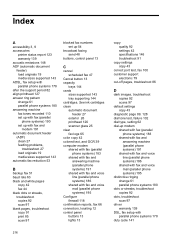
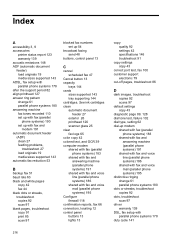
... voice line (parallel phone systems) 186 shared with fax and voice mail (parallel phone systems) 195 Configure firewall 118 confirmation reports, fax 66 connectors, locating 12 control panel buttons 13 lights 13
copy quality 92 settings 42 specifications 146 troubleshoot 91
copy settings copy 43
correct port test, fax 100 customer support
electronic 79 cut-off pages...
User Guide - Page 221
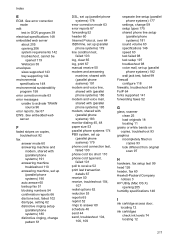
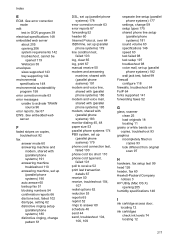
... 110 answering machine, set up (parallel phone systems) 190 auto answer 60 backup fax 51 blocking numbers 54 confirmation reports 66 dial tone test, failed 102 dial type, setting 62 distinctive ringing setup...93 look different from original scan 97
H
hardware, fax setup test 99 head 126 header, fax 60 Hewlett-Packard Company
notices 3 HP Utility (Mac OS X)
opening 206 system requirements ...
User Guide - Page 222


... load cards 23 load envelopes 22
load media 20 log, fax
print 67
M
Mac OS Print borderless 36 Print photos 34 print settings 31
Mac OS X HP Utility 205
maintain printhead 126
maintenance align printhead 127 check ink levels 74 clean printhead 126 diagnostic page 89, 128 print quality report 89, 128 printhead 126 replace ink cartridges 74
manual...
Similar Questions
Hello, How Do Set Time And Date On My Fax Print Out Reports
(Posted by Anonymous-130204 10 years ago)
How To Fix Hp 6500 Fax Printing Blank Confirmation Page
(Posted by taedu 10 years ago)
How To Set Hp 4620 To Automatically Receive Faxes
(Posted by pinkyquie 10 years ago)

