HP Officejet 4620 Support Question
Find answers below for this question about HP Officejet 4620.Need a HP Officejet 4620 manual? We have 3 online manuals for this item!
Question posted by pinkyquie on August 8th, 2013
How To Set Hp 4620 To Automatically Receive Faxes
The person who posted this question about this HP product did not include a detailed explanation. Please use the "Request More Information" button to the right if more details would help you to answer this question.
Current Answers
There are currently no answers that have been posted for this question.
Be the first to post an answer! Remember that you can earn up to 1,100 points for every answer you submit. The better the quality of your answer, the better chance it has to be accepted.
Be the first to post an answer! Remember that you can earn up to 1,100 points for every answer you submit. The better the quality of your answer, the better chance it has to be accepted.
Related HP Officejet 4620 Manual Pages
Getting Started Guide - Page 4


...website: www.hp.eu/certificates.
4 Tip: You can also change settings, print reports, or get help for the printer. This guide provides information on HP's support website (www.hp.com/go/customercare... connected computer, make copies, and send and receive faxes. With this printer! English
Where is placed on this guide either from the HP printer software (Microsoft® Windows®) or ...
Getting Started Guide - Page 5
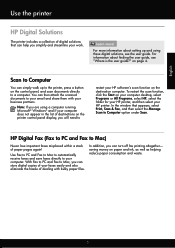
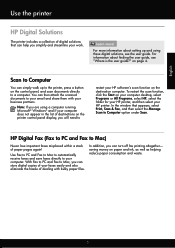
...Fax to PC and Fax to Mac to automatically receive faxes and save faxes directly to your business partners. saving money on page 4. To restart the scan function, click the Start on the destination computer.
In addition, you will need to Computer option under Scan.
HP Digital Fax (Fax to PC and Fax...174; and if your HP printer. For information about setting up to the printer, press ...
Getting Started Guide - Page 10


...fax calls, be able to turn off the Auto Answer feature. For more information about connecting and setting up additional devices or services with the printer. English
Set...printer, HP recommends that you use the adapter provided for faxing, you use fax
Step 1:...or service provider.
1.
CAUTION: If you cannot receive faxes automatically. Before beginning, be a standard phone cord that...
Getting Started Guide - Page 12


...Fax Setup, select Basic Setup, and then select Rings to Answer.
3. Set the answer mode to On if you wish, and then select Set as you want the printer to automatically receive incoming faxes... can configure fax settings using the following : • Tests the fax hardware • Verifies the correct type of your phone line connection
1. HP software
If you have installed the HP software on your...
Getting Started Guide - Page 13


... by your telephone company to another country/
region or receive a fax from an external number. Volume
Change the volume of the following:
automatically determines the distinctive ring
pattern assigned by your
fax calls. Set up and use fax
English
If you experience problems sending and receiving faxes, try using a lower fax speed.
1.
Using the buttons on the same telephone...
Getting Started Guide - Page 14
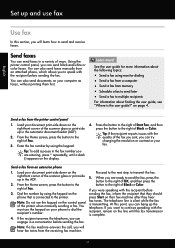
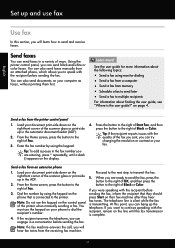
... the telephone, you can
engage in the automatic document feeder (ADF).
Tip: If the recipient reports issues with the recipient before
3. Using the printer control panel, you are entering, press * repeatedly, until the fax transmission is connected to send and receive faxes.
When you can also send faxes manually from an attached phone, which allows...
Getting Started Guide - Page 15


... on the line. b.
a. Or turn off the Auto Answer
you can receive faxes automatically or manually. Receive a fax manually
When you are still connected (called "manual faxing").
4. tray.
Note: If you receive a legal-size or larger fax and the printer is not currently set to use fax
English
Receive faxes
You can hang up the phone or remain on the printer control...
Getting Started Guide - Page 21


... you are having problems setting up fax for faxing. Windows Device Manager.
• If the computer cannot recognize the HP software
CD in the Search box.
If prompted, choose your country/region, and then type "fax error codes" in the CD drive, inspect the HP software CD for faxing, you might experience problems when sending faxes, receiving faxes, or both. Perform...
Getting Started Guide - Page 22


... tone, contact your modem is not set to receive faxes automatically.
• If you have an ...receiving faxes
• Make sure you use the phone cord or adapter that came with your telephone company to check the line.
• Make sure you connect the printer to an analog phone line, or you have a DSL/ADSL filter connected. For example, you cannot use the printer for static or other devices...
User Guide - Page 6


... backup fax...51 Reprint received faxes from memory 52 Poll to receive a fax...52 Forward faxes to another number 52 Set the paper size for received faxes 53 Set automatic reduction for incoming faxes 53 Block unwanted fax numbers 54 Add numbers to the junk fax list 54 Remove numbers from the junk fax list 55 Print a Junk List...55 Receive faxes to your computer using HP Digital Fax (Fax...
User Guide - Page 19


... paper manufacturers. Visit the HP web site at www.hp.com for papers with your faxes easily and eliminate the hassle of everyday documents. Use Fax to PC and Fax to Mac to automatically receive faxes and save faxes directly to a computer.
Look for more information, see Receive faxes to your computer using HP Digital Fax (Fax to PC and Fax to your computer. For...
User Guide - Page 54


...8226; Receive a fax manually • Set up backup fax • Reprint received faxes from memory • Poll to receive a fax • Forward faxes to another number • Set the paper size for received faxes • Set automatic reduction for incoming faxes • Block unwanted fax numbers • Receive faxes to your computer using HP Digital Fax (Fax to PC and Fax to Mac)
Receive a fax...
User Guide - Page 56
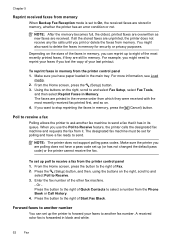
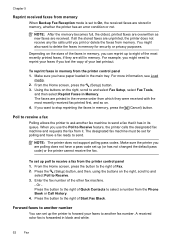
... are polling does not have a fax ready to On, the received faxes are received.
The designated fax machine must be set for security or privacy purposes. To set up poll to the right of your last printout. Or Press the button to receive a fax from the printer control panel 1. Forward faxes to another fax machine to Receive feature, the printer calls the...
User Guide - Page 59
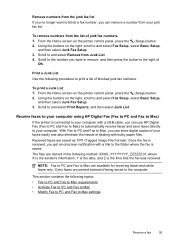
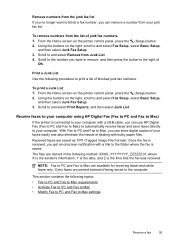
... Fax Setup, select Basic Setup,
and then select Junk Fax Setup. 3. With Fax to PC and Fax to Mac, you can use HP Digital Fax (Fax to PC and Fax to Mac) to automatically receive faxes and save faxes ...fax list. Remove numbers from the junk fax list If you no longer want to remove, and then press the button to Mac settings
Receive a fax
55
To remove numbers from the list of blocked junk fax...
User Guide - Page 64


... if you want to receive faxes manually.
To set up the fax header from the printer control panel, as the printer. Using the buttons on the same phone line as described here. The printer answers all incoming calls and faxes. • Turn off the Auto Answer setting if you set or change the fax header 1. HP recommends that you...
User Guide - Page 65


... then press the button to set distinctive ring. TIP: You can also use the default ring pattern, which is set the number of OK. NOTE: The printer cannot receive faxes when the main phone number... rings for distinctive ring 1.
Using the buttons on this call, automatically determines the distinctive ring pattern assigned by your fax number. Press the button to the right of an incoming call ...
User Guide - Page 68


...). NOTE: You can no longer send or receive faxes in all digital-to -analog filters or converters when setting up the printer for the fax connection. HP printers are affected. • The Fax Speed is called Fax over Internet Protocol.
This method is automatically set to Medium. • You can only send and receive faxes by using the Internet. Chapter 5
Before...
User Guide - Page 114
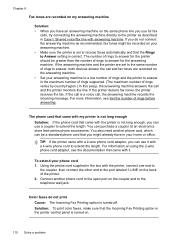
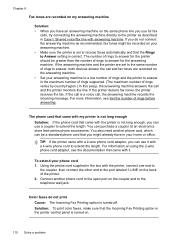
... labeled 1-LINE on using the 2-wire phone cord adaptor, see Set the number of the printer. 2. Solution: To print color faxes, make sure that the Incoming Fax Printing option in Case I: Shared voice/fax line with the printer is a voice call and fax tones are set to receive faxes automatically and that came with a 2-wire phone cord adaptor, you...
User Guide - Page 115


... common problems using HP ePrint and HP websites. • Solve problems using HP ePrint (HP Officejet 4620 e-All-in-One series) • Solve problems using HP websites
Solve problems using HP ePrint (HP Officejet 4620 e-All-in -One series). For more information, see Update the printer. • Make sure HP ePrint is different from the one used for setup and receiving faxes and one...
User Guide - Page 200


... the automatic fax reception setting in your modem software, the printer cannot receive faxes.
6. Austria Germany Switzerland (French) Switzerland (German) United Kingdom Finland Denmark
www.hp.com/at/faxconfig www.hp.com/de/faxconfig www.hp.com/ch/fr/faxconfig www.hp.com/ch/de/faxconfig www.hp.com/uk/faxconfig www.hp.fi/faxconfig www.hp.dk/faxconfig
196 Additional fax setup...
Similar Questions
My Hp Officejet 4500 Won't Automatically Receive Faxes
(Posted by juliwstege 10 years ago)
How To Get The Hp Laserjet M1530 To Automatically Receive Faxes?
We installed the new machine. The settings is on AUTO, the phone line is a designated fax line, we h...
We installed the new machine. The settings is on AUTO, the phone line is a designated fax line, we h...
(Posted by doradidum 12 years ago)

