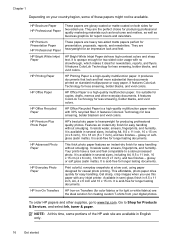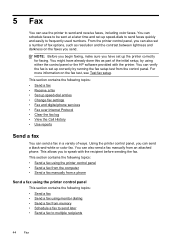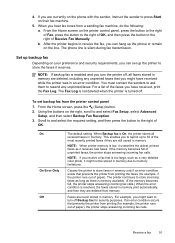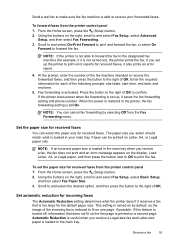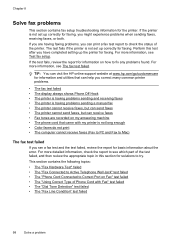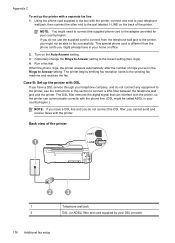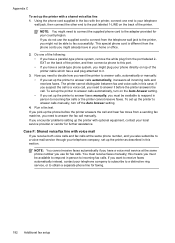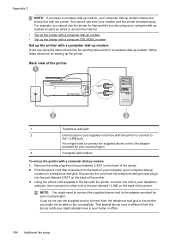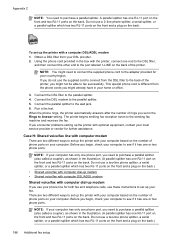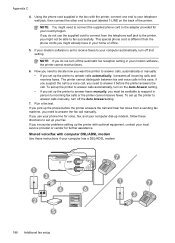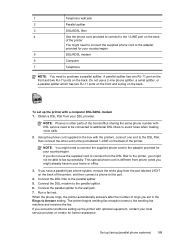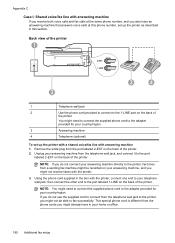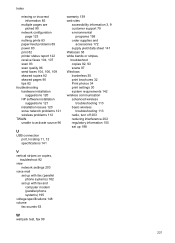HP Officejet 4620 Support Question
Find answers below for this question about HP Officejet 4620.Need a HP Officejet 4620 manual? We have 3 online manuals for this item!
Question posted by chesge on January 8th, 2014
How To Send Fax On Hp Office Jet 4620 Paper Face Up Or Face Down
The person who posted this question about this HP product did not include a detailed explanation. Please use the "Request More Information" button to the right if more details would help you to answer this question.
Current Answers
Related HP Officejet 4620 Manual Pages
Similar Questions
When Faxing From Office Jet 4620 Paper Face Up Or Down
(Posted by kaisejpcote 10 years ago)
Can Not Send Or Receive Fax Hp Office Jet 4620 Is Fax Speed Too High
(Posted by sasus 10 years ago)
Hp Office Jet 4620 Fax Not Sending Faxes Wont Even Pull The Paper In
(Posted by lpattpero 10 years ago)
How Do I Change The Language On An Hp Office Jet 4620 Printer.
how do I change the language to English on the HP office jet 46204 inner
how do I change the language to English on the HP office jet 46204 inner
(Posted by tommer050 11 years ago)