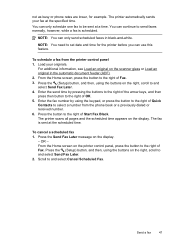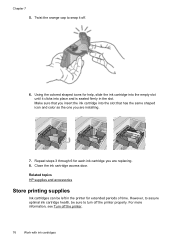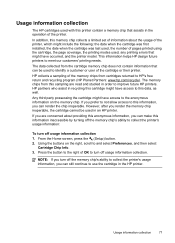HP Officejet 4620 Support Question
Find answers below for this question about HP Officejet 4620.Need a HP Officejet 4620 manual? We have 3 online manuals for this item!
Question posted by gracegarland on June 12th, 2013
Installs Fax Drivers Only
I installed this printer on 3 other laptops using the wireless print driver but on the 4th one it will only install the printer as a fax. I have uninstalled & reinstalled 3 times and still the same thing. Any ideas what I'm doing wrong?
Current Answers
Answer #1: Posted by TommyKervz on June 12th, 2013 8:17 PM
Greetings - You may be looking at competibility glitch, please check if they are all of the same Operating System version and bits (like all being 32 bit or all being 64 bit) - Below are Dirver & Software bundles for Officejet 4620 for virtually all computer hardwares -
Hope it'll help
Related HP Officejet 4620 Manual Pages
Similar Questions
How Do You Set The Date And Time On A Officejet 4620 Hp Printer, Fax, Scan,
copier,
copier,
(Posted by Retjj 10 years ago)
How To Set Up Wireless Printing On Hp Officejet 4500 G510g-m
(Posted by Disaviera 10 years ago)
I Cannot Get My Newhp Officejet 4620 Series Printer Installed. Can You Help?
(Posted by Anonymous-68992 11 years ago)
How Do I Set The Date And Time On The Officejet 6500a Plus Printer?
How do I set the date and time on the Officejet 6500a plus printer?
How do I set the date and time on the Officejet 6500a plus printer?
(Posted by blopes31 12 years ago)