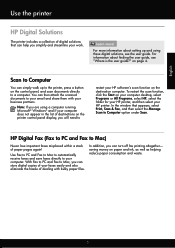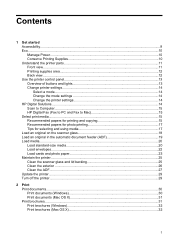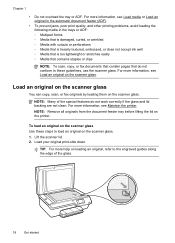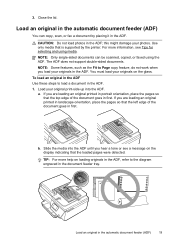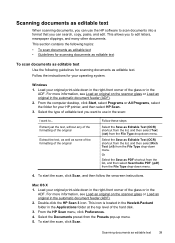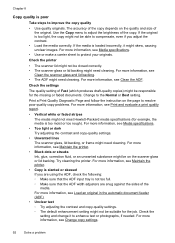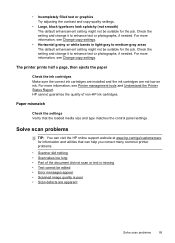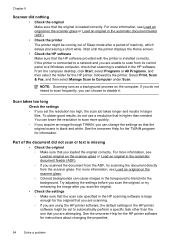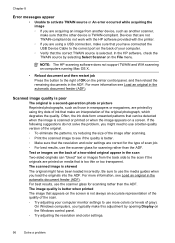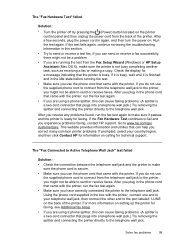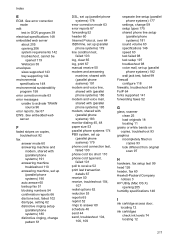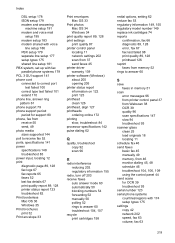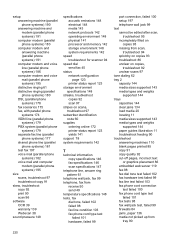HP Officejet 4620 Support Question
Find answers below for this question about HP Officejet 4620.Need a HP Officejet 4620 manual? We have 3 online manuals for this item!
Question posted by taisam9 on November 15th, 2013
Hp Deskjet 4622 Says Scanner Failed. You Will Not Be Able To Copy Or Scan
The person who posted this question about this HP product did not include a detailed explanation. Please use the "Request More Information" button to the right if more details would help you to answer this question.
Current Answers
Related HP Officejet 4620 Manual Pages
Similar Questions
Setting Up Hp Officejet 4622 Scanner Failed You Will Not Be Able To Copy Or
scan
scan
(Posted by douRen 9 years ago)
Hp Deskjet 1050a Printer Scanner And Copier Cannot Scan Pictures To A Pc
(Posted by makeJLS 9 years ago)
How To Reset From A Hp Officejet 4622 Saying Paper Jam
(Posted by vegJBB 10 years ago)
Hp Deskjet 2060 K110 Scanner Out Of Date
how to repair hp deskjet 2060 k110 scanner out of date
how to repair hp deskjet 2060 k110 scanner out of date
(Posted by sifafauziah04 10 years ago)
How To I Get An Hp 4622 Printer To Make Multiple Copies Of Same Paper
(Posted by swemo 10 years ago)