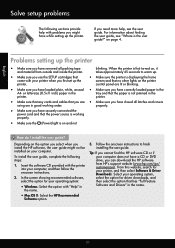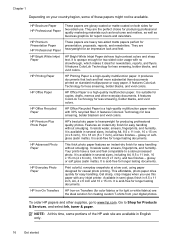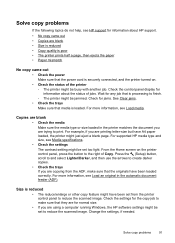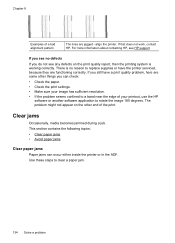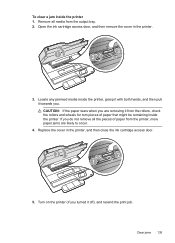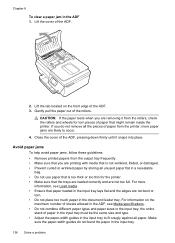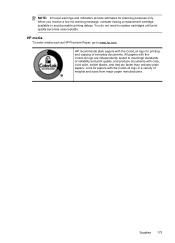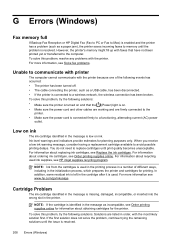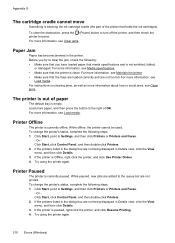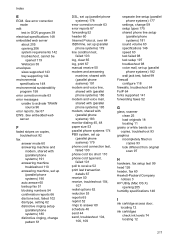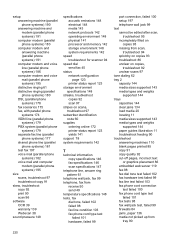HP Officejet 4620 Support Question
Find answers below for this question about HP Officejet 4620.Need a HP Officejet 4620 manual? We have 3 online manuals for this item!
Question posted by rbBIJIT on September 20th, 2013
Hp 4620 Paper Jam Won't Clear
The person who posted this question about this HP product did not include a detailed explanation. Please use the "Request More Information" button to the right if more details would help you to answer this question.
Current Answers
Answer #1: Posted by DreadPirateRoberts on October 18th, 2013 8:43 AM
This will walk you through clearing a paper jam
Related HP Officejet 4620 Manual Pages
Similar Questions
Hp 5610 Paper Jam Won't Clear
(Posted by lasde 10 years ago)
Hp Cm2320nf Paper Jam Will Not Clear
(Posted by forEfe 10 years ago)
Printer Keeps Telling Me That There Is A Paper Jam We Unjam It And Says The Same
keep saying paper jam
keep saying paper jam
(Posted by brholt 10 years ago)