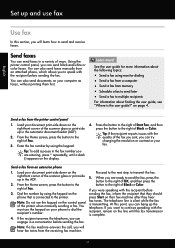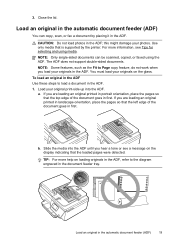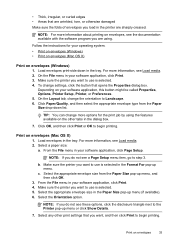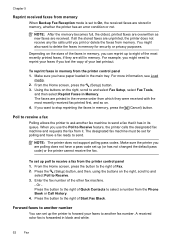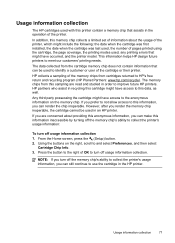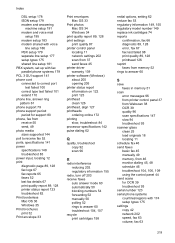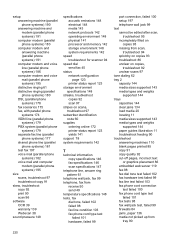HP Officejet 4620 Support Question
Find answers below for this question about HP Officejet 4620.Need a HP Officejet 4620 manual? We have 3 online manuals for this item!
Question posted by Anonymous-108133 on April 17th, 2013
When Sending A Multiple Page Fax From My 4620, Do I Load The Pages Print Side Up
I can't find this answer in the guide and I don't want to send a blank fax to my client.
Current Answers
Answer #1: Posted by freginold on April 20th, 2013 4:58 PM
Hi, when loading documents into the document feeder to fax, you would load them face up. (If faxing documents on the glass, you would place them face down.) This information can be found on page 19 of the user guide. Thanks for using HelpOwl!
- HP Officejet 4620 User Guide
- HP Officejet 4620 User Guide
Related HP Officejet 4620 Manual Pages
Similar Questions
How Do I Send Multiple Fax Pages From My Officejet 4622
(Posted by Eljessic 10 years ago)
How To Send Multiple Fax Pages Using Officejet Pro 8600
(Posted by Hechoorooki 10 years ago)
How To Send Multiple Fax Pages On A Hewlett Packard 4620?
(Posted by gkiggch 10 years ago)
How To Print Multiple Pictures On One Page From A Hp Officejet Pro 8600
(Posted by kicoJBBOOK 10 years ago)