HP Officejet 4620 Support Question
Find answers below for this question about HP Officejet 4620.Need a HP Officejet 4620 manual? We have 3 online manuals for this item!
Question posted by gkiggch on November 4th, 2013
How To Send Multiple Fax Pages On A Hewlett Packard 4620?
The person who posted this question about this HP product did not include a detailed explanation. Please use the "Request More Information" button to the right if more details would help you to answer this question.
Current Answers
There are currently no answers that have been posted for this question.
Be the first to post an answer! Remember that you can earn up to 1,100 points for every answer you submit. The better the quality of your answer, the better chance it has to be accepted.
Be the first to post an answer! Remember that you can earn up to 1,100 points for every answer you submit. The better the quality of your answer, the better chance it has to be accepted.
Related HP Officejet 4620 Manual Pages
Getting Started Guide - Page 13


Set up and use fax
English
If you have problems sending and receiving faxes, turn off this setting might be changed unless you have multiple
Tip: You can use more than one of OK.
A message appears stating that this setting
should use the Ring Pattern Detection
phone numbers on this :
...
Getting Started Guide - Page 14
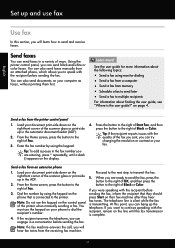
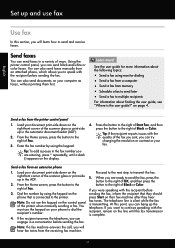
...fax number by using the keypad on page 4.
right of ways. Dial the number by using monitor dialing • Send a fax from a computer • Send a fax from an extension phone
1.
fax tones.
You can also send faxes... the following topics:
• Send a fax using the keypad. Load your document print-side down on your phone to multiple recipients
For information about finding the...
Getting Started Guide - Page 15


...is not currently set to obtain a separate phone line for faxing.
Instead, turn on the Auto Answer option (the default setting) from a sending fax
connected to the printer (through the 2-EXT port) or... the user guide, see "Step 3: Configure fax settings" on the printer control panel, press the button to the right of fax pages that the printer does not automatically
answer incoming calls...
Getting Started Guide - Page 19


..., click HP, select your operating system. Make sure the printer is located in the Hewlett-Packard folder in the tray.
2. Change the connection type
After you have installed the HP ...Wireless Test Report.
Windows
Mac OS X
1. Open HP Utility. (HP Utility is turned on page 23. For additional troubleshooting information, see "Wireless (802.11) setup problems" on and paper is...
Getting Started Guide - Page 23


...send the fax:
Argentina Brazil Chile Colombia India Ireland Korea Malaysia Philippines Portugal Saudi Arabia Spain Thailand Venezuela
Australia Canada China Greece Indonesia Japan Latin America Mexico Poland Russia Singapore Taiwan USA Vietnam
Wireless (802.11) setup problems
Note: This section is located in the Hewlett-Packard...is only applicable to HP Officejet 4620 e-All-in the order ...
User Guide - Page 6


... Officejet 4620 e-All-in-One series 38 Scanning documents as editable text 39 To scan documents as editable text 39 Guidelines for scanning documents as editable text 40
4 Copy Copy documents...42 Change copy settings...42
5 Fax Send a fax...44 Send a fax using the printer control panel 44 Send a fax...45 Send a fax using monitor dialing 45 Send a fax from memory 46 Schedule a fax...
User Guide - Page 9


... firewall software to work with the printer 118 Solve printer management problems (HP Officejet 4620 e-All-in-One series 119
Embedded web server cannot be opened 119 Troubleshoot ...To evaluate the Print Quality Diagnostic Page 129 Clear jams...134 Clear paper jams...134 Avoid paper jams...136 A Technical information Warranty information...138 Hewlett-Packard limited warranty statement 139 Ink ...
User Guide - Page 14
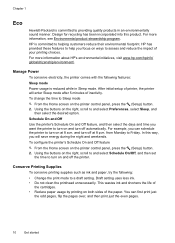
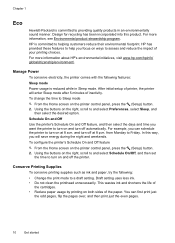
.... For example, you will enter Sleep mode after 5 minutes of the paper. Chapter 1
Eco
Hewlett-Packard is committed to turn on at 8 p.m. Using the buttons on both sides of inactivity.
Design ...into this way, you can first print just
the odd pages, flip the pages over, and then print just the even pages.
10
Get started For more information, see Environmental product ...
User Guide - Page 42


...left pane, change any settings, and then click Start Scan. This icon is located in the
Hewlett-Packard folder that is a feature of the glass or in the automatic document feeder (ADF). 2. ...scan photos and documents from HP printer software 1. For more information, see Embedded web server (HP Officejet 4620 e-All-in the Applications folder at the top level of the glass or in -One series). ...
User Guide - Page 48
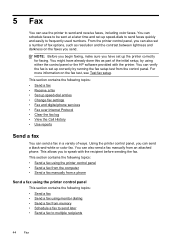
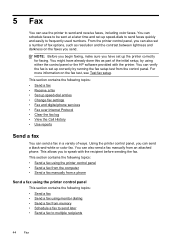
... contains the following topics: • Send a fax using the printer control panel • Send a fax from the computer • Send a fax manually from a phone
Send a fax using either the control panel or the HP software provided with the recipient before sending the fax. This allows you send. 5 Fax
You can use the printer to multiple recipients
44
Fax Using the printer control panel...
User Guide - Page 49


... printed confirmation that your original print-side down in the right-front corner of your dialing.
or multiple-page black-and-white or color fax by the calling card service. From the Home screen, press the button to be recognized by using the keypad.
Send a fax You can also send a fax manually from the printer control panel...
User Guide - Page 50
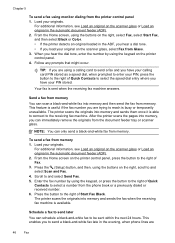
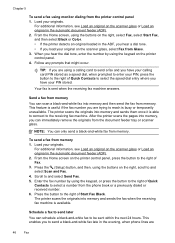
... the printer control panel, press the button to the right of Fax. 3. Load your originals. Follow any prompts that might occur. After the printer scans the pages into memory and sends them once it is sent when the receiving fax machine answers. To send a fax from memory 1. From the Home screen on the right, scroll to...
User Guide - Page 51
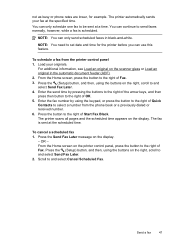
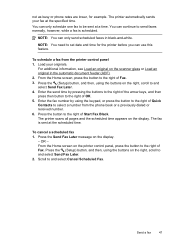
... printer scans all pages and the scheduled time appears on the display.
- You can continue to the right of Fax.
For additional information, see Load an original on the right, scroll to and select Send Fax Later. 2. Press the button to send faxes normally, however, while a fax is sent at a time. Press the Send Fax Later message on the...
User Guide - Page 52


... to the right of Quick Contacts, scroll to multiple recipients using the installation program provided on the scanner glass or Load an original in the automatic document feeder (ADF). 2. If a number is connected to send the document as a fax, without printing a copy and faxing it sends the fax and dials the next number. Therefore, make sure...
User Guide - Page 54


... calls and receives faxes after the number of fax pages that can receive faxes manually from a ...faxes • Set automatic reduction for incoming faxes • Block unwanted fax numbers • Receive faxes to your computer using HP Digital Fax (Fax to PC and Fax to allow you have paper loaded in the printer memory until the copying finishes. Chapter 5
Receive a fax
You can send you a fax...
User Guide - Page 70


... the (Setup) button. 2. This is On (Fax Send). On (Fax Receive) Prints a fax confirmation report for every fax you receive. On (Send and Receive)
Prints a fax confirmation report for every fax you send or receive. NOTE: You can include an image of the first page of the fax on the report 1.
Off
Does not print a fax confirmation report when you use the...
User Guide - Page 96
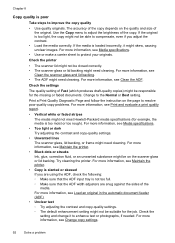
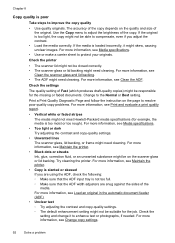
...on the page to resolve poor quality copy problems. For more information, see Print and evaluate a print quality report.
• Vertical white or faded stripes The media might not meet Hewlett-Packard media ... Copy is poor
Take steps to the Normal or Best setting. Print a Print Quality Diagnostic Page and follow the instruction on the quality and size of the copy. For more information, see...
User Guide - Page 129
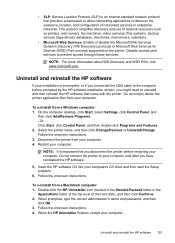
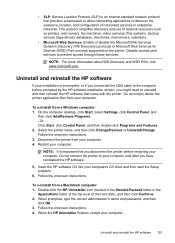
... before restarting your computer.
Double-click the HP Uninstaller icon (located in the Hewlett-Packard folder in enterprise networks.
• SLP: Service Location Protocol (SLP) is an... the top level of network resources such as printers, web servers, fax machines, video cameras, files systems, backup devices (tape drives), databases, directories, mail servers, calendars.
• ...
User Guide - Page 209


...support information.
In the window that appears, select Print, Scan & Fax, and then select Maintain Your Printer under Print.
This icon is ...system requirements. To open and use the printer's home page (embedded web server or EWS) to the Internet. NOTE... web server (HP Officejet 4620 e-All-in-One series)
When the printer is located in the Hewlett-Packard folder in HP Utility...
User Guide - Page 221
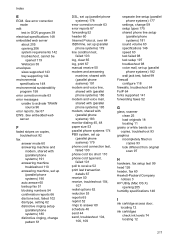
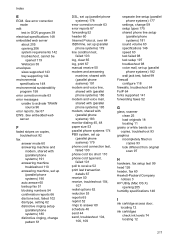
... redial options 62 reduction 53 reports 65 reprint 52 rings to answer 60 schedule 46 send 44 send, troubleshoot 104, 106, 109
separate line setup (parallel phone systems) 177
settings, change... filled on copies 93 look different from original scan 97
H
hardware, fax setup test 99 head 126 header, fax 60 Hewlett-Packard Company
notices 3 HP Utility (Mac OS X)
opening 206 system requirements ...
Similar Questions
How Do I Send Multiple Fax Pages From My Officejet 4622
(Posted by Eljessic 10 years ago)
How To Send Multiple Fax Pages Using Officejet Pro 8600
(Posted by Hechoorooki 10 years ago)

