HP Officejet 4500 Support Question
Find answers below for this question about HP Officejet 4500 - All-in-One Printer - G510.Need a HP Officejet 4500 manual? We have 3 online manuals for this item!
Question posted by sarlest2 on November 11th, 2013
How To Unblock Udp Port 427 Hp 4500 G510n
The person who posted this question about this HP product did not include a detailed explanation. Please use the "Request More Information" button to the right if more details would help you to answer this question.
Current Answers
There are currently no answers that have been posted for this question.
Be the first to post an answer! Remember that you can earn up to 1,100 points for every answer you submit. The better the quality of your answer, the better chance it has to be accepted.
Be the first to post an answer! Remember that you can earn up to 1,100 points for every answer you submit. The better the quality of your answer, the better chance it has to be accepted.
Related HP Officejet 4500 Manual Pages
Getting Started Guide - Page 4


... black-and-white and color. This guide provides information on your computer, such as the Toolbox (Windows), the HP Utility (Mac OS X), or the embedded Web server (EWS). Where's the user guide? The user guide for the printer. Also, an Adobe Acrobat version of this printer (also called "Help") is installing the HP software. OFFICEJET 4500
1.
Getting Started Guide - Page 5


... models.
Fax B&W
Copy B&W
Scan
Fax Color
Copy Color
Power: Turn device on and off
Back:
Go back one step
Arrows:
Move through menu selections
Note: Use or when you
want to select the speed-dial. Use the printer 5 English
Wireless
HP Officejet 4500 Wireless
Ethernet
HP Officejet 4500
HP Officejet 4500
Mode Indicator:
Shows which mode is selected
Numeric Keypad:
Enter...
Getting Started Guide - Page 9


... the printer, connected to the 1-LINE port on the printer
Fax 9
Because you request double or triple rings for a fax number.
If you to have connected the printer and any other telephone equipment, go to "Step 2: Test fax setup" on Page 10. Connecting to a DSL/ADSL line
If you cannot receive faxes automatically. HP recommends...
Getting Started Guide - Page 10


... press OK. Do not use the HP-provided telephone cord to connect the other end of the printer and to "Step 3: Configure fax settings" on the printer. The fax test does the following:... machine to the printer
• Checks that the correct type of the printer, and then connect a phone to this port. Connecting additional equipment
Remove the white plug from the port labeled 2-EXT on...
Getting Started Guide - Page 22


... or Apple AirPort Base Station), you can still connect the printer to your computer using a wireless connection (known as a "computer-to the port on and paper is loaded in the tray.
2.
After ...printer and then to any USB
software CD, and then follow the
port on how to select Print Report, and then press OK.
4. Press the or buttons to fix the problem and rerun the test. Place the HP...
Getting Started Guide - Page 24


...the fax text but not connected to the printer) or other equipment is connected to the telephone wall jack, while the other end to port labeled "1-LINE" on Page 10. Problems ...have completed setting up the printer for faxing if an extension phone is off the hook. hp.com/support). For example, you receive a fax communication error that one end of the printer.
• Try connecting...
User Guide - Page 15


... glass 5 Automatic document feeder 6 Scanner lid
Printing supplies area
HP Officejet 4500 / HP Officejet 4500 Wireless
HP Officejet 4500 Desktop
1 Cartridge access door 2 Ink cartridges
Back view
HP Officejet 4500 / HP Officejet 4500 Wireless
HP Officejet 4500 Desktop
1 Universal serial bus (USB) port 2 Ethernet port (HP Officejet 4500 only) 3 Power input
Understand the device parts
11
User Guide - Page 119


...cable, or your computer.
If you still do not have indicator lights beside the port where the Ethernet cable from the wireless router. If the Ethernet connection is working ...; Step 5: Make sure the wireless version of the HP device is set as the default printer driver (Windows only)
• Step 6: Make sure the HP Network Devices Support service is running (Windows only)
• Add...
User Guide - Page 122


..., and select Set as the default. 1. Right-click the printer icon for the version of the printer driver that is connected wirelessly has Standard TCP/IP Port as the Port description, next to the HP device, make sure the correct version of the HP device is set as Default Printer. If you install the software again, the installer might...
User Guide - Page 123


... subnet, add incoming UDP port 427 to your home or office can be added to a wireless access point (WAP) MAC filtering is a security feature in your firewall's list of accepted MAC addresses. • Print the network configuration page. Scroll down the list of devices that are having problems such as: • Printer not found . Contact...
User Guide - Page 124
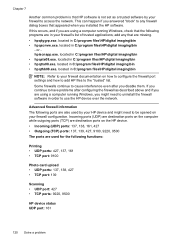
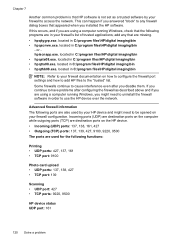
... are using a computer running Windows, check that the following ports are also used for the following functions:
Printing • UDP ports: 427, 137, 161 • TCP port: 9100
Photo card upload • UDP ports: 137, 138, 427 • TCP port: 139
Scanning • UDP port: 427 • TCP ports: 9220, 9500
HP device status UDP port: 161
120 Solve a problem Some firewalls continue to cause...
User Guide - Page 125
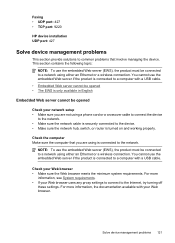
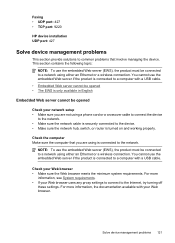
...• Embedded Web server cannot be opened
Check your Web browser. Solve device management problems 121
For more information, the documentation available with a USB cable... sure the computer that involve managing the device. Faxing • UDP port: 427 • TCP port: 9220
HP device installation UDP port: 427
Solve device management problems
This section provide solutions to common...
User Guide - Page 128


... product does not support wireless communication, the report is called the "Self-Test Report". Printer Status Report
124 Solve a problem You can download the device driver from the HP Web site (www.hp.com/ support). • In the Windows device manager, make sure that the computer meets at least the minimum system requirements. Restart your...
User Guide - Page 129


...Assistance: Provides information about available methods for planning purposes only.
Understand the Printer Status Report and Self-Test Report 125 1. NOTE: Ink level alerts and... cleaning the cartridges, or replacing the cartridges.
3. Check the ink levels.
4. Printer Information: Shows device information (such as usage information. Event Log: Shows a log of pages printed from...
User Guide - Page 130


... for IP address and name resolution (through UDP port 5353) where a conventional DNS server is not used on IP networks. The device supports SNMPv1 protocol on small networks for device management. Network Configuration Page 1. SLP: Shows... configuration page (some models only)
If the device is connected to a network, you need to call HP, it is often useful to view the network settings for the...
User Guide - Page 154


...ES 203 021-3, clause 4.7.1.
4. The product was tested in the regulatory documentation and test reports, this device must accept any interference received, including interference that the product
Product Name and Model: Regulatory Model Number:1)
HP Officejet 4500 series printer SNPRC-0902-01
Product Options:
All
Power adaptor:
0957-2269
conforms to the following Product Specifications...
User Guide - Page 155


...marking accordingly. The product was tested in the regulatory documentation and test reports, this device must accept any interference received, including interference that the product
Product Name and Model: Regulatory Model Number:1)
HP Officejet J4680 and J4624, HP Officejet 4500 Wireless series printer SDGOB-0833
Product Options: Radio Module
All RSVLD-0608
Power adaptor:
0957-2269...
User Guide - Page 177


... accessories
This section provides information on ordering by the device: • The ink supplies label (located inside the printer, near the ink cartridges). • The HP SureSuppply Web site (www.hp.com/buy/supplies). This section contains the following topics: • Order printing supplies online • Supplies
Order printing supplies online
For a list of...
User Guide - Page 186


...number you use the supplied cord to connect from the port labeled 2EXT on the Auto Answer setting. • If you set up the phone before the device answers the call. Now you need to decide how...1
Telephone wall jack
2
Use the phone cord supplied in the box with the device to connect to the
1-LINE port
You might need to connect the supplied phone cord to answer the fax call manually.
User Guide - Page 225


...paper-feed problems 92 power 75 print 75 print quality 78 Printer Status Report 124 receive faxes 106, 109 scan 96 scan quality...Windows 34
U
uninstall software Mac OS X 206 Windows 205
USB connection port, locating 10, 11 specifications 133
V
vertical stripes on copies, troubleshoot ... 95, 96 scans 99 Windows borderless 33 HP Solution Center 207 print brochures 26 Print photos 29, 31 ...
Similar Questions
How To Unblock Udp Port 427 Windows 7 For Hp D110
(Posted by ottorOTISM 10 years ago)
How Can I Replace The Alignment Page For My Hp 4500 G510n-z Printer
(Posted by pradpudlo 10 years ago)
How To Fix Hp 4500 G510n-z Offline
(Posted by letbtd 10 years ago)
Hp 4500 G510n-z Printer Can't Change Use Printer Offline Settings
(Posted by jsdEr 10 years ago)
Hp 4500 G510n-z Won't Install On Windows 8
(Posted by exastudl 10 years ago)

