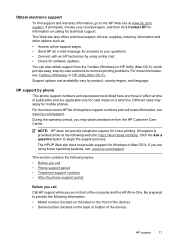HP Officejet 4500 Support Question
Find answers below for this question about HP Officejet 4500 - All-in-One Printer - G510.Need a HP Officejet 4500 manual? We have 3 online manuals for this item!
Question posted by mblank03 on September 26th, 2012
Slow Printing
HiI'm using my hp4500 more than a year no real problems untill yesterday,I sent a document from the computer as usual the printer begin the usual procedure but very slowly,it took more than 30 min.I tried also to print/copy a document from the scanner and it was the same-very very slow printing. I don't know what's the problem? I also read all the instructions on the help menue,tried all the advise todo but nothing helped !Thanks M.
Current Answers
Related HP Officejet 4500 Manual Pages
Similar Questions
'checking Device' Message Has Been On For 30 Min.
Trying to change cartridge, but "checking device" message has been on for 30 min.
Trying to change cartridge, but "checking device" message has been on for 30 min.
(Posted by wilsona1 8 years ago)
Officejet 4500 How To Use Numeric Pad
(Posted by dbinSu 10 years ago)
Everything Seems Fine, Too Many Options Just To Print, Don't Know What To Choos
(Posted by jcleclair8 10 years ago)
Hp Officejet 4500 Cannot Be Used With Safe Mode Computer
(Posted by jesmaatechd 10 years ago)
Hp Officejet 4500 How To Use Numeric Keypad
(Posted by sivvdan 10 years ago)