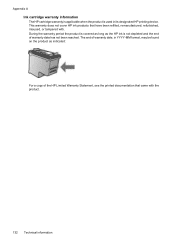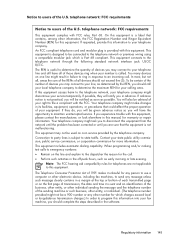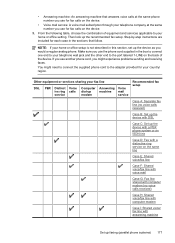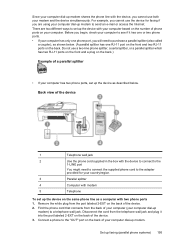HP Officejet 4500 Support Question
Find answers below for this question about HP Officejet 4500 - All-in-One Printer - G510.Need a HP Officejet 4500 manual? We have 3 online manuals for this item!
Question posted by dbinSu on May 5th, 2014
Officejet 4500 How To Use Numeric Pad
The person who posted this question about this HP product did not include a detailed explanation. Please use the "Request More Information" button to the right if more details would help you to answer this question.
Current Answers
Related HP Officejet 4500 Manual Pages
Similar Questions
How To Send A Fax On A Officejet 4500 Using Document Feeder
(Posted by Redfhath 10 years ago)
Can My Hp Officejet 4500 Use 61 Ink
(Posted by radhaharry 10 years ago)
Which Drivers Needed To Install Hp Officejet 4500 Using Usb
(Posted by sagcon 10 years ago)
How Can I Print From My Ipad2 To My Hp Officejet 4500 Using Airprint
(Posted by Scmj 10 years ago)
How To Set Up Fax On Hp Officejet 4500 Using A Splitter For Telephone Cable
(Posted by mbeckbdo 10 years ago)