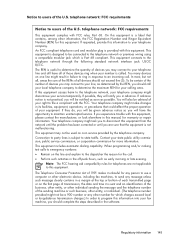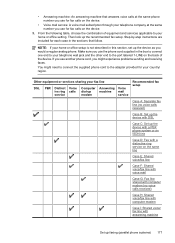HP Officejet 4500 Support Question
Find answers below for this question about HP Officejet 4500 - All-in-One Printer - G510.Need a HP Officejet 4500 manual? We have 3 online manuals for this item!
Question posted by cosmewhi on November 26th, 2013
How Do I Send Fax From Officejet 4500 Using Calling Card
The person who posted this question about this HP product did not include a detailed explanation. Please use the "Request More Information" button to the right if more details would help you to answer this question.
Current Answers
Related HP Officejet 4500 Manual Pages
Similar Questions
How To Send A Fax On A Officejet 4500 Using Document Feeder
(Posted by Redfhath 10 years ago)
Hp Office Jet 4500 How To Use Calling Card With Fax
(Posted by Grellami 10 years ago)
Can Send Faxes And Make Outgoing Calls But Can't Receive Faxes Or Calls Though
comcast and the hp printer
comcast and the hp printer
(Posted by crvahedh 10 years ago)
Can't Send Fax From Computer Using Hp Officejet Pro 8600
(Posted by jakkas 10 years ago)
How Fax On Hp 4500 With Calling Card
(Posted by hirejavie 10 years ago)