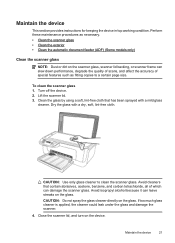HP Officejet 4500 Support Question
Find answers below for this question about HP Officejet 4500 - All-in-One Printer - G510.Need a HP Officejet 4500 manual? We have 3 online manuals for this item!
Question posted by ericBam on June 19th, 2014
How To Scan To Email From Hp4500 Scanner
The person who posted this question about this HP product did not include a detailed explanation. Please use the "Request More Information" button to the right if more details would help you to answer this question.
Current Answers
Related HP Officejet 4500 Manual Pages
Similar Questions
How Do You Scan To A Device On An Hp4500 Wireless Printer/
(Posted by marcdbha 10 years ago)
How Come My Hp Printer Won't Scan Email To Evernote
(Posted by garybsoc 10 years ago)
Hp Officejet 4500 G510n-z Won't Scan Direct From Scanner
(Posted by virayjeffkn 10 years ago)
How Do I Scan/email A Document?
Do not know how to scan or email a document using the OJP L7500. Please help
Do not know how to scan or email a document using the OJP L7500. Please help
(Posted by janetshiffer 10 years ago)
Ipad 2 Connection To Hp4500 Wirless Printer
I have hooked up my new HP4500 wireless printer to my router. My laptop Dell is connected However, h...
I have hooked up my new HP4500 wireless printer to my router. My laptop Dell is connected However, h...
(Posted by mcelmore 12 years ago)