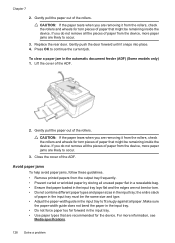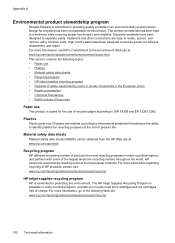HP Officejet 4500 Support Question
Find answers below for this question about HP Officejet 4500 - All-in-One Printer - G510.Need a HP Officejet 4500 manual? We have 3 online manuals for this item!
Question posted by icehwern on February 28th, 2014
How Do You Remove The Print Cartridges From An Hpl7500 Printer
The person who posted this question about this HP product did not include a detailed explanation. Please use the "Request More Information" button to the right if more details would help you to answer this question.
Current Answers
Related HP Officejet 4500 Manual Pages
Similar Questions
How To Remove Hp Cartridge From Printer Officejet 4500
(Posted by eliabc1 10 years ago)
How To Remove Print Cartridge Drawer Hp Color Laser Cm2320
(Posted by jkl49jiwn 10 years ago)
Removing Print Cartridges From Hp 8600 When It Has No Power
(Posted by motijho 10 years ago)
The Banner Says: Print Cartridge Problem, Tri-color. Refer To Device Doc.
(Posted by sueward45282 11 years ago)
How To Remove Ink Cartridge From Printer?
I can't get the black cartridge to come out of the printer. The 901 color cartridge came out with ea...
I can't get the black cartridge to come out of the printer. The 901 color cartridge came out with ea...
(Posted by almar45 12 years ago)