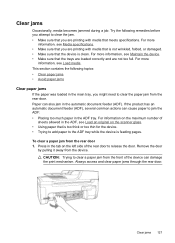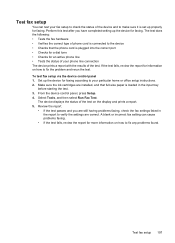HP Officejet 4500 Support Question
Find answers below for this question about HP Officejet 4500 - All-in-One Printer - G510.Need a HP Officejet 4500 manual? We have 3 online manuals for this item!
Question posted by dpeer on April 10th, 2013
Why Is My Printer Jamming With Photo Paper?
Current Answers
Answer #1: Posted by tintinb on April 10th, 2013 4:39 PM
If you have more questions, please don't hesitate to ask here at HelpOwl. Experts here are always willing to answer your questions to the best of our knowledge and expertise.
Regards,
Tintin
Related HP Officejet 4500 Manual Pages
Similar Questions
HP5610xi printer,Error saids paper jam, no paper in printer, what do I do now? I have clearn prin...
Just recently anytime I try to print something it pulls the paper in and makes a loud grinding noise...