HP 5610 Support Question
Find answers below for this question about HP 5610 - Officejet All-in-One Color Inkjet.Need a HP 5610 manual? We have 3 online manuals for this item!
Question posted by CHERBONEAU on December 27th, 2012
Paper Jam, No Paper In The Printer 'hp5610xi All In One, Have Clean Everthing.
HP5610xi printer,Error saids paper jam, no paper in printer, what do I do now? I have clearn printer
Current Answers
There are currently no answers that have been posted for this question.
Be the first to post an answer! Remember that you can earn up to 1,100 points for every answer you submit. The better the quality of your answer, the better chance it has to be accepted.
Be the first to post an answer! Remember that you can earn up to 1,100 points for every answer you submit. The better the quality of your answer, the better chance it has to be accepted.
Related HP 5610 Manual Pages
Setup Guide - Page 8
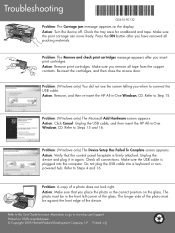
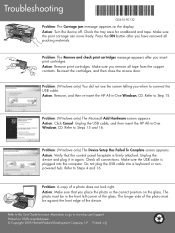
...must be against the front edge of the device. Press the ON button after you insert ...the access door. Problem: (Windows only) The Device Setup Has Failed To Complete screen appears.
Do ...plugged into a keyboard or nonpowered hub. Action: Turn the device off. Action: Remove print cartridges. Action: Remove, and ...Printed in again. Unplug the device and plug it in []. Make sure the print...
User Guide - Page 3
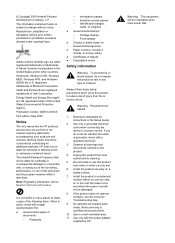
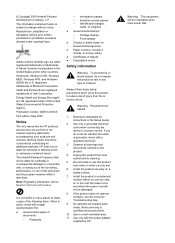
...
Notice
The only warranties for technical or editorial errors or omissions contained herein. The Hewlett-Packard Company... the device to change without prior written permission is grounded, check with a legal representative first. ● Governmental paper or
...● Paper currency, traveler's checks, or money orders ● Certificates of injury from wall outlets before cleaning.
5. Always...
User Guide - Page 4
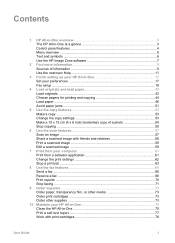
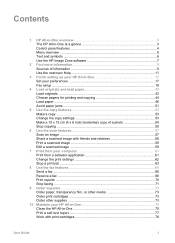
... preferences 17 Fax setup ...18
4 Load originals and load paper 43 Load originals ...43 Choose papers for printing and copying 44 Load paper ...46 Avoid paper jams 51
5 Use the copy features 53 Make a copy ......a fax ...68 Print reports ...70 Stop faxing ...71
9 Order supplies...73 Order paper, transparency film, or other media 73 Order print cartridges 73 Order other supplies 73
10 Maintain your ...
User Guide - Page 46
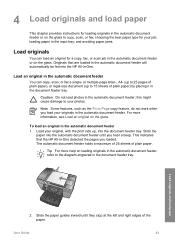
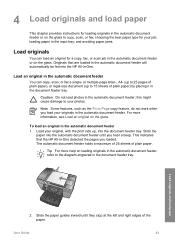
... fax; Tip For more information, see Load an original on the glass to your job;
and avoiding paper jams.
Load originals
You can copy, scan, or fax a single- or multiple-page letter-, A4- (...document feeder or on loading originals in the automatic document feeder, refer to 25 pages of plain paper) by placing it in the document feeder tray. User Guide
43 Originals that the HP All...
User Guide - Page 47


... corner of the glass. Tip For more information, see Clean the HP All-in the automatic document feeder. If you are not clean. Close the lid.
To load an original on the ...paper only.
Remove all originals from the document feeder tray, and then lift the lid on loading an original, refer to letter- Note This device supports 10 x 15 cm (4 x 6 inch) with tab.
44
HP Officejet ...
User Guide - Page 48
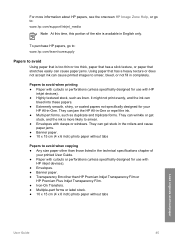
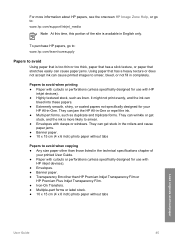
... stuck in the rollers and cause
paper jams. ● Banner paper. ● 10 x 15 cm (4 x 6 inch) photo paper without tabs
Papers to : www.hp.com/support/inkjet_media
Note At this time, this portion of
your printed User Guide. ● Paper with cutouts or perforations (unless specifically designed for use with HP
inkjet devices). ● Highly textured stock, such...
User Guide - Page 65


... Make changes to the print settings, and click OK.
Print
62
HP Officejet 5600 All-in the Print Center (v 10.2) or Printer Setup Utility (v
10.3 or later) before you begin printing. The Print...:
- Choose the paper size. -
To change . From the File menu in -One is the selected printer. 4. Click Print to Print Settings, and then click
Printer Settings. 2. Which dialog...
User Guide - Page 66
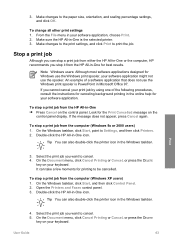
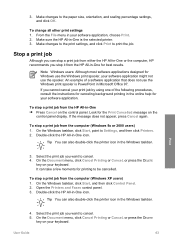
...: Although most software applications designed for Windows use the Windows print spooler is the selected printer. 3. Select the print job you want to be cancelled. User Guide
63 3.
Make...Select the print job you want to the paper size, orientation, and scaling percentage settings, and click OK. It can also double-click the printer icon in -One for canceling background printing ...
User Guide - Page 76


...cartridges your device supports by doing the following print cartridges:
Print cartridges HP black inkjet print cartridge
HP tri-color inkjet print cartridge HP photo inkjet print cartridge...Devices area, click the icon for your product, and then click one of paper and print cartridges, online from the HP website.
In the Device Options area, click Settings, and then choose Maintain Printer...
User Guide - Page 80
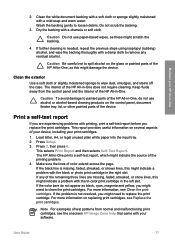
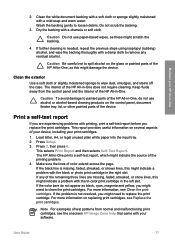
... Be careful not to remove any of the HP All-in -One does not require cleaning. Keep fluids away from normal and malfunctioning print cartridges, see Replace the print cartridges.
Print...selects Print Report and then selects Self-Test Report. If the color bars do not use paper-based wipes, as these might damage the device. For more information on the glass or painted parts of the...
User Guide - Page 87


... Clean the print cartridges
Use this wastes ink and shortens the life of color or when a color is... -One series If you can damage the print cartridges).
84
HP Officejet 5600 All-in -One, see the onscreen HP Image Zone Help... white paper into the input tray. 2. Press Setup. 3.
For information on cleaning the print cartridge contacts, see Replace the print cartridges. Before cleaning the ...
User Guide - Page 89


... you out of paper with the ink nozzles facing up. 5.
Caution Do not touch the copper-colored contacts or ink ... in -One for cleaning print cartridges.
● Distilled, filtered, or bottled water (tap water might accumulate inside the device. Note Do not ... faxes stored in -One. 2. To clean the area around the ink nozzles as shown
below.
86
HP Officejet 5600 All-in a dusty environment, a...
User Guide - Page 97


...panel display about a paper jam or a blocked carriage
Solution If either a paper jam or blocked carriage error message appears on the control panel display, there might still be some packing material inside the printer, including the print-...Allin-One. You are requested to connect the HP All-in-One to
94
HP Officejet 5600 All-in -One. You are requested to your computer, see the topics ...
User Guide - Page 113


... help from the HP website at www.hp.com/ support. For more complete troubleshooting tips for your device, follow these instructions to www.hp.com/support. If paper does become jammed in -One series The website also provides answers to frequently asked questions. Troubleshooting
110
HP Officejet 5600 All-in your HP Allin-One.
User Guide - Page 114


...-in -One. Troubleshooting
User Guide
111 Replace the rear clean-out door. Press OK to clear a paper jam from the HP All-in -One, more paper jams are removing it snaps into place. 4.
Caution If the paper tears when you do not remove all the pieces of paper from the rollers, check the rollers and wheels for...
User Guide - Page 115


... plain white full-size paper into the document feeder tray, and then press Start Black to clean the separator pad or rollers inside the device. Gently pull the paper out of paper from the rollers and...extensive use, or if you are identified in the following illustration.
112
HP Officejet 5600 All-in -One, more paper jams are heavy with ink. ● If the automatic document feeder does not ...
User Guide - Page 116


...with distilled water, then squeeze any residue off using distilled water, try using the Device Update Wizard. Use the damp cloth to keep your HP All-in-One running smoothly...cartridge is a problem
with one of the print cartridges. 1. If the problem persists, clean the copper-colored contacts of the automatic document feeder. Reinsert the print cartridges and verify that the protective...
User Guide - Page 138


...automatic document feeder clean 112 feeding problems,
troubleshoot 112 jams, troubleshoot 112 load...133
United States 134 device update
about 113
Mac ... specifications 128 inkjet supplies recycling 130 error reports, fax...paper
load 48 specifications 125 2-wire phone cord 104, 109 4 x 6 inch photo paper, load 48 4-wire phone cord 104, 109
A A4 paper, load 46 ADSL. See print cartridges clean...
User Guide - Page 139


... up 28, 36 volume 18 FCC requirements 130 statement 131 four-wire phone cord 104, 109
G glass
clean 75 load original 44 greeting cards, load 50
H hardware, fax setup test 100 header, fax 41 help... send fax 66 phone cord check 101
136
HP Officejet 5600 All-in-One series See print cartridges install software, troubleshoot 90 ISDN line, set up with fax 25
J jams, paper 51, 94, 111
K keypad 4, 6
L...
User Guide - Page 141


...color 5 stop
copy 55 fax 71 print job 63 scan 58 subscriber identification code 41 symbols, enter 6 system requirements 125
T technical information
copy specifications 127 environmental
specifications 128 fax specifications 127 paper sizes 126 paper specifications 125 paper...measurements 92 jams, paper 51, 94 language, display 92 operational tasks 110 paper 110 print ...Officejet 5600 All-in-One series
Similar Questions
Hp Officejet 5610 All-in-one Won't Load Photo Paper.keeps Jamming
(Posted by markshorki 9 years ago)
How To Clear A Paper Jam From An Hp Officejet 5610
(Posted by wiPErt 10 years ago)
Hp Officejet Pro 8600 Plus Error Message Paper Detected Does Not Match
(Posted by HmRK 10 years ago)
How To Manually Clean Hp Officejet Pro L7590 Print Head
(Posted by noalbe 10 years ago)
Price On 2nd Hand Printers?
I am looking to sell my HP 5610 - Officejet All-in-one Color Inkjet, what is a decent price to ask?
I am looking to sell my HP 5610 - Officejet All-in-one Color Inkjet, what is a decent price to ask?
(Posted by whoogland 11 years ago)

