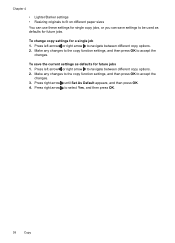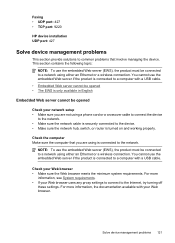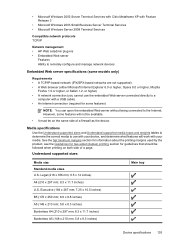HP Officejet 4500 Support Question
Find answers below for this question about HP Officejet 4500 - All-in-One Printer - G510.Need a HP Officejet 4500 manual? We have 3 online manuals for this item!
Question posted by rbrowning on December 20th, 2011
Office Jet 4500, Windows Xp Using Rdp On 2008 Windows Server
Can the officejet work in a 2008 terminal server environment. Right now when I print remotely all I get is garbage. printing locally works fine.
Current Answers
Related HP Officejet 4500 Manual Pages
Similar Questions
Hp Office Jet 4500 Printer
everytime I cut my HP office jet 4500 printer on my red light blinking on saying clear paper jam I c...
everytime I cut my HP office jet 4500 printer on my red light blinking on saying clear paper jam I c...
(Posted by lilthick1986 9 years ago)
Office Jet 4500 N-z Wont Scan With Windows 7 Starter
(Posted by aneesrxprnd 10 years ago)
Hp Office Jet 4500 How To Use Calling Card With Fax
(Posted by Grellami 10 years ago)
Can I Use Odd Size Paper To Prin On A Hp Office Jet 4500
(Posted by encaptai 10 years ago)
Can You Use Speed Dial On Hp Office Jet 4500
(Posted by Supeknt 10 years ago)