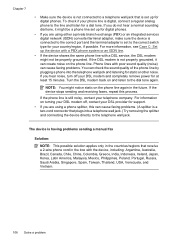HP Officejet 4500 Support Question
Find answers below for this question about HP Officejet 4500 - All-in-One Printer - G510.Need a HP Officejet 4500 manual? We have 3 online manuals for this item!
Question posted by Gaydaves on September 26th, 2013
How Can I Make My Officejet 4500 Stop Receiving Faxes
The person who posted this question about this HP product did not include a detailed explanation. Please use the "Request More Information" button to the right if more details would help you to answer this question.
Current Answers
Related HP Officejet 4500 Manual Pages
Similar Questions
How To Stop Receiving Fax Confirmation Sheet On A Hp8600
(Posted by sgrosEDi 9 years ago)
How To Set Up Officejet 4500 To Receive Faxes
(Posted by ragatpeggy 10 years ago)
Hp Officejet 4500 Stop Incoming Fax When Printing
(Posted by AqualBUBAC 10 years ago)
Hp Officejet 4500 Cannot Receive Fax
(Posted by TracZOOTV 10 years ago)