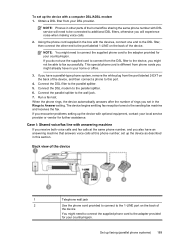HP Officejet 4500 Support Question
Find answers below for this question about HP Officejet 4500 - All-in-One Printer - G510.Need a HP Officejet 4500 manual? We have 3 online manuals for this item!
Question posted by volatisrland on February 19th, 2014
Is There A Log File Fo The Fax For Office Jet 4500
The person who posted this question about this HP product did not include a detailed explanation. Please use the "Request More Information" button to the right if more details would help you to answer this question.
Current Answers
Related HP Officejet 4500 Manual Pages
Similar Questions
Hp Office Jet 4500 Printer
everytime I cut my HP office jet 4500 printer on my red light blinking on saying clear paper jam I c...
everytime I cut my HP office jet 4500 printer on my red light blinking on saying clear paper jam I c...
(Posted by lilthick1986 9 years ago)
Why Dose My Office Jet 4500 Printer Print In Blue Only Pdf Files
(Posted by srsjinad 10 years ago)
Hp Office Jet 4500 How To Use Calling Card With Fax
(Posted by Grellami 10 years ago)
I Can't Get My Hp Office Jet 4500 To Receive Or Send A Fax
(Posted by rob687testin 10 years ago)
How To Clear A Fax Log Hp Office Jet 4500
(Posted by tewasred 10 years ago)