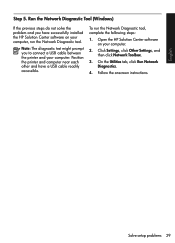HP Officejet 4500 Support Question
Find answers below for this question about HP Officejet 4500 - All-in-One Printer - G510.Need a HP Officejet 4500 manual? We have 3 online manuals for this item!
Question posted by dmacdegree on October 7th, 2013
How To Install Hp 4500 Printer Without Cd
The person who posted this question about this HP product did not include a detailed explanation. Please use the "Request More Information" button to the right if more details would help you to answer this question.
Current Answers
Related HP Officejet 4500 Manual Pages
Similar Questions
Hp 4500 Printer Installation Won't Recognize The Usb Step 6/7
(Posted by hacbw 10 years ago)
How To Install Hp 4500 G510 N-z Printer Without Disc
(Posted by tsenkferni 10 years ago)
How To Install Hp D110 Printer Without Cd
(Posted by xtr8lti 10 years ago)
How To Install Hp D110 Printer Without Cd Or Usb
(Posted by eddiejan 10 years ago)
Hp 4500 Printer Not Detected When Installing Software
(Posted by lou4cris 10 years ago)