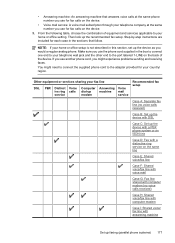HP Officejet 4500 Support Question
Find answers below for this question about HP Officejet 4500 - All-in-One Printer - G510.Need a HP Officejet 4500 manual? We have 3 online manuals for this item!
Question posted by gaxra on August 7th, 2014
How Can I Get My Hp4500 Printer/scanner/fax To Receive Faxes?
The person who posted this question about this HP product did not include a detailed explanation. Please use the "Request More Information" button to the right if more details would help you to answer this question.
Current Answers
Related HP Officejet 4500 Manual Pages
Similar Questions
My Computer Is Detecting My Hp4500 Printer Is Off When It Is On
(Posted by hurbe 10 years ago)
My Hp4500 Goes To Fax When I Want To Print
(Posted by vidoos 10 years ago)
Laptop Wont Recognize Hp4500 Printer
(Posted by Vilmxua 10 years ago)
I Have A Hp Color Laser Jet Cm2320nf Mfp Printer/scanner/fax Machine How Do I
hook it to my computer?
hook it to my computer?
(Posted by blibukobo 10 years ago)
What Do I Ask For To Get A New Usb-printer Cord For My Officejet 5110
what do i ask for to get a new usb-printer cord for my officejet 5110
what do i ask for to get a new usb-printer cord for my officejet 5110
(Posted by ra248369 12 years ago)