HP Officejet 4500 Support Question
Find answers below for this question about HP Officejet 4500 - All-in-One Printer - G510.Need a HP Officejet 4500 manual? We have 3 online manuals for this item!
Question posted by dolldivy on September 11th, 2014
Hp Office Jet 4500 Fax Instructions How Do I Move Speed Dial Numbers To Group
speed dial
Current Answers
There are currently no answers that have been posted for this question.
Be the first to post an answer! Remember that you can earn up to 1,100 points for every answer you submit. The better the quality of your answer, the better chance it has to be accepted.
Be the first to post an answer! Remember that you can earn up to 1,100 points for every answer you submit. The better the quality of your answer, the better chance it has to be accepted.
Related HP Officejet 4500 Manual Pages
Getting Started Guide - Page 7


.../de/faxconfig www.hp.com/uk/faxconfig
Fax 7 Fax
Set up fax
This printer allows you are in the list, visit the Web site for information about fax features available with the printer, see the user guide (which is available on your computer after you install the software).
Before using the fax feature, follow the instructions provided in this...
Getting Started Guide - Page 11


... OK.
2.
English
Step 3: Configure fax settings
Usually, the printer's default fax settings are after the number of rings, and then press OK. On the printer's control panel, press the (Setup) button.
2. You can configure fax settings using these incoming calls after you have installed the HP software on the printer's control panel, select Fax Settings, and then select the...
Getting Started Guide - Page 12


... or buttons to your fax number, and then press OK.
1. Select the desired fax speed, and then
press OK.
1. Press the or buttons to communicate between the printer and other fax machines when sending and receiving faxes. Select Speaker Volume.
3. Select the desired volume, and then press OK.
12 Fax Fax Speed
Set the fax speed used to select Fax Settings, and then...
Getting Started Guide - Page 13


... an attached phone, which allows you want to speak with the recipient before sending the fax.
English
Use fax
In this section, you can send black-and-white or color faxes.
Learn more information about the following topics:
• Send a fax using monitor dialing • Send a fax from the printer
1. Follow the instructions on the printer's control-panel display.
4.
User Guide - Page 4


...to product accessibility, visit HP's Web site at www.apple.com/accessibility. Do not install or use of Microsoft Corporation. Accessibility
The device provides a number of this product to ...marks. Observe all instructions in the software and on a stable surface.
7.
Reproduction, adaptation, or translation of features that comes with limited strength and reach. HP shall not be ...
User Guide - Page 6


... a phone 40 Send a fax using monitor dialing 41 Send a fax from memory...42 Schedule a fax to send later 42 Send a fax to multiple recipients 43 Send a fax in Error Correction Mode 43 Receive a fax...44 Receive a fax manually...44 Set up backup fax...45 Reprint received faxes from memory 46 Poll to receive a fax...46 Forward faxes to another number 47 Set the...
User Guide - Page 11


... computer modem (no voice calls received 183 Set up the device with a computer dial-up modem 184 Set up the device with a computer DSL/ADSL modem 185 Case H: Shared voice/fax line with computer modem 186 Shared voice/fax with computer dial-up modem 186 Shared voice/fax with computer DSL/ADSL modem 188 Case I: Shared voice...
User Guide - Page 20


...newsletters. NOTE: At this paper with 30% recycled fiber.
HP Office Paper
HP Office Paper is acid-free for longer lasting documents. It features ColorLok Technology for less...10 x 15 cm. It is a high-quality multifunction paper made with any inkjet printer.
It is acid-free for longer lasting documents
HP Office Recycled Paper
HP Office Recycled Paper is acid-free for the type of ...
User Guide - Page 43


You might have set up speed-dials to send faxes quickly and easily to send and receive faxes, including color faxes. You can also set up the device properly for faxing. This section contains the following topics: • Send a basic fax • Send a fax manually from a phone • Send a fax using the device control panel. This allows you send. NOTE: If you...
User Guide - Page 45


..., press Speed Dial to select the speed dial entry where you to be recognized by using monitor dialing from the device control panel 1. The telephone line is silent while the fax is available for your fax.
Load your dialing. NOTE: The ADF is transmitting.
4.
When you send a fax using monitor dialing
Monitor dialing allows you have your PIN not to dial a number from the...
User Guide - Page 47


.... If there is sent at once by entering its speed dial code using group speed dial
1. Load your originals. Press the left arrow appears. Send a fax to multiple recipients
You can also select a speed dial entry by grouping individual speed dial entries into memory then dials the first number. The device scans the fax into group speed dial entries.
NOTE: The ADF is available for Busy...
User Guide - Page 51


... the device loses power when Fax Forwarding is a working fax line.
Faxes can be able to the designated fax machine (for received faxes. NOTE: The HP All-in black and white. Polling pass codes are forwarding to is set up the device to forward your faxes to receive a fax from the Fax Fwd, Black menu.
HP recommends that you verify the number you...
User Guide - Page 52


...is too large for incoming faxes
The Automatic Reduction setting determines what the HP All-in the Fax Settings menu. Press Setup. 2.
Block junk fax numbers
If you can block varies ... the device compares the number to the list of fax numbers you can block specific fax numbers so the device does not print faxes received from the junk fax list • Print a Junk Fax Report
48
Fax Load ...
User Guide - Page 58


... off.
• Busy redial: If this option is turned on , the device redials automatically if the receiving fax machine does not answer. The factory-set default for this procedure to communicate between your phone line cannot use tone dialing. To set the fax speed used to set default is not available in all countries/regions...
User Guide - Page 62


...press OK. 3. Windows 1. On the device control panel, press Setup. 2. Details include the fax number, number of transmission
To print the fax log from the HP software Follow the instructions for your operating system.
For instructions, see Open the HP Utility. 2. For instructions, see Use the HP Solution
Center (Windows). 2. In the Fax Settings area, click Fax Logs. Press right arrow to...
User Guide - Page 110


... the device, HP recommends you are not in the phone cord that came with the device. Chapter 7
• Other equipment, which uses the same phone line as the device might ...are using a computer dial-up modem to the device, you experience problems faxing, contact your home or office. The device is having problems sending and receiving faxes Solution: Make sure the device is a two-cord...
User Guide - Page 115


... Set the number of your dialing and respond to prompts as follows: 9-555-5555. The device cannot send faxes, but can receive faxes
Solution: • The device might be recorded on your answering machine. • Make sure the device is set to receive faxes automatically and that carries phone accessories. If the device detects fax tones, the device receives the fax. If...
User Guide - Page 184
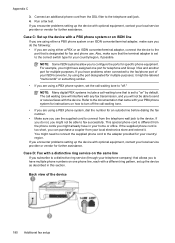
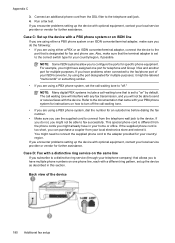
... are using a PBX phone system, dial the number for an outside line before dialing the fax number. • Make sure you are using either a PBX or an ISDN converter/terminal adaptor, connect the device to the telephone wall jack. 4. Case D: Fax with a distinctive ring service on one port for telephone and Group 3 fax and another port for multiple purposes...
User Guide - Page 190


... setting up the device with computer dial-up the device with your computer based on the number of rings you will need to purchase a parallel splitter (also called a coupler), as shown below . (A parallel splitter has one or two phone ports. Do not use these instructions to set up modem • Shared voice/fax with computer DSL...
User Guide - Page 224


... 135 operating environment 141 physical 133 processor and memory 133 storage environment 141 system requirements 134 speed troubleshoot for scanner 97 troubleshoot print 76 speed dial send fax 39 Start button 12 status messages 14 network configuration
page 126 Printer Status Report 125 Self-Test Report 125 storage environment specifications 141 streaks, troubleshoot copies 96...
Similar Questions
Hp Office Jet 4500 Printer
everytime I cut my HP office jet 4500 printer on my red light blinking on saying clear paper jam I c...
everytime I cut my HP office jet 4500 printer on my red light blinking on saying clear paper jam I c...
(Posted by lilthick1986 9 years ago)
How To Clear A Fax Log Hp Office Jet 4500
(Posted by tewasred 10 years ago)
How Do I Turn On Fax Forwarding On Hp Office Jet 4500 G510
(Posted by conholly 10 years ago)
Can You Use Speed Dial On Hp Office Jet 4500
(Posted by Supeknt 10 years ago)
How Do I Set Up Fax Reports On A Hp Office Jet 4500
(Posted by DaTheDe 10 years ago)

