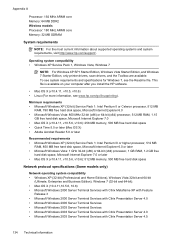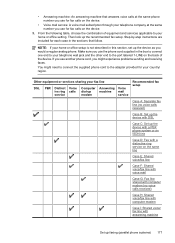HP Officejet 4500 Support Question
Find answers below for this question about HP Officejet 4500 - All-in-One Printer - G510.Need a HP Officejet 4500 manual? We have 3 online manuals for this item!
Question posted by smikur on November 15th, 2013
My Hp Office 4500 Gives Me A Device Requires Attention When I Try To Fax
The person who posted this question about this HP product did not include a detailed explanation. Please use the "Request More Information" button to the right if more details would help you to answer this question.
Current Answers
Related HP Officejet 4500 Manual Pages
Similar Questions
How To Connect Hp Office 4500 Printer To My Laptop
(Posted by tiaaro 9 years ago)
Hp Office Jet J4580 Won't Recognize Tri Color Ink Cartridge
(Posted by jnchants 10 years ago)
Hp 4500 Device Requires Attention And Won't Print
(Posted by kkzoden52 10 years ago)
What Is Port Name Hp Office 4500 G510 N-z
(Posted by fredlesa 10 years ago)
Hp Office Jet 4620 Not Detected When Trying To Print
(Posted by luPerris 10 years ago)