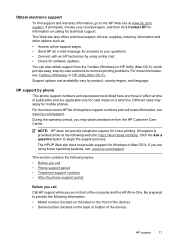HP Officejet 4500 Support Question
Find answers below for this question about HP Officejet 4500 - All-in-One Printer - G510.Need a HP Officejet 4500 manual? We have 3 online manuals for this item!
Question posted by tytmaleka on April 9th, 2014
Hp J4680c Print To File Message Shows When Printing Using Adobe Acrobat
The person who posted this question about this HP product did not include a detailed explanation. Please use the "Request More Information" button to the right if more details would help you to answer this question.
Current Answers
Related HP Officejet 4500 Manual Pages
Similar Questions
Photo Printing Using Hp 4500. Does It Require Anything?
(Posted by beP1hil 10 years ago)
What Files Can Hp 8500 Print Using Usb Port
(Posted by nikonor 10 years ago)
How To Get Hp 8600 Print Landscape On Mac. No Option In Printer Settings To Choo
how to get HP 8600 print landscape on mac. no option in printer settings to choose the landscape opt...
how to get HP 8600 print landscape on mac. no option in printer settings to choose the landscape opt...
(Posted by shezchez 10 years ago)
How To Print Using Hp Officejet 4500 On Mac Air
(Posted by talinsagiun 10 years ago)
Using Adobe Acrobat Pro Can You Scan A From The Hewlett Packard Officejet 4500
g510g
g510g
(Posted by AFen2mik 10 years ago)