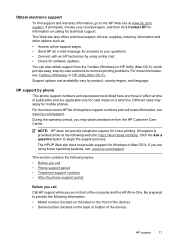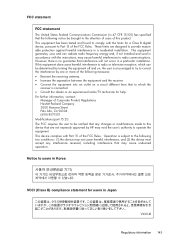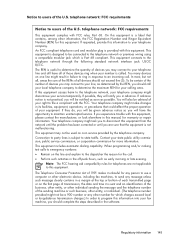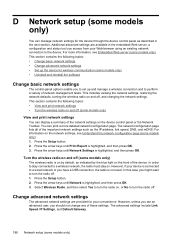HP Officejet 4500 Support Question
Find answers below for this question about HP Officejet 4500 - All-in-One Printer - G510.Need a HP Officejet 4500 manual? We have 3 online manuals for this item!
Question posted by Hauk2Mitika on June 17th, 2014
Hp 4500 Wireless Printer Wont Scan Stuck On Number Of Copies
The person who posted this question about this HP product did not include a detailed explanation. Please use the "Request More Information" button to the right if more details would help you to answer this question.
Current Answers
Related HP Officejet 4500 Manual Pages
Similar Questions
Hp 4500 Wireless Printer Won't Shut Down
(Posted by CLana 10 years ago)
How To Shut Off Power Saver Mode Hp 4500 Wireless Printer Manual
(Posted by Raheehas 10 years ago)
Hp 4500 Wireless Printer Won't Copy
(Posted by drkenl 10 years ago)
Can My Ipad 2 Print To A Hp J6400 Wireless Printer
Can my ipad2 print to my hp j6400 wireless printer
Can my ipad2 print to my hp j6400 wireless printer
(Posted by Stephan6 11 years ago)
Lost My Installation Disk For Hp D110 Wireless Printer?
I want to install an HP wireless printer on several PS's Do you have a software that you could print...
I want to install an HP wireless printer on several PS's Do you have a software that you could print...
(Posted by mmar4 12 years ago)