HP Officejet 4500 Support Question
Find answers below for this question about HP Officejet 4500 - All-in-One Printer - G510.Need a HP Officejet 4500 manual? We have 3 online manuals for this item!
Question posted by STComah on August 29th, 2013
Hp 4500 New Ink Won't Print
The person who posted this question about this HP product did not include a detailed explanation. Please use the "Request More Information" button to the right if more details would help you to answer this question.
Current Answers
There are currently no answers that have been posted for this question.
Be the first to post an answer! Remember that you can earn up to 1,100 points for every answer you submit. The better the quality of your answer, the better chance it has to be accepted.
Be the first to post an answer! Remember that you can earn up to 1,100 points for every answer you submit. The better the quality of your answer, the better chance it has to be accepted.
Related HP Officejet 4500 Manual Pages
User Guide - Page 7


... Align the ink cartridges...66 Clean the ink cartridges...68
7 Solve a problem HP support...70 Obtain electronic support...71 HP support by phone...71 Before you call...71 Phone support period 72 Telephone support numbers 72 After the phone support period 74 General troubleshooting tips and resources 74 Solve printing problems...75 The device shuts down...
User Guide - Page 14


... on same sheet to assess and reduce the impact of HP products, please visit: www.hp.com/hpinfo/globalcitizenship/environment/recycle/
Understand the device parts
This section contains the following topics: • Front view • Printing supplies area • Back view
Front view
HP Officejet 4500 / HP Officejet 4500 Wireless
HP Officejet 4500 Desktop
10
Get started Chapter 1
Eco-Tips...
User Guide - Page 21


... professional photos with any inkjet printer.
Available in semi-gloss finish in English only. For more information, see Media specifications.
• To prevent jams, poor print quality, and other supplies, go to a store processed photo. Tips for selecting and using paper designed for longer lasting documents. Original HP inks and HP Advanced Photo Paper have...
User Guide - Page 28


... liquid directly on scans after cleaning the plastic strip, you may need to order a new plastic strip. The liquid might not return to avoid dislodging the plastic strip, and then...off the product, the print carriage might seep under the glass and damage the device.
6. Clean the plastic strip with a soft cloth or sponge slightly moistened with the ink cartridges and print quality issues.
24
...
User Guide - Page 60


... to send from the control panel, HP Solution Center (Windows), or HP Utility (Mac OS X). By default, the device is Off.
NOTE: You can include an image of the first page of the last fax transaction • Print a Caller ID History Report
Print fax confirmation reports
If you receive a low-ink alert, consider having a replacement cartridge...
User Guide - Page 64


...8226; Information about ink cartridges • Check the estimated ink levels • Handle the ink cartridges • Replace the ink cartridges • Store printing supplies • Advanced ink cartridge maintainance
Information about ink cartridges
The following tips help maintain HP ink cartridges and ensure consistent print quality.
• If you have the new ink cartridge available to...
User Guide - Page 68


...ink cartridge toward you are replacing the black ink cartridge, remove the ink cartridge from its slot. Remove the new ink cartridge from the slot on the right.
4. Also, do not re-tape the ink...2 Plastic tape with ink cartridges For more information, see HP inkjet supplies recycling program.
5. NOTE: HP provides recycling options for used ink cartridges in clogs, ink failure, and bad ...
User Guide - Page 69


... in the input tray. Hold the ink cartridge with the HP logo on top, and insert the new ink cartridge into the input tray, and then try the alignment again.
9. For more information, see Load media. Replace the ink cartridges
65 6. If you push the ink cartridge in -One prints an ink cartridge alignment sheet. Make sure you...
User Guide - Page 70


... you have colored paper loaded in the input tray when you to assure optimal ink cartridge health, be left in the device for that ink cartridge, so you install or replace an ink cartridge. For more information, see Load media. The HP All-in the input tray. You can be sure to turn off the...
User Guide - Page 80


... of media loaded
in the tray. For more information, see Clean the ink cartridges.
If the problem persists, the firewall is a security program that protects a computer from intrusion.
To increase the print speed, select different print settings in the printer driver for the device. For more information, see Uninstall and reinstall the software.
For more...
User Guide - Page 81


...size is not overloaded. For more information, see Device management tools and Handle the ink cartridges.
Placement of the text or graphics is ...print driver. For more information, see Load media.
For more information, see Set minimum margins. Check the page-orientation setting Make sure the media size and page orientation selected in the application match the settings in the printer...
User Guide - Page 82


... specific help you see Device management tools and Check the estimated ink levels. The device prints half a page, then ejects the paper
Check the ink cartridges Make sure the correct ink cartridges are installed and the ink cartridges are listed in order, with HP printers to help . HP cannot guarantee the quality of non-HP supplies. Poor print quality and unexpected printouts...
User Guide - Page 94


... ink cartridge to the far right side of the device. Before cleaning the ink cartridge contacts, remove the ink cartridge and verify that can damage the ink cartridge or the HP All...the device. 2. The print carriage moves to release it, and then pull it . 6. These can damage the ink cartridges). Wait until the print carriage is covering the ink cartridge contacts, then reinstall the ink ...
User Guide - Page 128


...Self-Test Report to: • View current device information and ink cartridge status • Help troubleshoot problems The Printer Status Report and the Self-Test Report also ...is running Windows, and the computer cannot detect the device, run the uninstallation utility (util\ccc\uninstall.bat on the HP software CD) to print the Printer Status Report or Self-Test Report before calling.
...
User Guide - Page 129


Printer Information: Shows device information (such as information about diagnosing problems.
Self-Test Report
1. Try cleaning the cartridges, or replacing the cartridges.
3. Check the ink levels.
4. You do not need to avoid possible printing delays. Color bars and boxes: Uneven, faded, or faint color bars or boxes indicate low ink. Understand the Printer Status Report and Self...
User Guide - Page 136
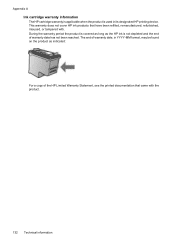
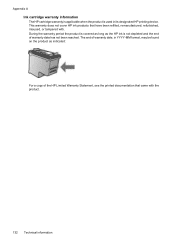
...HP ink is used in YYYY-MM format, may be found on the product as indicated:
For a copy of warranty date has not been reached. Appendix A Ink cartridge warranty information The HP... cartridge warranty is applicable when the product is not depleted and the end of the HP Limited Warranty Statement, see the printed documentation that have...
User Guide - Page 177


... the Web site. NOTE: Ordering cartridges online is subject to changes, visit the HP Web site (www.hpshopping.com) for the device. For more information about purchasing HP products in your printer, see Order printing supplies online. • The label of the ink cartridge you will be re-directed to online shopping also appear on ordering...
User Guide - Page 211


... you have installed.
To open the Network Toolbox 1. Open the Toolbox 2.
The HP Solution Center is only available if you to Print Settings, and then click Printer Toolbox. • Right-click the HP Digital Imaging Monitor in the desktop. - If the selected device is the entry point for that are associated with a particular feature, then...
User Guide - Page 215


... process, which prepares the device and cartridges for planning purposes only. You might damage the product if the ink cartridges are listed in order...Ink from the cartridges is used in the printing process in the cartridge after it is left in a number of the ink cartridges are properly installed: 1. Open the front access door.
In addition, some residual ink is used ink supplies, see HP...
User Guide - Page 222


...HP Solution Center 207 HP Utility (Mac OS X)
opening 207 humidity specifications 141
I
ink cartridge door, locating 11 ink cartridge latch, locating 11 ink cartridges
align 66 check ink levels 61 clean 68 clean contacts 90 clean ink nozzle area 91
L
language, printer... fax print 57
M
Mac OS custom-sized paper 32 Print borderless 33 Print photos 30 print settings 26 two-sided 34
Mac OS X HP Utility...
Similar Questions
Hp Deskjet F4580 New Ink Won't Print
(Posted by cthSerafi 10 years ago)
Hp Deskjet F4480 Brand New Ink Won't Print
(Posted by Nigdra 10 years ago)
Hp Officejet 4500 Blank Ink Will Not Print
(Posted by wajebo3 10 years ago)
Hp 4500 Wireless Printer Won't Print Black Ink But Prints Color
(Posted by HAIvirang 10 years ago)
Hp 4500 Black Ink Wont Print
(Posted by martju 10 years ago)

