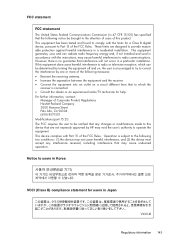HP Officejet 4500 Support Question
Find answers below for this question about HP Officejet 4500 - All-in-One Printer - G510.Need a HP Officejet 4500 manual? We have 3 online manuals for this item!
Question posted by ryanbobdob on January 20th, 2014
Can Hp 4500 G510n-z-1 Scan Legal Size Documents?
The person who posted this question about this HP product did not include a detailed explanation. Please use the "Request More Information" button to the right if more details would help you to answer this question.
Current Answers
Related HP Officejet 4500 Manual Pages
Similar Questions
How To Scan Legal Size Paper In 4500 G510n-z Feeder
(Posted by bidulce 10 years ago)
How To Scan A Legal Size Document Using Hp Officejet 4500 G510n-z
(Posted by ltfjCH 10 years ago)
How To Scan Legal Size Doc On Hp 4500
(Posted by eddonald 10 years ago)
How To Scan Legal Size Documents Hp Lazerjet 3050
(Posted by captivalogistics 11 years ago)
Hp1522 Mfp - Scanning Legal Size Documents
My printer is not scanning the full length of the page of a legal size document. It cuts the copy ...
My printer is not scanning the full length of the page of a legal size document. It cuts the copy ...
(Posted by drjsneed 11 years ago)