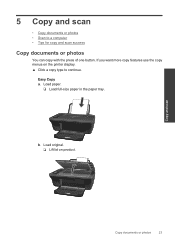HP Deskjet 3050 Support Question
Find answers below for this question about HP Deskjet 3050 - All-in-One Printer - J610.Need a HP Deskjet 3050 manual? We have 3 online manuals for this item!
Question posted by captivalogistics on November 14th, 2012
How To Scan Legal Size Documents Hp Lazerjet 3050
The person who posted this question about this HP product did not include a detailed explanation. Please use the "Request More Information" button to the right if more details would help you to answer this question.
Requests for more information
Request from jauerbach on September 24th, 2021 3:30 PM
how to scan legal documents on HP 3050
how to scan legal documents on HP 3050
Current Answers
Related HP Deskjet 3050 Manual Pages
Similar Questions
Can You Scan Legal Size Document Hp 3050a
(Posted by hooNigh 9 years ago)
How To Scan Legal Size Documents Hp 3050 J610
(Posted by Akhjtman 10 years ago)
How To Scan Legal Size Documents Hp 3050
(Posted by chagokc 10 years ago)
How To Scan Legal Size Documents Hp Photosmart 7520
(Posted by MSDjns 10 years ago)