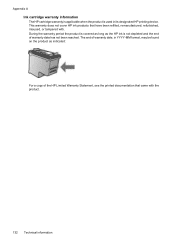HP Officejet 4500 Support Question
Find answers below for this question about HP Officejet 4500 - All-in-One Printer - G510.Need a HP Officejet 4500 manual? We have 3 online manuals for this item!
Question posted by Antima on December 6th, 2013
Hp 4500 G510a Printer Won't Print
The person who posted this question about this HP product did not include a detailed explanation. Please use the "Request More Information" button to the right if more details would help you to answer this question.
Current Answers
Related HP Officejet 4500 Manual Pages
Similar Questions
Repair Manual For Hp 4500 Envy Printer
When I plug my My HP 4500 Envy printer in the display lights up and the start button flashes a few t...
When I plug my My HP 4500 Envy printer in the display lights up and the start button flashes a few t...
(Posted by txdotprog 8 years ago)
Hp 4500 G510 Printer Will Not Print From Computer Cable Connection From
computer to printer problems
computer to printer problems
(Posted by lolrl 10 years ago)
How To Connect Hp 4500 G510a-f To Computer Network
(Posted by frBlu 10 years ago)
Hp 4500 Wireless Printer Won't Print Black Ink But Prints Color
(Posted by HAIvirang 10 years ago)
Hp Deskjet F4440 Printer Will Not Print In Landscape Mode.
(Posted by jelly42 11 years ago)