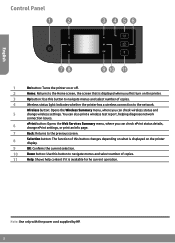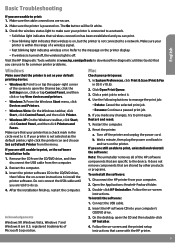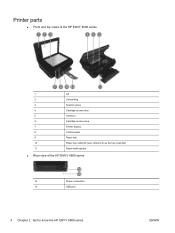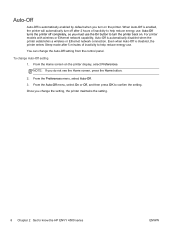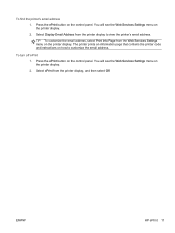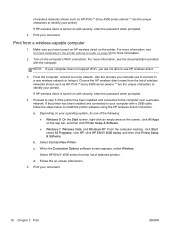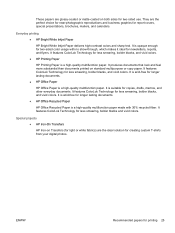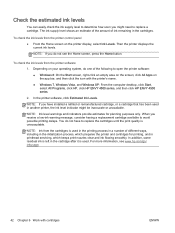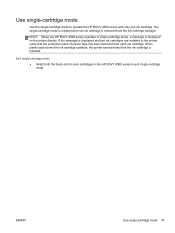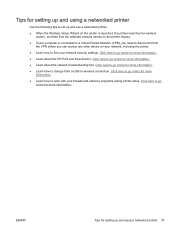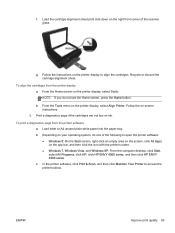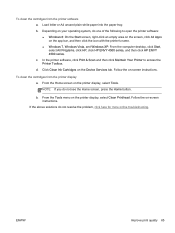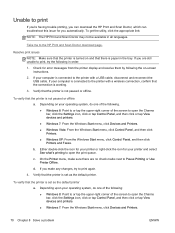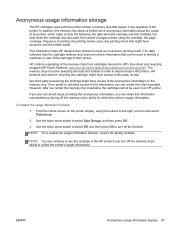HP ENVY 4500 Support Question
Find answers below for this question about HP ENVY 4500.Need a HP ENVY 4500 manual? We have 3 online manuals for this item!
Question posted by txdotprog on April 27th, 2016
Repair Manual For Hp 4500 Envy Printer
When I plug my My HP 4500 Envy printer in the display lights up and the start button flashes a few times and then I hear a sound like "zzzzt zzzzt" followed by "bump" and it powers itself back off. Then it goes powerless (off). One more thing, in order to set it up as "wireless" the Authorized HP technician ended up having to set it up as a HP deskjet 990c (with the corresponding HP deskjet 990c drivers). What could be the problem with it ?
Current Answers
Related HP ENVY 4500 Manual Pages
Similar Questions
How Do I Get My Hp Envy Printer 4500 Wired Into My Wifi Router(netgear64)
(Posted by hweeble81 9 years ago)
How To Print Two Sided Greeting Card On My Hpenvy 4500 Inkjet Printer
(Posted by babep 10 years ago)
When I Plug In My Envy 100 Printer, Only The On Button Flashes. What Do I Do?
The printer is new.
The printer is new.
(Posted by Ucdc88 12 years ago)