HP Officejet 4500 Support Question
Find answers below for this question about HP Officejet 4500 - All-in-One Printer - G510.Need a HP Officejet 4500 manual? We have 3 online manuals for this item!
Question posted by bermraj on October 18th, 2013
Hp 4500 Does Not Scan Multiple Images Into Individual File
The person who posted this question about this HP product did not include a detailed explanation. Please use the "Request More Information" button to the right if more details would help you to answer this question.
Current Answers
There are currently no answers that have been posted for this question.
Be the first to post an answer! Remember that you can earn up to 1,100 points for every answer you submit. The better the quality of your answer, the better chance it has to be accepted.
Be the first to post an answer! Remember that you can earn up to 1,100 points for every answer you submit. The better the quality of your answer, the better chance it has to be accepted.
Related HP Officejet 4500 Manual Pages
Getting Started Guide - Page 4


...
Thank you can print documents and photos, scan documents to a connected computer, make copiGe5s10 in both black-and-white and color, and send and receive faxes in -One. With this printer (also called "Help") is not provided in printed format.
The user guide for the printer. OFFICEJET 4500
1. For more information about supported printing supplies...
Getting Started Guide - Page 5


Use the printer 5
Wireless:
Wireless Turn the wireless radio on or off
Cancel: Cancel current job
OK: Enter a menu or accept current selection
Start: Start job
Attention: Device requires attention
Setup: Change device settings
Note: The following features are only available on certain models. English
Wireless
HP Officejet 4500 Wireless
Ethernet
HP Officejet 4500
HP Officejet 4500
Mode ...
Getting Started Guide - Page 18


...Image on paper and ink, as well as helping reduce paper consumption and waste. Note: You must install the HP software provided with HP ... from which they were received, with bulky paper files. Select the fax report you want to your ...with the printer before setting up and using HP Digital Fax, see the user guide. For more information about the printer. On the printer's control panel...
Getting Started Guide - Page 22


...and then press OK. Place the HP software CD into the computer.
4. After the software is finished, the printer prints a report with the results of the printer and then to any USB
software ...wireless router (such as a Linksys wireless router or Apple AirPort Base Station), you can still connect the printer to your computer using a wireless connection (known as a "computer-to the port on Page 27....
Getting Started Guide - Page 31


..., RESTRICT, OR MODIFY, AND ARE IN ADDITION TO, THE MANDATORY STATUTORY RIGHTS APPLICABLE TO THE SALE OF THE HP PRODUCTS TO SUCH CUSTOMERS. Hewlett-Packard limited warranty statement
English
HP product Software Media Printer Print or Ink cartridges
Printheads (only applies to products with customer replaceable printheads) Accessories
Duration of limited warranty 90...
User Guide - Page 8


...print quality and unexpected printouts 78 Solution 1: Use genuine HP cartridges 78 Solution 2: Check the paper 78 Solution 3:...device prints half a page, then ejects the paper 96 Paper mismatch...96 Solve scan problems...96 Scanner did nothing...97 Scan takes too long...97 Part of the document did not scan or text is missing 98 Text cannot be edited...98 Error messages appear...99 Scanned image...
User Guide - Page 14


...Tips below to assess and reduce the impact of HP products, please visit: www.hp.com/hpinfo/globalcitizenship/environment/recycle/
Understand the device parts
This section contains the following topics: • Front view • Printing supplies area • Back view
Front view
HP Officejet 4500 / HP Officejet 4500 Wireless
HP Officejet 4500 Desktop
10
Get started For more information, see...
User Guide - Page 32


...your software application, choose Print. 4. Choose the desired printer in the Page Setup pop-up menu. • Select the ...
TIP: To print Web pages correctly, you can access HP Smart Web Printing from the Size drop-down list, select... that you can change more information, see Load media. 2. From the File menu in your print orientation to set your software application, click Print.
...
User Guide - Page 39


... . If this software, you can edit a scanned image and create special projects using a computer running Windows, you can start a scan from a computer or from the device control panel.
Load the original. You can also scan originals using optical character recognition (OCR) software
Scan an original
You can also use the HP software to convert the text in...
User Guide - Page 74


...-in-one • Valuable troubleshooting information for common problems • Proactive device updates, support alerts, and HP newsgrams that came with HP devices • Solve device management problems • Troubleshoot installation issues • Understand the Printer Status Report and Self-Test Report • Understand the network configuration page (some models only) • Clear...
User Guide - Page 102


..., click Advanced Picture Settings, and then select Scan the entire glass.
If you have selected a picture scanning option, the HP software automatically crops the image. Chapter 7
Part of the scan itself. Try adjusting the settings before you scan the original, or try enhancing the image after you are using the HP software, the default settings in the foreground...
User Guide - Page 124
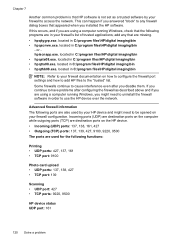
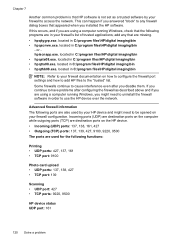
... your HP device and might need to be opened on how to configure the firewall port settings and how to add HP files to the "trusted" list. add any firewall dialog boxes that appeared when you installed the HP software. or hpiscnapp.exe, located in C:\program files\HP\digital imaging\bin • hpqste08.exe, located in C:\program files\HP\digital imaging...
User Guide - Page 128


... report is running Windows, and the computer cannot detect the device, run the uninstallation utility (util\ccc\uninstall.bat on the HP software CD) to call HP, it is called the "Self-Test Report". Understand the Printer Status Report and Self-Test Report
Use the Printer Status Report or Self-Test Report to print the...
User Guide - Page 135


... SUCH DAMAGES. Otherwise restrict the ability of warranty" date printed on the cartridge has been reached, whichever occurs first. Hewlett-Packard limited warranty statement
HP product Software Media Printer Print or Ink cartridges
Printheads (only applies to products with customer replaceable printheads) Accessories
Duration of limited warranty 90 days 1 year Until the...
User Guide - Page 137


...8226; Print specifications • Copy specifications • Fax specifications • Scan specifications • Operating environment • Electrical requirements • Acoustic emission ...Supply yields
Visit www.hp.com/pageyield/ for more information on estimated ink cartridge yields. Processor and memory specifications Non-wireless models
Device specifications 133 Bulgarian,...
User Guide - Page 144


...on ITU-T Test Image #1 at standard ...HP Advanced Photo Paper HP Everyday Photo Paper, Semi-gloss HP Everyday Photo Paper, Matte Other photo papers HP Premium Inkjet Transparency HP Iron-on Transfer HP Photo Cards Other specialty papers Glossy Greeting Card Matte Greeting Card HP Brochure & Flyer Paper, Glossy HP Brochure & Flyer Paper, Matte Other Glossy Brochure Other Matte Brochure
Device...
User Guide - Page 145


...Image editor included • Integrated OCR software automatically converts scanned text to editable text • Scan speeds vary according to the complexity of the document • Twain-compliant interface • Resolution: 2400 x 4800 ppi optical, up to 19,200 ppi enhanced • Color: 16-bit per RGB color, 48-bit total • Maximum scan... power LwAd 7.0 (BA)
Device specifications 141
User Guide - Page 204


... your network's network name or Service Set Identifier (SSID) and communication mode
(infrastructure or ad hoc) from the HP software CD and create a wireless connection. Obtain the information from your network.
The sending device must run the installation program at least once from the configuration utility for the network's wireless access point...
User Guide - Page 212


...very small text files (cookies) on the right side of system requirements for planning purposes only. Open the HP Utility
To open the embedded Web server
NOTE: The device must have selected ... the Dock.
NOTE: For a list of the menu bar, type HP Utility in the Dock, click the Spotlight icon on your device, if you receive an ink alert message, consider having a replacement cartridge...
User Guide - Page 213


...return to it quickly. • Windows taskbar: Right-click the HP Digital Imaging Monitor icon, point to the device you wish to the device. For more information, see Understand the network configuration page (some...Settings (EWS). • Windows Vista: In the Network list of devices, right-click the device icon and then select View device webpage. For example, if the IP address is 123.123.123....
Similar Questions
Hp Deskjet F4200 Scan Multiple Pages?
HP Deskjet F4200 Scan Multiple Pages?
HP Deskjet F4200 Scan Multiple Pages?
(Posted by SANGALDELOFFICE 5 years ago)
Hp 4500 Does Not Scan Multiple Images Into Indiidual File
(Posted by robbybare 10 years ago)
Hp Officejet 4500 How To Scan Multiple Pages To File
(Posted by zubaAna 10 years ago)
Hp 4500 Wireless Printer Cannot Open Output File
(Posted by jhonmsro 10 years ago)

