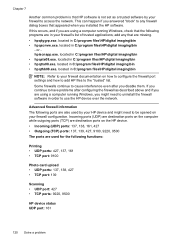HP Officejet 4500 Support Question
Find answers below for this question about HP Officejet 4500 - All-in-One Printer - G510.Need a HP Officejet 4500 manual? We have 3 online manuals for this item!
Question posted by robbybare on September 21st, 2013
Hp 4500 Does Not Scan Multiple Images Into Indiidual File
The person who posted this question about this HP product did not include a detailed explanation. Please use the "Request More Information" button to the right if more details would help you to answer this question.
Current Answers
Related HP Officejet 4500 Manual Pages
Similar Questions
Hp Deskjet F4200 Scan Multiple Pages?
HP Deskjet F4200 Scan Multiple Pages?
HP Deskjet F4200 Scan Multiple Pages?
(Posted by SANGALDELOFFICE 5 years ago)
Hp 4500 Does Not Scan Multiple Images Into Individual File
(Posted by bermraj 10 years ago)
Hp Officejet 4500 How To Scan Multiple Pages To File
(Posted by zubaAna 10 years ago)
Hp 4500 Wireless Printer Cannot Open Output File
(Posted by jhonmsro 10 years ago)