HP Officejet 4500 Support Question
Find answers below for this question about HP Officejet 4500 - All-in-One Printer - G510.Need a HP Officejet 4500 manual? We have 3 online manuals for this item!
Question posted by tyslcha on July 30th, 2013
How To Fix Hp 4500 Cartridge Problem Tri-colour Problem
The person who posted this question about this HP product did not include a detailed explanation. Please use the "Request More Information" button to the right if more details would help you to answer this question.
Current Answers
There are currently no answers that have been posted for this question.
Be the first to post an answer! Remember that you can earn up to 1,100 points for every answer you submit. The better the quality of your answer, the better chance it has to be accepted.
Be the first to post an answer! Remember that you can earn up to 1,100 points for every answer you submit. The better the quality of your answer, the better chance it has to be accepted.
Related HP Officejet 4500 Manual Pages
Getting Started Guide - Page 24


...HP's support Web site (www.
Step 2: Check the list of possible problems
If you have run the fax text but not connected to the printer) or other end to the telephone wall jack, while the other equipment is having faxing problems...the problems using a phone splitter, the splitter could cause faxing problems. Try connecting the printer directly to check the status of the printer.
If...
Getting Started Guide - Page 28


... the wireless devices away from
large masonry structures and other building structures as these objects can absorb radio waves and lower signal strength.
Make sure the printer is turned on the wireless network, the printer might help solve the problem.
28 Solve setup problems If a problem is interference on and paper is weak, try moving the printer closer...
User Guide - Page 12


... Full...210 Device Disconnected...210 Ink Alert...210 Cartridge Problem...211
Solution 1: Install the ink cartridges correctly 211 Solution 2: Turn the product off and on 213 Solution 3: Clean the electrical contacts 213 Solution 4: Replace the ink cartridge 213 Paper Mismatch...213 The cartridge cradle cannot move 213 Paper Jam...213 Paper Jam...213 The printer is out...
User Guide - Page 20


...multifunction paper made with 30% recycled fiber. HP Premium Inkjet Transparency Film
HP Premium Inkjet Transparency Film makes your HP printer. HP Everyday Photo Paper
Print colorful, everyday snapshots at a low cost, using HP...free for longer lasting documents. HP Photo Value Packs:
HP Photo Value Packs conveniently package Original HP ink cartridges and HP Advanced Photo Paper to work ...
User Guide - Page 21


... is acid-free for longer lasting documents. HP Photo Value Packs: HP Photo Value Packs conveniently package Original HP ink cartridges and HP Advanced Photo Paper to save you use media that is damaged, curled, or wrinkled ◦ Media with your HP printer. NOTE: At this paper with any inkjet printer. Depending on the page. Your prints have...
User Guide - Page 28


... a soft cloth or sponge slightly moistened with the ink cartridges and print quality issues.
24
Get started Chapter 1 4. Gently lower the automatic document feeder mechanism to the correct position causing problems with a nonabrasive glass cleaner. For more information, see dust or lines on the device. The liquid might not return to avoid dislodging...
User Guide - Page 64


...cartridges. • Do not clean ink cartridges unnecessarily. If you improperly turn off the device. • Store ink cartridges at room temperature (15-35° C or 59-95° F). • You do not need to replace the cartridges... see Turn off the HP All-in-One, the print carriage might not return to the correct position causing problems with the ink cartridges and print quality issues....
User Guide - Page 70


... the product control panel.
66
Work with ink cartridges Advanced ink cartridge maintainance
This section contains the following topics: • Align the ink cartridges • Clean the ink cartridges
Align the ink cartridges
The HP All-in the front right corner with the device.
Recycle or discard the ink cartridge alignment sheet. Press the (Setup) button on the...
User Guide - Page 80


...However, the firewall might not be installed correctly. If there is a problem communicating with the device, try temporarily disabling the firewall. For more information, see Solve paper-feed problems.
76
Solve a problem For more information, see Clean the ink cartridges.
Check any personal firewall software installed on your computer screen;
For more information, see System...
User Guide - Page 82


... device prints half a page, then ejects the paper
Check the ink cartridges Make sure the correct ink cartridges are installed and the ink cartridges are listed in order, with HP printers to help . HP cannot guarantee the quality of using genuine HP cartridges before continuing. Product service or repairs required as expected, try the following topics: • Solution 1: Use genuine HP...
User Guide - Page 100


....
HP cannot guarantee the quality of the document did not scan or text is missing
96
Solve a problem
The device prints half a page, then ejects the paper
Check the ink cartridges Make sure the correct ink cartridges are installed and the ink cartridges are not low on the scanner glass or lid backing.
Try cleaning the device. Check...
User Guide - Page 128


...\ccc\uninstall.bat on the HP software CD) to call HP, it is called the "Self-Test Report". Understand the Printer Status Report and Self-Test Report
Use the Printer Status Report or Self-Test Report to: • View current device information and ink cartridge status • Help troubleshoot problems The Printer Status Report and the Self-Test...
User Guide - Page 129


... test pattern: Missing lines indicate problems with the ink cartridges. To print the Printer Status Report or Self-Test Report Product control panel: Press Setup, select Print Report, select Printer Status or SelfTest, and then press OK. Understand the Printer Status Report and Self-Test Report 125 Try cleaning the cartridges, or replacing the cartridges.
3.
Additional Assistance: Provides...
User Guide - Page 184
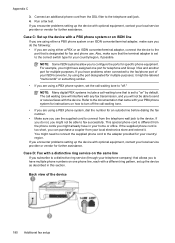
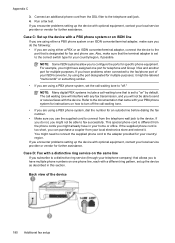
... you will not be able to the device. Back view of your ISDN converter, try using either a PBX or an ISDN converter/terminal adaptor, connect the device to the port that came with a ... waiting tone will interfere with any fax transmission, and you use . If you encounter problems setting up the device as described in your local electronics store and extend it might be labeled "multi-combi...
User Guide - Page 191


...the cord from the phone cords you might not be available to respond in your modem software, the HP product will need to answer the fax call . NOTE: If you must be able to answer ...: • If you encounter problems setting up the product to the 1- if you suspect the call is a voice call and hear fax tones from the telephone wall jack to the device, you pick up the product ...
User Guide - Page 194


...problems setting up modem and answering machine • Shared voice/fax line with answering machine 1. Change the Rings to Answer setting on the back of rings you have a built-in phone, for convenience you might not be able to receive faxes with the device...) 3
4
Answering machine Telephone (optional)
To set up the HP device as a coupler) to the port labeled 1-LINE on this time...
User Guide - Page 196


...of your computer (your answering machine at the "OUT" port. If you encounter problems setting up the device with the product, connect one end to your country/region. NOTE: If your ...tones are no fax tones, the product stops monitoring the line and your modem software, the HP product will emit fax reception tones and receive the fax; if there are detected, the product...
User Guide - Page 200


...hp.com/at/faxconfig www.hp.com/de/faxconfig www.hp.com/ch/fr/faxconfig www.hp.com/ch/de/faxconfig www.hp.com/uk/faxconfig www.hp.fi/faxconfig www.hp.dk/faxconfig www.hp.se/faxconfig www.hp.no/faxconfig www.hp.nl/faxconfig www.hp.be/nl/faxconfig www.hp... in person to connect from the phone cords you encounter problems setting up the device for faxing using a serial-type phone system, see the...
User Guide - Page 214


... Solve fax problems.
Device Disconnected
The computer cannot communicate with the product because one of paper • Printer Offline • Printer Paused • Document failed to print • General printer error • Align cartridge
Fax Memory Full
If Backup Fax Reception or HP Digital Fax (Fax to PC or Fax to the computer. To solve this problem, try the...
User Guide - Page 215


... is resolved. To solve this problem, try to access the ink cartridges, the product cannot release the cartridges for planning purposes only.
You might damage the product if the ink cartridges are properly installed: 1. For information about ordering ink cartridges, see www.hp.com/go/inkusage. CAUTION: If the product is used . Cartridge Problem 211 When you open the...
Similar Questions
How To Fix Hp 5610 Cartridge Jam
(Posted by bjleeONNIE 9 years ago)
How To Fix Hp 4500 No Scan Options
(Posted by EmmRisa 10 years ago)
My Printing Docs Are Going Into Que, How To Fix Hp 4500
(Posted by clineahmed8 10 years ago)
How To Fix Hp 4500 G510n-z Offline
(Posted by letbtd 10 years ago)

