HP 5610 Support Question
Find answers below for this question about HP 5610 - Officejet All-in-One Color Inkjet.Need a HP 5610 manual? We have 3 online manuals for this item!
Question posted by bjleeONNIE on September 30th, 2014
How To Fix Hp 5610 Cartridge Jam
The person who posted this question about this HP product did not include a detailed explanation. Please use the "Request More Information" button to the right if more details would help you to answer this question.
Current Answers
There are currently no answers that have been posted for this question.
Be the first to post an answer! Remember that you can earn up to 1,100 points for every answer you submit. The better the quality of your answer, the better chance it has to be accepted.
Be the first to post an answer! Remember that you can earn up to 1,100 points for every answer you submit. The better the quality of your answer, the better chance it has to be accepted.
Related HP 5610 Manual Pages
Setup Guide - Page 4


... cartridges.
11 Insert the tri-color print cartridge
a
b
The device must be On before you can insert the print cartridges.
b Push the top part of the cartridge firmly up and into the slot until it snaps into place.
c Make sure both print cartridges. a Slide the tri-color print cartridge into the
right slot. Close the access door.
4 • HP...
Setup Guide - Page 5
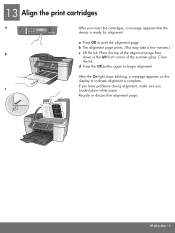
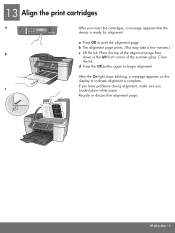
...HP All-in the left front corner of the alignment page face
down in -One • 5 b The alignment page prints. (This may take a few minutes.)
b
c Lift the lid.
d Press the OK button again to print the alignment page. If you have problems during alignment, make sure you insert the cartridges..., a message appears that the
device is complete.
After ...
User Guide - Page 43


...the test. To test your fax setup from your HP All-in the report to fix the problem and rerun the test. Set up your HP All-in-One for faxing according to the setup... the print cartridges and Load full-size paper. 3. If the test fails, review the report for faxing. For more information, see The fax test failed. Press Setup. 4.
Finish setup
40
HP Officejet 5600 All-in...
User Guide - Page 57


... the Copy Menu. 2.
Position the photo on a page, and enhancing the quality of the glass.
54
HP Officejet 5600 All-in the input tray and change your original photo print side down on loading photo paper, see Load... New Defaults appears. 3. See Use a photo print cartridge for future jobs 1. To start the copy job, press Start Color or Start Black. To save the current settings as ...
User Guide - Page 76


... the icon for all the print cartridges your device supports by doing the following print cartridges:
Print cartridges HP black inkjet print cartridge
HP tri-color inkjet print cartridge HP photo inkjet print cartridge
HP reorder number #27 black print cartridge #56 high-capacity black print cartridge #22 color print cartridge #58 color photo print cartridge
You can also find out the reorder...
User Guide - Page 81


Maintain your HP All-in-One
1 Copper-colored contacts 2 Plastic tape with pink pull tab (must be removed before installing) 3 Ink nozzles under tape
Hold the print cartridges by using the HP Image Zone software that came with your HP All-in-
78
HP Officejet 5600 All-in-One series
Note You can also check the estimated amount...
User Guide - Page 83


... under tape
80
HP Officejet 5600 All-in -One
1 Print cartridge slot for the tri-color print cartridge 2 Print cartridge slot for the black and photo print cartridges
4. The HP Inkjet Supplies Recycling Program is low or out of charge. Chapter 10
Maintain your HP All-in -One series Pull the print cartridge toward you recycle used print cartridges free of ink...
User Guide - Page 85


...; For more information on purchasing a photo print cartridge, see Order print cartridges.
● For more information on replacing print cartridges, see Replace the print cartridges. ● For more information on the top of the print cartridge protector.
82
HP Officejet 5600 All-in -One came with a print cartridge protector, you want to keep your HP All-in -One series
User Guide - Page 87


... life of color or when a color is covering the print cartridge contacts, then reinstall the print cartridge. Load letter or A4 unused plain white paper into the input tray. 2.
Clean the print cartridge contacts
Clean the print cartridge contacts only if you get messages to check a print cartridge after you can damage the print cartridges).
84
HP Officejet 5600 All...
User Guide - Page 89


...HP Officejet 5600 All-in clogs, ink failure, and bad electrical connections. Clean the face and edges around the ink nozzle area with distilled water. 6. This debris can result in -One series
Caution Do not touch the copper-colored... print cartridges.
● Distilled, filtered, or bottled water (tap water might accumulate inside the device. Place the print cartridge on the HP All-in...
User Guide - Page 95


... the Setup Menu. If the alignment fails again, you to www.hp.com/support. Reinsert the print cartridges and verify that print cartridge, so you must reset the language settings. For more information about installing print cartridges, see Set your language and country/region.
Troubleshooting
92
HP Officejet 5600 All-in -One. If prompted, choose your...
User Guide - Page 101


...-in the Setup Guide that came with your computer. To reinstall the software, insert the HP All-in-One CD-ROM into your computer's CD-ROM drive, and follow the onscreen directions.
98
HP Officejet 5600 All-in -One & Officejet 4.0, and then click Change/Remove. When the software installation is not available in the...
User Guide - Page 113


..., see Load paper. Troubleshooting
110
HP Officejet 5600 All-in -One
Operational troubleshooting
This section contains information on paper and print cartridge troubleshooting. For a list of the most common issues associated with your device, follow these instructions to frequently asked questions.
The website also provides answers to clear the paper jam. Chapter 11
1 Telephone wall...
User Guide - Page 116


...your HP All-in -One. If you can retrieve device updates for your print cartridges, including...cartridge is a problem
with the print cartridges. Close the cover of the print cartridges. 6. Lightly dampen a clean lint-free cloth with one of the print cartridges. 1.
Print cartridge troubleshooting
If you
Troubleshooting
User Guide
113 If the problem persists, clean the copper-colored...
User Guide - Page 121


...additional warranty services, such as a result of normal use of a non-HP ink cartridge or a refilled ink cartridge does not affect either repair or replace the product, at least equal ...Dublin 2 United Kingdom: Hewlett-Packard Ltd, Cain Road, Bracknell, GB-Berks RG12 1HN
HP warranty and support
118
HP Officejet 5600 All-in Canada), may not apply to be uninterrupted or error free. 3. ...
User Guide - Page 129


... x 1200 dpi black, 4800 optimized dpi color, 4800 dpi 6 ink ● Method: drop-on-demand thermal inkjet ● Language: Lightweight Imaging Device Interface Language (LIDIL) ● Print speed: up to 13 pages per minute color (varies by
model) ● Print speed varies according to 20 pages per month
126
HP Officejet 5600 All-in-One series
User Guide - Page 133


...go to the following website: www.hp.com/hpinfo/globalcitizenship/environment/recycle/inkjet.html
Disposal of Waste Equipment by ...HP Officejet 5600 All-in many devices on its facilities, equipment, operations, or procedures that could affect the proper operation of those devices... they do, you will notify you recycle used print cartridges free of charge. The REN is your responsibility to ...
User Guide - Page 138


... load 46 ADSL. See DSL align print cartridges 83 answer ring pattern 25, 39 answering ... clean 112 feeding problems,
troubleshoot 112 jams, troubleshoot 112 load original 43
B ...66, 67 customer support contact 119 HP Quick Exchange
Service (Japan) 122 ...Area 133
United States 134 device update
about 113
Mac 115... program 129 environmental specifications 128 inkjet supplies recycling 130 error reports...
User Guide - Page 139


See print cartridges install software, troubleshoot 90 ISDN line, set up with fax 25 PC modem. See computer modem phone receive fax 68 send fax 66 phone cord check 101
136
HP Officejet 5600 All-...125 troubleshoot 110 paper tray capacities 125 parallel phone system 19 PBX system, set up with fax 25
J jams, paper 51, 94, 111
K keypad 4, 6
L labels
load 50 specifications 125 language, set 17...
User Guide - Page 141


... one-touch buttons 4 send fax 65 set up 41
start black 5 start color 5 stop
copy 55 fax 71 print job 63 scan 58 subscriber identification code...94 fax 99 hardware installation 90 incorrect measurements 92 jams, paper 51, 94 language, display 92 operational tasks 110 paper 110 print cartridges 92, 113 Readme file 90 receive faxes 104, ..., fax 100 warranty 117
138
HP Officejet 5600 All-in-One series
Similar Questions
Hp 5610 Carriage Jam Problem
My HP 5610 will print a most of a page correctly but when it reachs the bottom of the page the carri...
My HP 5610 will print a most of a page correctly but when it reachs the bottom of the page the carri...
(Posted by bobroleke 6 years ago)
Hp 5610 Paper Jam Won't Clear
(Posted by lasde 10 years ago)
How To Repair Hp 5610 Cartridge
(Posted by lomle 10 years ago)

