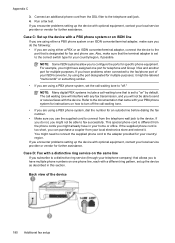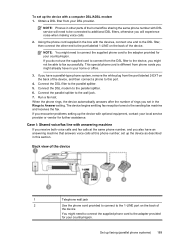HP Officejet 4500 Support Question
Find answers below for this question about HP Officejet 4500 - All-in-One Printer - G510.Need a HP Officejet 4500 manual? We have 3 online manuals for this item!
Question posted by sracha2003 on June 23rd, 2013
Disconnection Problem
hp officejet 4500 G510a-f printer shown this disconnection status.
Current Answers
Answer #1: Posted by DreadPirateRoberts on August 14th, 2013 10:58 AM
This should help you troubleshoot the issue
Related HP Officejet 4500 Manual Pages
Similar Questions
Can I Make My Officejet 4500 G510a-f Printer Print Wirelessly
(Posted by cbsig 9 years ago)
Usb Device Not Recognized When Connecting Hp 4500 Printer On A Usb Connection
(Posted by paimawi 10 years ago)
What Is The Printer Address For Hp Officejet 4500 G510a-f
(Posted by COAKssk08 10 years ago)
I Have M1216nfh Mfp Printer, My Printer Shown Black Low Display
my printer shown Block low display so we replaced it with new one but we observred that we will get ...
my printer shown Block low display so we replaced it with new one but we observred that we will get ...
(Posted by sghodeswar 12 years ago)