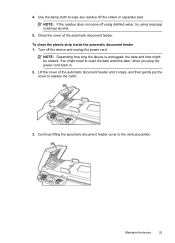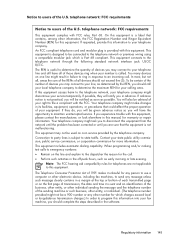HP Officejet 4500 Support Question
Find answers below for this question about HP Officejet 4500 - All-in-One Printer - G510.Need a HP Officejet 4500 manual? We have 3 online manuals for this item!
Question posted by lahch on January 2nd, 2013
Date On Printer
Current Answers
Answer #1: Posted by joni1269 on January 8th, 2013 11:48 AM
The following steps will reset the printer, and it should hold the correct time and date afterwards.
- Press the Power button to turn on the product.
- Disconnect the power cord from the back of the product.
- Wait 20 seconds.
- Press and hold down # and 3 on the product control panel.
- While holding down these buttons, reconnect the power cord to the back of the product.
- After the product turns on, release both buttons. The product resets to the factory defaults.
You can then set the correct date and time via the set up menu (the little wrench button - Basic Settings - Date and Time) and it should maintain the correct date and time for a while.
Related HP Officejet 4500 Manual Pages
Similar Questions
how do i set the time and date to stay on my printer hpofficejet4500wireless
can i fix it
Ever since first setting up my HP Officejet 4500, the time and date always resets to Jan 01 00 with ...
How do I set the date and time on the Officejet 6500a plus printer?