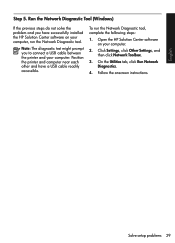HP Officejet 4500 Support Question
Find answers below for this question about HP Officejet 4500 - All-in-One Printer - G510.Need a HP Officejet 4500 manual? We have 3 online manuals for this item!
Question posted by perna on November 19th, 2013
Can I Connect Hp 4500 All-in-one To Router To Fax Documents?
The person who posted this question about this HP product did not include a detailed explanation. Please use the "Request More Information" button to the right if more details would help you to answer this question.
Current Answers
Related HP Officejet 4500 Manual Pages
Similar Questions
How To Connect Hp 4500 Usb Printer To Ipad
(Posted by shCSc 10 years ago)
How To Connect Hp 4500 Fax With A Dsl Modem
(Posted by Brdatgor 10 years ago)
How To Connect Hp 4500 G510a-f To Computer Network
(Posted by frBlu 10 years ago)
How To Connect Hp 4500 To Wireless Network Invalid Wpa Password
(Posted by nejo 10 years ago)
Usb Device Not Recognized When Connecting Hp 4500 Printer On A Usb Connection
(Posted by paimawi 10 years ago)