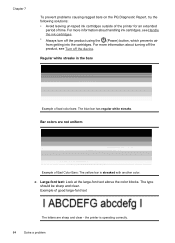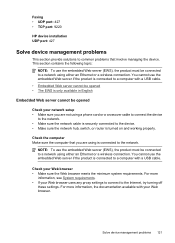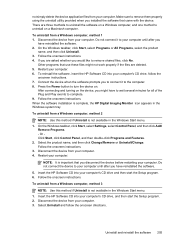HP Officejet 4500 Support Question
Find answers below for this question about HP Officejet 4500 - All-in-One Printer - G510.Need a HP Officejet 4500 manual? We have 3 online manuals for this item!
Question posted by reneadrie on September 16th, 2012
901 Ink Is Not Working Properly On 4500 Hp Printer Why
The person who posted this question about this HP product did not include a detailed explanation. Please use the "Request More Information" button to the right if more details would help you to answer this question.
Current Answers
Related HP Officejet 4500 Manual Pages
Similar Questions
Why Is My Low Ink Warning No Longer Working On C4480 Hp Printer
(Posted by rari 9 years ago)
How Do I Clean Ink Stains From My Hp Printer
(Posted by posmweb 10 years ago)
I Can't Scan From My 4500 Hp Printer Imac
(Posted by dalenink 10 years ago)
How Do I Hook Up My 4500 Hp Printer To My Phone
(Posted by mahbigda 10 years ago)
Ink Problem In C7280 Hp Printer
Today all 6 catridges were installed. What I got was message: "Ink system failure, Error Oxc 18a0001...
Today all 6 catridges were installed. What I got was message: "Ink system failure, Error Oxc 18a0001...
(Posted by josiffmahnove 12 years ago)