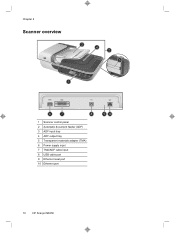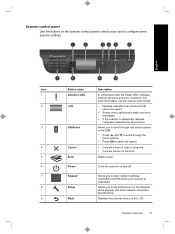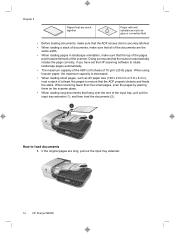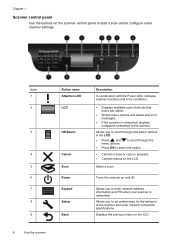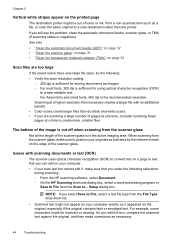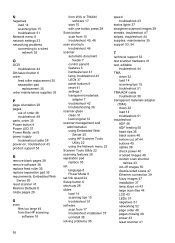HP N6350 Support Question
Find answers below for this question about HP N6350 - ScanJet Networked Document Flatbed Scanner.Need a HP N6350 manual? We have 2 online manuals for this item!
Question posted by Umerdarazqureshi1 on March 3rd, 2021
What Is Username And Password Of Scanejet Hp N6350 ????
What is username and password of Scanejet hp n6350 ????
Current Answers
Related HP N6350 Manual Pages
Similar Questions
What Is Hp N6350 Admin Passwords For Machines And Command Center
(Posted by orestsniedrins 3 years ago)
What Is The Default Password For An Hp N6350 Scanjet
(Posted by anghpyar 9 years ago)
How To Clean Hp Scanjet 7650 Document Flatbed Scanner Glass?
(Posted by yirnakevin 9 years ago)
Hp Scanjet 5590 Digital Flatbed Scanner Can Create A Pdf
(Posted by stvolNannie 9 years ago)
Cannot Add Computer Tohp Scanjet N6350 Networked Document Flatbed Scanner
(Posted by dontkc68 10 years ago)