HP N6350 Support Question
Find answers below for this question about HP N6350 - ScanJet Networked Document Flatbed Scanner.Need a HP N6350 manual? We have 2 online manuals for this item!
Question posted by dontkc68 on November 12th, 2013
Cannot Add Computer Tohp Scanjet N6350 Networked Document Flatbed Scanner
The person who posted this question about this HP product did not include a detailed explanation. Please use the "Request More Information" button to the right if more details would help you to answer this question.
Current Answers
There are currently no answers that have been posted for this question.
Be the first to post an answer! Remember that you can earn up to 1,100 points for every answer you submit. The better the quality of your answer, the better chance it has to be accepted.
Be the first to post an answer! Remember that you can earn up to 1,100 points for every answer you submit. The better the quality of your answer, the better chance it has to be accepted.
Related HP N6350 Manual Pages
HP Scanjet N6350 Getting Started Guide - Page 6


...1
HP Scanjet N6350 Document Flatbed Scanner
2
Power supply and power cable
3
USB cable
4
Ethernet cable
5
Getting Started Guide (this book)
6
Scanning software CDs
Install the software
You have the option to connect this scanner once it is installed on a network, see Configure and manage the scanner on a network where up to install the scanner on a network in the scanner User Guide...
HP Scanjet N6350 Getting Started Guide - Page 8


... (see "Install the software" on an existing network, complete the following steps. Disconnect the USB cable from the lid to the scanner base. Connect the power supply
1. To turn off the scanner. 2. Plug the cable that is connected.
4
HP Scanjet N6350 Connect the Ethernet cable
To connect the scanner to the power supply into the power...
HP Scanjet N6350 Getting Started Guide - Page 9


... status bar indicates that the new device has been added. NOTE: This scanner supports a maximum of the scanner to which you want to select
Network, and then press OK. See the HP Scanner Tools Utility Help for more than one HP Scanjet N6350 scanner on the scanner control panel, use to connect.
Press the Power button to do...
HP Scanjet N6350 Getting Started Guide - Page 11


... b. If prompted, enter your scanner is networked:
a.
On the Scan To...Setup (Front Panel List) dialog box, click a shortcut to add to the scanner. Click Update the Device to upload...must have Administrator privileges to N6350, and then click Scanner Tools Utility. 2. English
3.
Click Start, point to Programs or All Programs, point to HP, point to Scanjet, point
to perform this ...
HP Scanjet N6350 Getting Started Guide - Page 12


...current scanner from a standalone (USB-connected) scanner to a
network (Ethernet-connected) scanner. • Connect to additional scanners on page 22. Change scanner connectivity
Windows: You can use the Network tab in the scanner User Guide.
Chapter 1
If the scan does not proceed as expected, see "Uninstall and then reinstall the HP scanning software" on the network.
8
HP Scanjet N6350...
HP Scanjet N6350 Getting Started Guide - Page 14
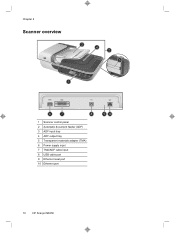
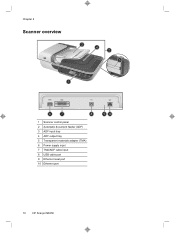
Chapter 2
Scanner overview
3 4 2 5
1
6
7
8
1 Scanner control panel 2 Automatic document feeder (ADF) 3 ADF input tray 4 ADF output tray 5 Transparent materials adapter (TMA) 6 Power supply input 7 TMA/ADF cable input 8 USB cable port 9 Ethernet reset port 10 Ethernet port
9 10
10
HP Scanjet N6350
HP Scanjet N6350 Getting Started Guide - Page 16


Press the Setup ( ) button, use the automatic document feeder (ADF) to begin a scan or copy, but increases energy consumption. For more information about the scanner settings, see the HP Scanner
12
HP Scanjet N6350 Menu Option Language Power Mode
Tools
Description
Allows you to select the option you to select a setting, and then press OK. Windows...
HP Scanjet N6350 Getting Started Guide - Page 18
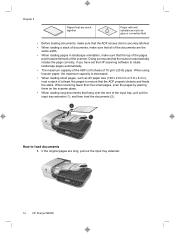
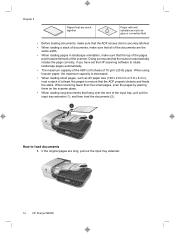
... securely latched. • When loading a stack of documents, make sure that the top of the pages
point toward the back of the scanner. Chapter 2
Papers that are stuck together
Paper with ...documents are long, pull out the input tray extender.
14
HP Scanjet N6350 When scanning fewer than five small pages, scan the pages by placing them on the scanner glass. • When loading long documents...
HP Scanjet N6350 Getting Started Guide - Page 20
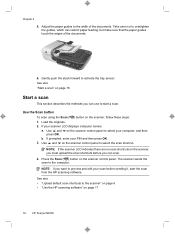
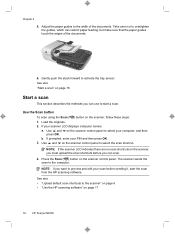
... there are no scan shortcuts on the scanner, follow these steps: 1. See also • "Upload default scan shortcuts to preview and edit your PIN and then press OK. 3. Take care not to the width of the documents.
6. Press the Scan ( ) button on page 17
16
HP Scanjet N6350
Adjust the paper guides to overtighten...
HP Scanjet N6350 Getting Started Guide - Page 22


... sent to the printer. If your scanner is ISIS-compliant or you want streamlined document scanning when using TWAIN-compliant software programs, you can also make copies by clicking the HP Copy icon on the desktop.
18
HP Scanjet N6350 If you want to select your application is networked:
a. c. Click Start.
If your computer, and...
HP Scanjet N6350 Getting Started Guide - Page 24


... problems, it is possible that the USB cable is properly connected to the scanner.
20
HP Scanjet N6350
The trident icon on the computer screen that is similar to solve problems with the scanner. To fix the problem: • Check the scanner cables and software as thumb drives or digital cameras. • Use the cable...
HP Scanjet N6350 Getting Started Guide - Page 26


...above items, try the following:
1.
For Windows: Use the Add/Remove tool (in Windows Vista, the Programs and Features tool) in your scanner model, find the product overview page, and then click the ...support at www.hp.com/support to uninstall HP Scanjet N6350, and then restart the computer.
3. Reconnect the USB cable and power cable to the scanner, and then turn on your custom scan shortcut ...
HP Scanjet N6350 Getting Started Guide - Page 28
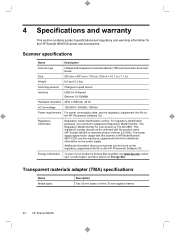
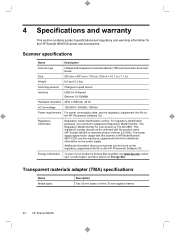
...
Flatbed with this scanner is HP Model Number 0957-2230; Additional information about your scanner can be confused with the product name (HP Scanjet N6350) or warranty product number (L2703A). Energy information To learn if your product is Energy Star-qualified, see the regulatory_supplement.htm file for usage with transparent materials adapter (TMA) and automatic document...
HP Scanjet N6350 User Guide - Page 19


.... For more information, see the scanner software help .
Start the scanning software, and then select the WIA or TWAIN data source. 2. When scanning documents, select the HP Scanjet N6350 Doc TWAIN driver from other software programs
You can scan an image or document directly into a software program if the program is networked to use .
Complete the...
HP Scanjet N6350 User Guide - Page 21


... for managing the network scanner. Connect the scanner to install the HP Scanjet N6350 on the scanner.
Press the Power button to 20 computers. Configure and manage the scanner on an existing network, complete the following topics describe how to configure and manage your networked scanner. • Connect the scanner to a network • Change the scanner name • Connect...
HP Scanjet N6350 User Guide - Page 22
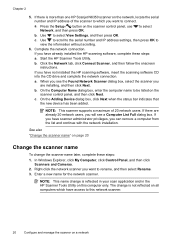
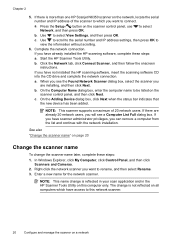
... to connect. See also
"Change the scanner name" on page 20
Change the scanner name
To change is more than one HP Scanjet N6350 scanner on all computers which you will see the Found Network Scanner dialog box, select the scanner you are already 20 network users, you want to which have scanner administrator privileges, you want to view the...
HP Scanjet N6350 User Guide - Page 25
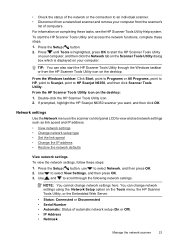
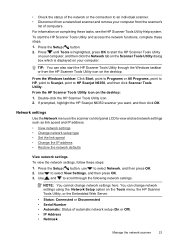
...
Manage the network scanner
23 Network settings
Use the Network menu on the desktop: 1. To start the HP Scanner Tools Utility through the following network settings. If prompted, highlight the HP Scanjet N6350 scanner you want, and then click OK. • Check the status of the network or the connection to an individual scanner. • Disconnect from a networked scanner and remove...
HP Scanjet N6350 User Guide - Page 36
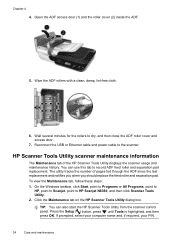
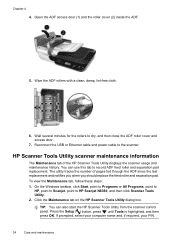
... then close the ADF roller cover and access door.
7. To view the Maintenance tab, follow these steps: 1. TIP: You can use this tab to HP Scanjet N6350, and then click Scanner Tools Utility. 2.
HP Scanjet N6350 User Guide - Page 40
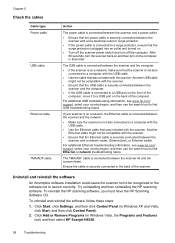
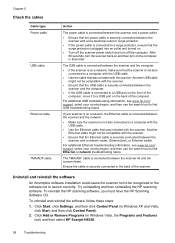
... topics.
Try uninstalling and then reinstalling the HP scanning software. Click Add or Remove Programs (in Windows XP and Vista, click Start, and...network troubleshooting topics. Ensure the cable is connected to a USB port on the back of the scanner. Click Start, click Settings, and then click Control Panel (in Windows Vista, the Programs and Features tool) and then select HP Scanjet N6350...
HP Scanjet N6350 User Guide - Page 44
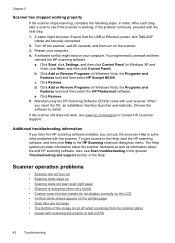
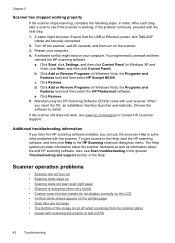
... Vista, the Programs and
Features tool) and then select HP Scanjet N6350. Turn off when scanning from the scanner glass • Issues with the scanner. You might be loose. a. d. e. Choose the software ...Start, click Settings, and then click Control Panel (in order. Chapter 5
Scanner has stopped working . Click Add or Remove Programs (in the HP Scanning shortcuts dialog box menu. When you...
Similar Questions
How To Clean Hp Scanjet 7650 Document Flatbed Scanner Glass?
(Posted by yirnakevin 9 years ago)
Hp Scanjet N6350 Network Cannot Connect
(Posted by cobbo 9 years ago)
Hp Scanjet 5590 Digital Flatbed Scanner Can Create A Pdf
(Posted by stvolNannie 9 years ago)
How To Add Scanjet N6350 On Network
(Posted by cdtusamuj 9 years ago)
Cannot Add User To N6350
(Posted by venjvds 10 years ago)

