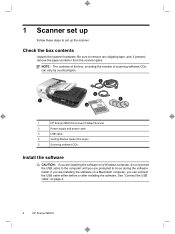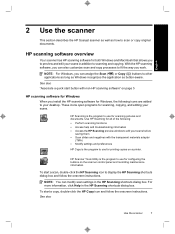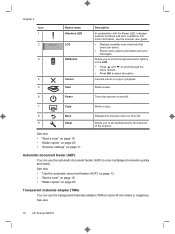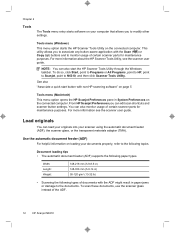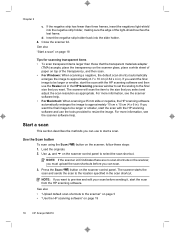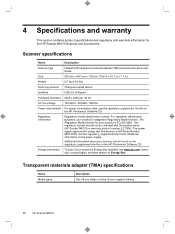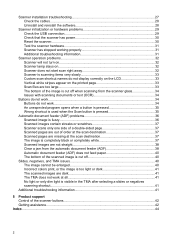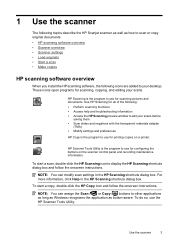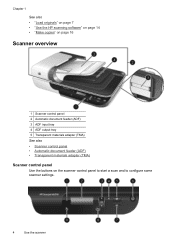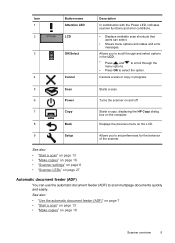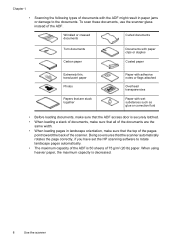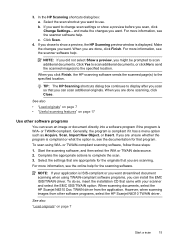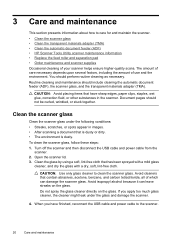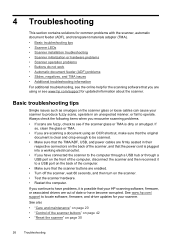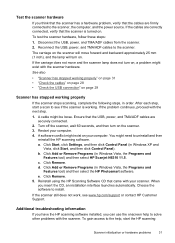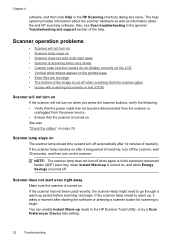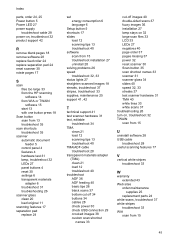HP N6310 Support Question
Find answers below for this question about HP N6310 - ScanJet Document Flatbed Scanner.Need a HP N6310 manual? We have 2 online manuals for this item!
Question posted by lansn on July 24th, 2014
How Can I Get The Hp N6310 Scanner To Stop Scanning Both Sides Of A Document?
The person who posted this question about this HP product did not include a detailed explanation. Please use the "Request More Information" button to the right if more details would help you to answer this question.
Current Answers
Related HP N6310 Manual Pages
Similar Questions
Hp 2700 Scanner Failure Error
How do you resolve HP 2700 Scanner Failure error?
How do you resolve HP 2700 Scanner Failure error?
(Posted by SMikesell 7 years ago)
How Disable Duplex Hp N6310
(Posted by dirhegins 10 years ago)
Hp 5590 Scanner Cant Get Multiple Documents To Scan In One Scan
(Posted by senfpritc 10 years ago)
Cannot Scan To Pdf On Hp N6310
(Posted by jfjon 10 years ago)
My Hp N8460 Scanner Now Scans With A Shadow Line On The Left Hand Side Of The Do
my hp n8460 scanner now scans with a shadow line on the left hand side of the document.please what c...
my hp n8460 scanner now scans with a shadow line on the left hand side of the document.please what c...
(Posted by kdydx 13 years ago)