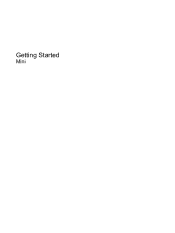HP Mini 110-3100 Support Question
Find answers below for this question about HP Mini 110-3100 - PC.Need a HP Mini 110-3100 manual? We have 6 online manuals for this item!
Question posted by djurtbeehat on September 24th, 2014
How Can I Tell What Mini 110-3100 Model I Have?
The person who posted this question about this HP product did not include a detailed explanation. Please use the "Request More Information" button to the right if more details would help you to answer this question.
Current Answers
There are currently no answers that have been posted for this question.
Be the first to post an answer! Remember that you can earn up to 1,100 points for every answer you submit. The better the quality of your answer, the better chance it has to be accepted.
Be the first to post an answer! Remember that you can earn up to 1,100 points for every answer you submit. The better the quality of your answer, the better chance it has to be accepted.
Related HP Mini 110-3100 Manual Pages
Limited warranty and technical support - (1 Year) - Page 5
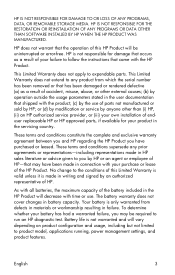
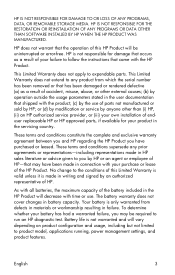
... or that has been damaged or rendered defective (a) as a result of your purchase or lease of HP. This Limited Warranty does not apply to product model, applications running, power management settings, and product features. These terms and conditions constitute the complete and exclusive warranty agreement between you and HP regarding the...
Limited warranty and technical support - (1 Year) - Page 10


... your product. See the Worldwide Telephone Numbers booklet included with your problem using HP online services, you call HP: „ Product number, serial number, model name, and model number „ Applicable error messages „ Add-on accessories „ Operating system „ Third-party hardware or software „ Detailed questions
8
English Have the...
Getting Started - Windows 7 - Page 2
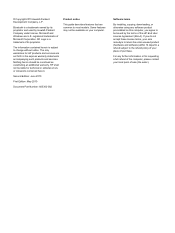
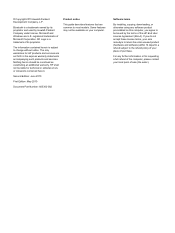
...).
© Copyright 2010 Hewlett-Packard Development Company, L.P. registered trademarks of its proprietor and used by the terms of purchase. SD Logo is subject to most models.
Getting Started - Windows 7 - Page 5
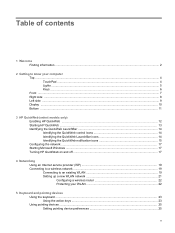
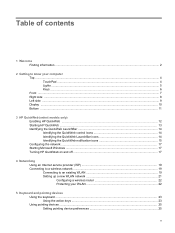
...
1 Welcome Finding information ...2
2 Getting to know your computer Top ...4 TouchPad ...4 Lights ...5 Keys ...6 Front ...7 Right side ...8 Left side ...9 Display ...10 Bottom ...11
3 HP QuickWeb (select models only) Enabling HP QuickWeb ...12 Starting HP QuickWeb ...13 Identifying the QuickWeb LaunchBar 14 Identifying the QuickWeb control icons 14 Identifying the QuickWeb LaunchBar icons ...
Getting Started - Windows 7 - Page 6
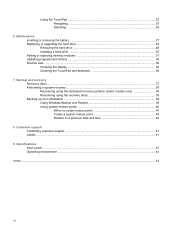
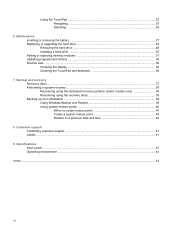
... display ...36 Cleaning the TouchPad and keyboard 36
7 Backup and recovery Recovery discs ...37 Performing a system recovery ...38 Recovering using the dedicated recovery partition (select models only 38 Recovering using the recovery discs 39 Backing up your information ...39 Using Windows Backup and Restore 39 Using system restore points 40 When...
Getting Started - Windows 7 - Page 7
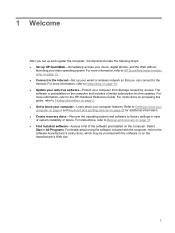
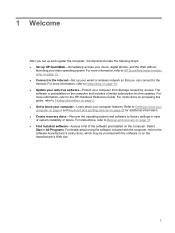
..., refer to Networking on page 23 for free updates. 1 Welcome
After you can connect to the Internet. For more information, refer to HP QuickWeb (select models only) on page 12. ● Connect to the Internet-Set up your wired or wireless network so that you set up and register the computer...
Getting Started - Windows 7 - Page 24
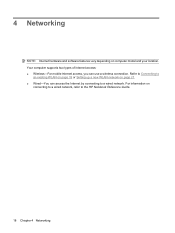
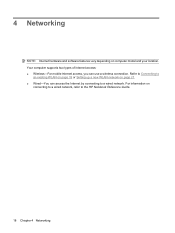
...; Wireless-For mobile Internet access, you can access the Internet by connecting to the HP Notebook Reference Guide.
18 Chapter 4 Networking For information on computer model and your location.
Getting Started - Windows 7 - Page 44
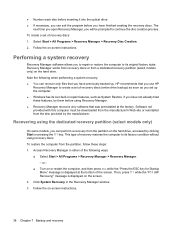
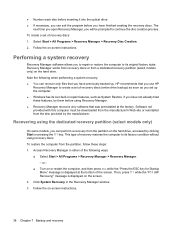
...drive, accessed by the manufacturer. Recovering using the dedicated recovery partition (select models only)
On some models, you have not already tried these steps: 1. Then, press f11 while... Manager > Recovery Manager. - To restore the computer from a dedicated recovery partition (select models only) on the screen.
2. Recovery Manager works from recovery discs or from the partition,...
HP Mini 110 and Compaq Mini CQ10 - Maintenance and Service Guide - Page 11
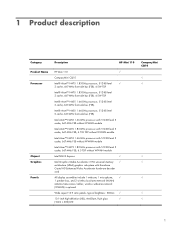
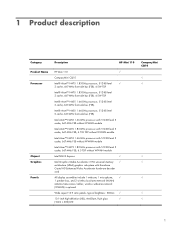
1 Product description
Category
Description
HP Mini 110
Product Name Processor
Chipset Graphics Panels
HP Mini 110
√
Compaq Mini CQ10
Intel® Atom™ N475 1.83-GHz processor, 512-KB level
√
2 cache, 667-MHz front-...: 200nits √
10.1-inch high-definition (HD), AntiGlare, flush glass
√
(1024 × 600) LED
Compaq Mini CQ10 √ √
1
HP Mini 110 and Compaq Mini CQ10 - Maintenance and Service Guide - Page 12
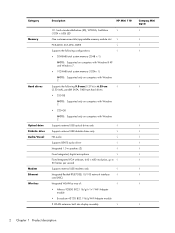
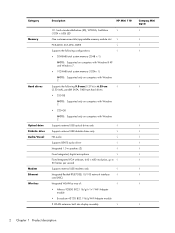
... memory (1024× 1)
NOTE: Supported only on computers with Windows 7.
Category Memory
Hard drives
Optical drive Diskette drive Audio/Visual
Modem Ethernet Wireless
Description
HP Mini 110
10.1-inch standard-definition (SD), WSVGA, AntiGlare
√
(1024 × 600) LED
One customer-accessible/upgradable memory module slot √
PC2-4200, 667-MHz, DDR2...
HP Mini 110 and Compaq Mini CQ10 - Maintenance and Service Guide - Page 13
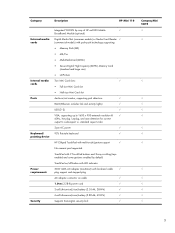
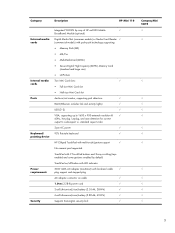
...8730;
Broadband Module (optional)
Digital Media Slot (consumer models) or Media Card Reader √ (commercial models) with localized cable
√
plug support and stepped ...unplug, and auto detection for correct
output to wide-aspect vs. Category
Description
HP Mini 110
External media cards
Internal media cards Ports
Keyboard/ pointing device
Power requirements
Security
Integrated ...
HP Mini 110 and Compaq Mini CQ10 - Maintenance and Service Guide - Page 31
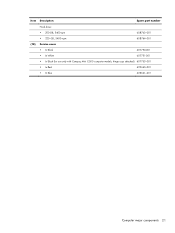
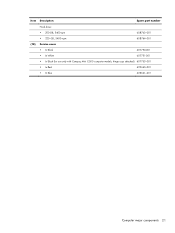
Item Description
Spare part number
(18)
Hard drive: ● 250-GB, 5400-rpm ● 320-GB, 5400-rpm
608763-001 608764-001
Service cover
● In Black
607750-001
● In White
607751-001
● In Black (for use only with Compaq Mini CQ10 computer models, hinge caps attached) 607753-001
● In Red
622660-001
● In Blue
622661-001
Computer major components 21
HP Mini 110 and Compaq Mini CQ10 - Maintenance and Service Guide - Page 32
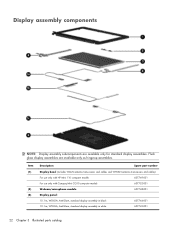
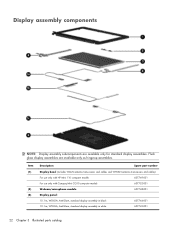
... number
Display bezel (includes WLAN antenna transceivers and cables and WWAN antenna transceivers and cables):
For use only with HP Mini 110 computer models
607749-001
For use only with Compaq Mini CQ10 computer models
607752-001
Webcam/microphone module
607748-001
Display panel:
10.1-in, WSVGA, AntiGlare, standard display assembly in black 10.1-in...
HP Mini 110 and Compaq Mini CQ10 - Maintenance and Service Guide - Page 37
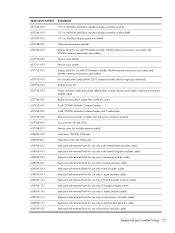
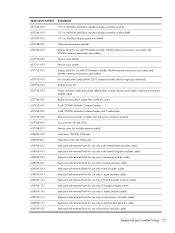
... AntiGlare display panel non PMMA Webcam/microphone module Display bezel for use with HP models (includes WLAN antenna transceivers and cables and WWAN antenna transceivers and cables): Service cover ... bezel for use with CPQ models (includes WLAN antenna transceivers and cables and WWAN antenna transceivers and cables): For use only with Compaq Mini CQ10 computer models (black, hinge caps attached)...
HP Notebook Reference Guide - Windows 7 - Page 7


5 External cards and devices ...29 Using Digital Media Slot cards (select models only 29 Inserting a digital card ...29 Removing a digital card ...29 Using PC Cards (select models only 30 Configuring a PC Card ...30 Inserting a PC Card ...30 Removing a PC Card ...32 Using ExpressCards (select models only 32 Configuring an ExpressCard 32 Inserting an ExpressCard 33 Removing an ExpressCard...
HP Notebook Reference Guide - Windows 7 - Page 40
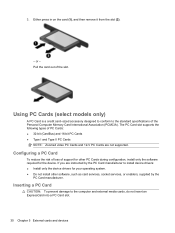
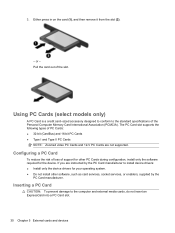
... device. Pull the card out of the Personal Computer Memory Card International Association (PCMCIA). Using PC Cards (select models only)
A PC Card is a credit card-sized accessory designed to conform to the standard specifications of the slot. Inserting a PC Card
CAUTION: To prevent damage to install device drivers: ● Install only the device drivers...
HP Notebook Reference Guide - Windows 7 - Page 41
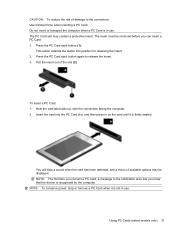
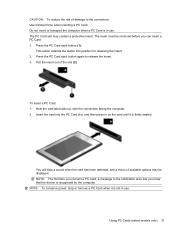
...: 1. The insert must be displayed. Pull the insert out of damage to release the insert. 3. Using PC Cards (select models only) 31 Press the PC Card eject button again to the connectors: Use minimal force when inserting a PC Card. Hold the card label-side up, with the connectors facing the computer. 2. NOTE: To conserve...
HP Notebook Reference Guide - Windows 7 - Page 42


..., such as card services, socket services, or enablers, that is a high-performance PC Card that are instructed by the ExpressCard manufacturer.
32 Chapter 5 External cards and devices...models only)
An ExpressCard is inserted into position for the card. b. Press the PC Card eject button (1). If you are
supplied by the ExpressCard manufacturer to release the PC Card. Removing a PC...
HP Notebook Reference Guide - Windows 7 - Page 43
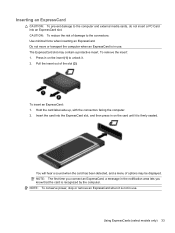
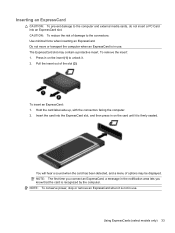
... message in the notification area lets you know that the card is firmly seated. Using ExpressCards (select models only) 33 Press in on the insert (1) to unlock it is recognized by the computer.
Hold ...1. Pull the insert out of damage to the computer and external media cards, do not insert a PC Card into the ExpressCard slot, and then press in on the card until it . 2.
Insert the ...