HP M8430f Support Question
Find answers below for this question about HP M8430f - Pavilion Media Center.Need a HP M8430f manual? We have 11 online manuals for this item!
Question posted by wisijo on May 10th, 2011
I Have No Monitor Display.
I do know the monitor is good.
It does appear to boot up.
Current Answers
There are currently no answers that have been posted for this question.
Be the first to post an answer! Remember that you can earn up to 1,100 points for every answer you submit. The better the quality of your answer, the better chance it has to be accepted.
Be the first to post an answer! Remember that you can earn up to 1,100 points for every answer you submit. The better the quality of your answer, the better chance it has to be accepted.
Related HP M8430f Manual Pages
Advanced Setup Guide - Page 4
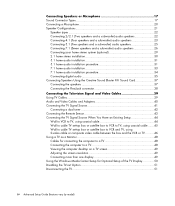
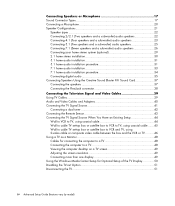
... the VCR or TV ..........46 Using a TV as a Monitor 48 Cables for connecting the computer to a TV 48 Connecting the computer to a TV 48 Viewing the computer desktop on a TV screen 49 Adjusting the screen resolution 49 Connecting more than one display 49 Using the Windows Media Center Setup for Optional Setup of the TV...
Advanced Setup Guide - Page 56
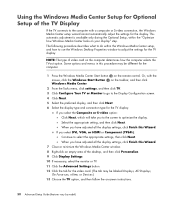
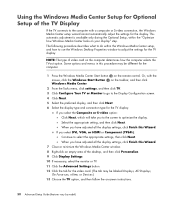
... and menus in this Wizard.
If you have adjusted all the display settings, click Finish this Wizard.
7 Close or minimize the Windows Media Center window.
8 Right-click an empty area of the desktop, and then click Personalize.
9 Click Display Settings.
10 If necessary, select the monitor or TV.
11 Click the Advanced Settings button.
12 Click...
Getting Started Guide - Page 59


...Windows Media Center or switch users. You can :
Navigate and control all Windows Media Center windows.
Control the video display....Media Center. Using the Windows Media Center Remote Control 49
Using the Windows Media Center Remote Control
(Select models only)
NOTE: The remote control is connected to work with Windows Media Center. The remote control cannot:
Navigate the Windows desktop...
Getting Started Guide - Page 61
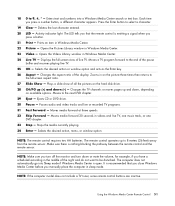
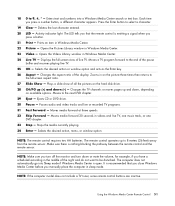
...Prints an item in Windows Media Center. 24 Live TV - ... Windows Media Center. 22 Picture - NOTE: Make sure you turn off the monitor and ...the Windows Media Center Remote Control 51 Moves media forward at... a different character appears. The computer does not automatically go into a Windows Media Center search or text ...Aspect - Zooms in Windows Media Center. 23 Video -
Opens the...
Getting Started Guide - Page 65


...program. a button for the Recycle Bin, which displays the desktop on the monitor and controls your keyboard (select models only). ... Center. It includes the taskbar along one edge, and shortcut icons that make it . One icon on the desktop that...the onscreen Help within the program. Using the Desktop
The desktop is a small picture that appears on the taskbar, and then click Help and...
Getting Started Guide - Page 93
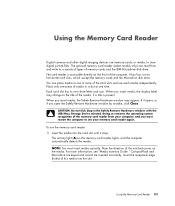
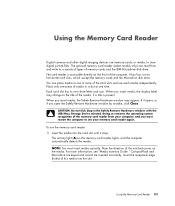
...in a slot at one or more information, see your computer, and you insert media, the display label may appear.
It has four or two horizontal card slots, which accept the memory cards ...Card Reader
Digital cameras and other digital imaging devices use each media independently. Insert the receptacle edge (holes) of the media, if a title is accessible directly on the memory card reader...
Getting Started Guide - Page 109
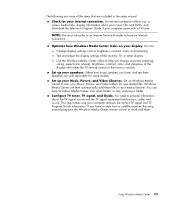
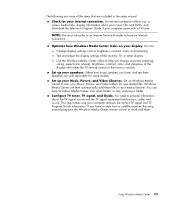
..., and download the Television Program Guide if your Internet connection. You need to help you have Windows Media Center scan other display. If you to work with a TV tuner. Speakers are sold separately for some of the monitor, TV, or other folders or stop scanning a folder. The following are included in the setup wizard...
Getting Started Guide - Page 112


... want to CD, DVD, or another hard disk drive, such as the HP Personal Media Drive and HP Pocket Media Drive (sold separately). Then, you can display the computer desktop instantly by model) Watch and record live TV
With Windows Media Center you can watch TV on the remote control. The channels are constantly channel surfing...
Getting Started Guide - Page 115
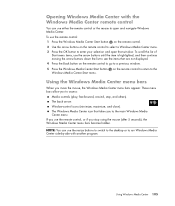
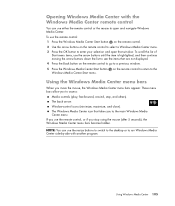
... buttons to switch to the desktop or to the Windows Media Center Start menu. To scroll the list of
Start menu items, use the arrow buttons until the item is highlighted, and then continue moving the arrow buttons down the list to see the items that are not displayed. 4 Press the Back button on...
Getting Started Guide - Page 118
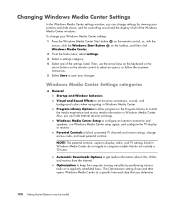
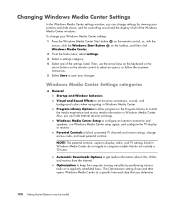
... to configure an Internet connection and speakers, run Windows Media Center setup again, and configure the TV display or monitor.
The Optimization setting closes and then opens Windows Media Center at a specific time each day that do not apply to save your Windows Media Center settings:
1 Press the Windows Media Center Start button on the taskbar, and then click
2 From...
Getting Started Guide - Page 119
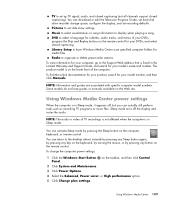
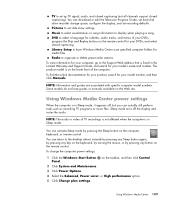
... the computer is in Sleep mode, it appears off the display and mutes the audio.
You can actually still perform tasks such as recording TV programs or music files.
Sleep mode turns off , but you can return to select a language for your DVDs;
Using Windows Media Center power settings
When the computer is in...
Getting Started Guide - Page 143


... to display the media controls, and then click the Stop button.
5 Move the mouse for subtitles, audio track and menu: 1 Click the Windows Start Button on the taskbar, and then click Windows
Media Center. 2... From the Tasks menu, click settings, DVD, and then DVD Language. 3 Use the arrow buttons on the remote control or the arrow keys on the keyboard to appear.
Click...
Getting Started Guide - Page 164


... keys on the keyboard or the arrow buttons on the keyboard until you want to display the next or previous pictures. If you do not select the pictures that you want to view as a slide show, Windows Media Center uses the first folder that you are stored in folders that you want to...
Getting Started Guide - Page 169
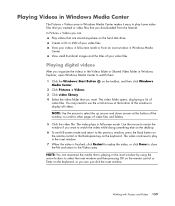
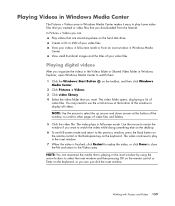
... titles of
video files. In Pictures + Videos you want to display all videos.
The video folder opens, displaying a list of your video files. You may need to use...desktop.
6 To exit full-screen mode and return to select the up arrows and down arrows at the bottom of your videos in full-screen mode or from the Internet. The video plays in Windows Explorer, open Windows Media Center...
Getting Started Guide - Page 97
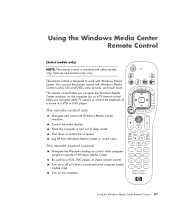
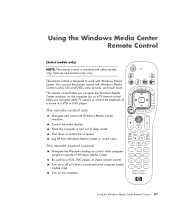
... designed to work with Windows Media Center to the computer (select models only). Control the video display. Place the computer in a VCR or DVD player. Shut down or restart the computer.
Log off a TV that is included with select models only. The remote control cannot:
Navigate the Windows desktop or control other computer programs...
Getting Started Guide - Page 99


... Enter button to 9, #, * - Changes the aspect ratio of the display. Moves to
the full-screen aspect ratio. 27 Slide Show - The LED tells you that the remote control is recommended that you close Windows Media Center before you press a number button, a different character appears. Opens the Pictures Library window in videos and live or...
Getting Started Guide - Page 129
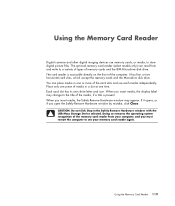
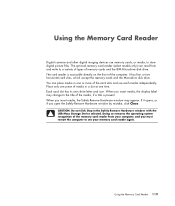
... the memory cards and the Microdrive disk drive. When you must restart the computer to see your computer, and you insert media, the display label may appear. If it opens, or if you insert media, the Safely Remove Hardware window may change to the title of the card slots and use memory cards, or...
Getting Started Guide - Page 160


... Start Button on the remote control or move the mouse to display the media controls, and then click the Stop button.
5 Move the mouse for subtitles, audio track and menu: 1 Click the Windows Start Button on the taskbar, and then click Windows
Media Center. 2 From the Tasks menu, click settings, DVD, and then DVD...
Getting Started Guide - Page 192


... pictures that you are back at the Windows Media Center Start menu.
5 Click Pictures + Videos, and then click picture library. 6 Select the folder of the files that are available. 6 Press the Backspace key on the keyboard or the Back button on the remote control to go to display the next or previous pictures.
Getting Started Guide - Page 218


...6 headphones 4 keyboard 4 Microphone In 4 modem 7 monitor 7 mouse 4 printer 5 S-video In 5 TV...creating video disc 173
D
desktop switching from Windows Media Center 164
devices connecting 10
digital...Media Center 149
DVD Play, features 103 DVDs
erasing rewritable 170 High-Definition 117 playing Blu-ray DVDs 147 playing HD DVDs 147
E
erasing rewritable discs 170 error messages
Image cannot be displayed...
Similar Questions
Why Hp Pavilion M8430f Media Center Won't Boot
(Posted by hskiLoo 10 years ago)
Monitor Display Problems
I connected a dell monitor to new hp pc, however the display goes thru auto detect, then instantly i...
I connected a dell monitor to new hp pc, however the display goes thru auto detect, then instantly i...
(Posted by tina0326 10 years ago)
New Mb & Psu S3000 Still Wont Boot
Hi, can anyone help? I'm going mad. I have an HP Pavilion S3000 PC and one day it just stopped booti...
Hi, can anyone help? I'm going mad. I have an HP Pavilion S3000 PC and one day it just stopped booti...
(Posted by kblumfield 11 years ago)
Display
my HP Pavilion Media Center M8430F Desktop PC do not display when powered on
my HP Pavilion Media Center M8430F Desktop PC do not display when powered on
(Posted by compucareghana 13 years ago)

