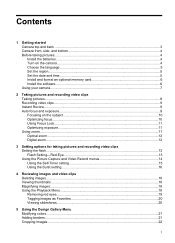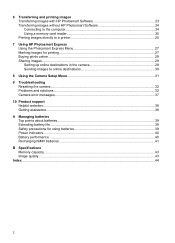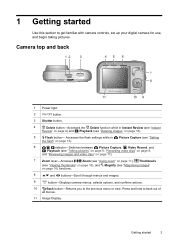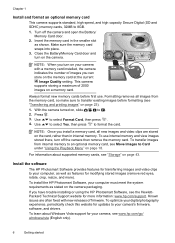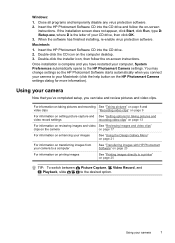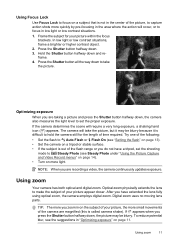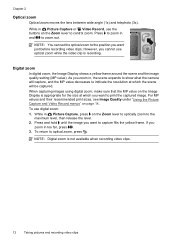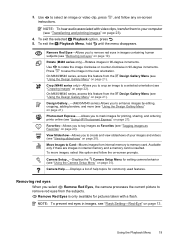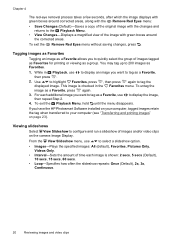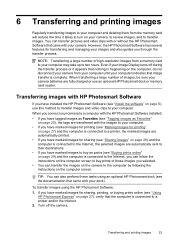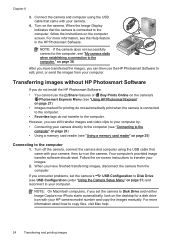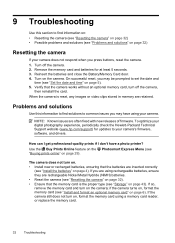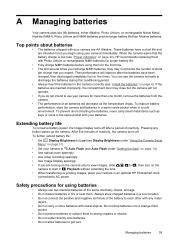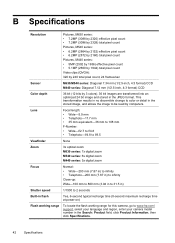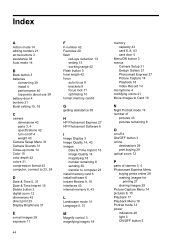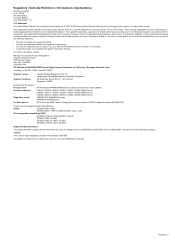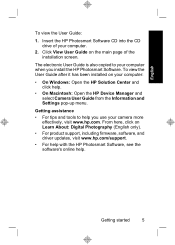HP M547 Support Question
Find answers below for this question about HP M547 - Photosmart 6.2MP Digital Camera.Need a HP M547 manual? We have 2 online manuals for this item!
Question posted by dnarain on March 14th, 2012
Hp Camera
Hi,
I bought an HP camera in 2006 with my airmiles points and ever since I cannot use the camera by itself I always have to use it on the charger which means I cannot take it around to places I can only use it at home with the charger. I ordered another battery thinking that was the problem but I'm still having the same problem. I did not use the camera for years because of the inconvience. I want to have it fix do you have any advise for me.
Current Answers
Answer #1: Posted by UsPinay on March 14th, 2012 7:44 AM
You have not provided the complete details of your HP camera. I would suggest you can visit : https://support.hp.com/us-enfor technical support.
This is a 24/7 Online support for HP's Home and Home Office Products
Hope this helps..
Posted by USPinay
Related HP M547 Manual Pages
Similar Questions
Can You Buy A Replacement Cover For The Batteries On A Photosmart M547 Camera
(Posted by maryeucheria 1 year ago)
Image Pink
Hello, the image on my camera suddenly became pinkish. I changed the batteries but it would not chan...
Hello, the image on my camera suddenly became pinkish. I changed the batteries but it would not chan...
(Posted by wynantm 9 years ago)
How Can I Download A Picture From The Camera To My Dell Inspiron B120?
(Posted by florabell42 10 years ago)
Hp Photosmart M547 Can't Take Pictures The Button When Pressed Is Not Working
when I move the slide switch over to take pictures it only stays on the view even if I move the slid...
when I move the slide switch over to take pictures it only stays on the view even if I move the slid...
(Posted by kmmiller5 10 years ago)
Hp Camera R937
I get a error Code R930-435 stating battery cannot be recharged.
I get a error Code R930-435 stating battery cannot be recharged.
(Posted by c4hoss 11 years ago)