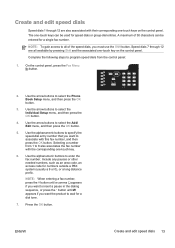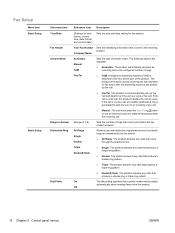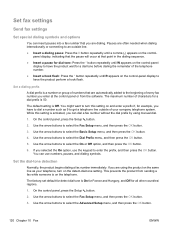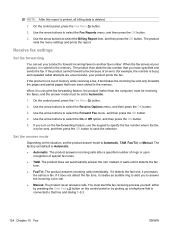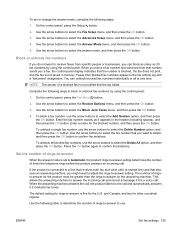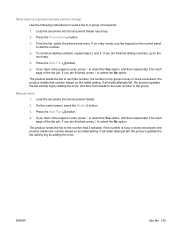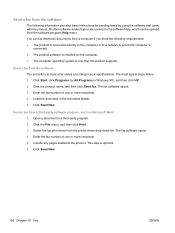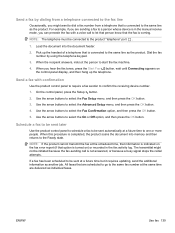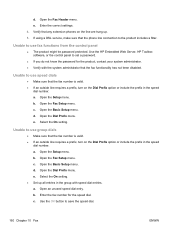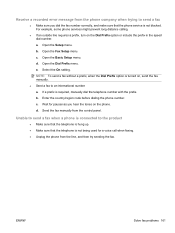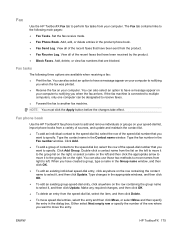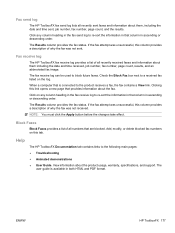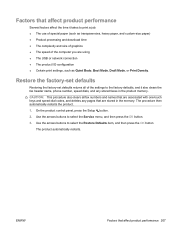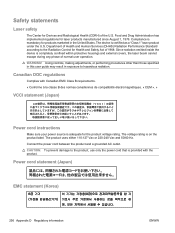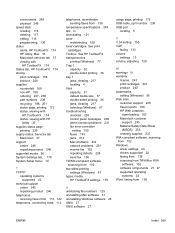HP LaserJet Pro M1536 Support Question
Find answers below for this question about HP LaserJet Pro M1536.Need a HP LaserJet Pro M1536 manual? We have 5 online manuals for this item!
Question posted by fast987779 on June 19th, 2013
Can't Connect To A Specific Fax Number
I can fax to any other fax number, but can't fax to a specific number. The specific number can receive a lot of fax normally. Please show me the steps to troubleshooting. Thanks.
Current Answers
Answer #1: Posted by DreadPirateRoberts on August 15th, 2013 8:26 AM
This should help you troubleshoot the issue
Related HP LaserJet Pro M1536 Manual Pages
Similar Questions
How Do I Find Out What Fax Number Is Associated With This Printer/fax?
I want to find out what fax number is associated with my HP LaserJet 1536 dnf MFP printer/fax machin...
I want to find out what fax number is associated with my HP LaserJet 1536 dnf MFP printer/fax machin...
(Posted by cbnashman 10 years ago)
Correct Cables Connection Between Fax , Telephon, Computer,modem
(Posted by Anonymous-61546 11 years ago)
When Trying To Copy Check Connect The Fax Board Comes Upm & Wont Copy
(Posted by lisaw 12 years ago)