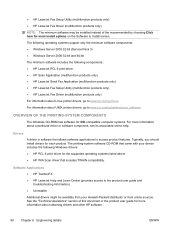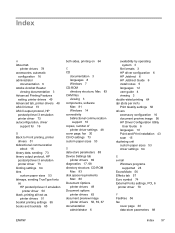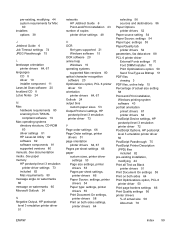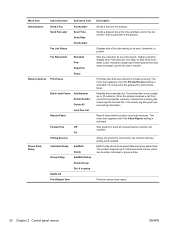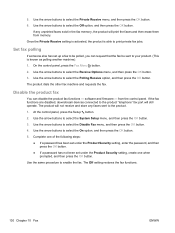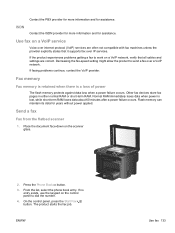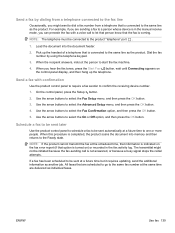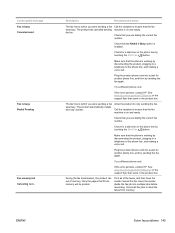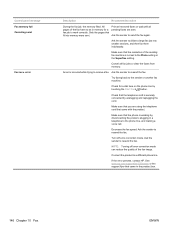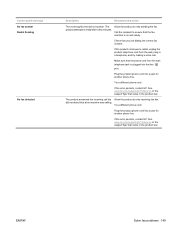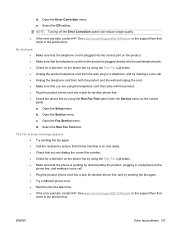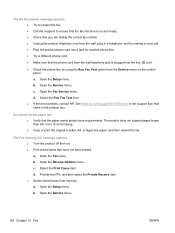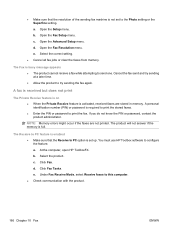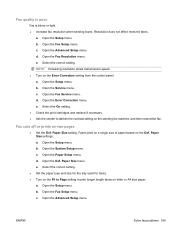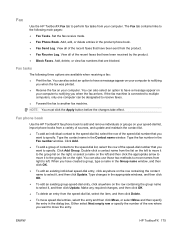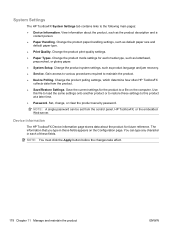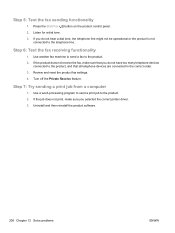HP LaserJet Pro M1536 Support Question
Find answers below for this question about HP LaserJet Pro M1536.Need a HP LaserJet Pro M1536 manual? We have 5 online manuals for this item!
Question posted by cbnashman on January 27th, 2014
How Do I Find Out What Fax Number Is Associated With This Printer/fax?
Current Answers
Answer #1: Posted by geekyankit1991 on January 27th, 2014 11:16 AM
When an error occurs, a specific error number will be generated. If a problem occurs in the Analog Fax Accessory or in the sending/receiving of a fax, an error number (or error code) is generated and are shown in the Fax Activity Report, Fax Call Report, and the T.30 Trace. Print one of these reports to see the error number associated with the last fax call. The error number is shown in parentheses after the text in the “Result” column. No number is given if the result is “Success”.
Example of error in Result column: Communication Error (17)
From the Control Panel, the Fax Reports can be found under Menu, Fax, Reports and the T.30 trace can be found under Menu, Fax, Service.
A T.30 trace is a specialized report that gives a detailed breakdown of the call content and progress. The content and use is beyond the scope of this paper, however if a problem persists and help from service personnel is necessary, the information in the T.30 trace may be helpful to the service personnel in diagnosing the problem.
A standard fax transmission can be broken into 5 distinct phases. The tables below reference these phases and give an indication as to the extent of the call progress.- Phase A : Call Setup - The fax machines go "off hook" and identify themselves as fax machines.
- Phase B : Pre-Message Procedure - Exchange and negotiation of capabilities of each fax machine.
- Phase C : Message Transmission - Actual exchange of data.
- Phase D : Post-Message Procedure - Confirmation that message was received.
- Phase E : Call Release - The call is ended and the machines disconnect.
Tech freak